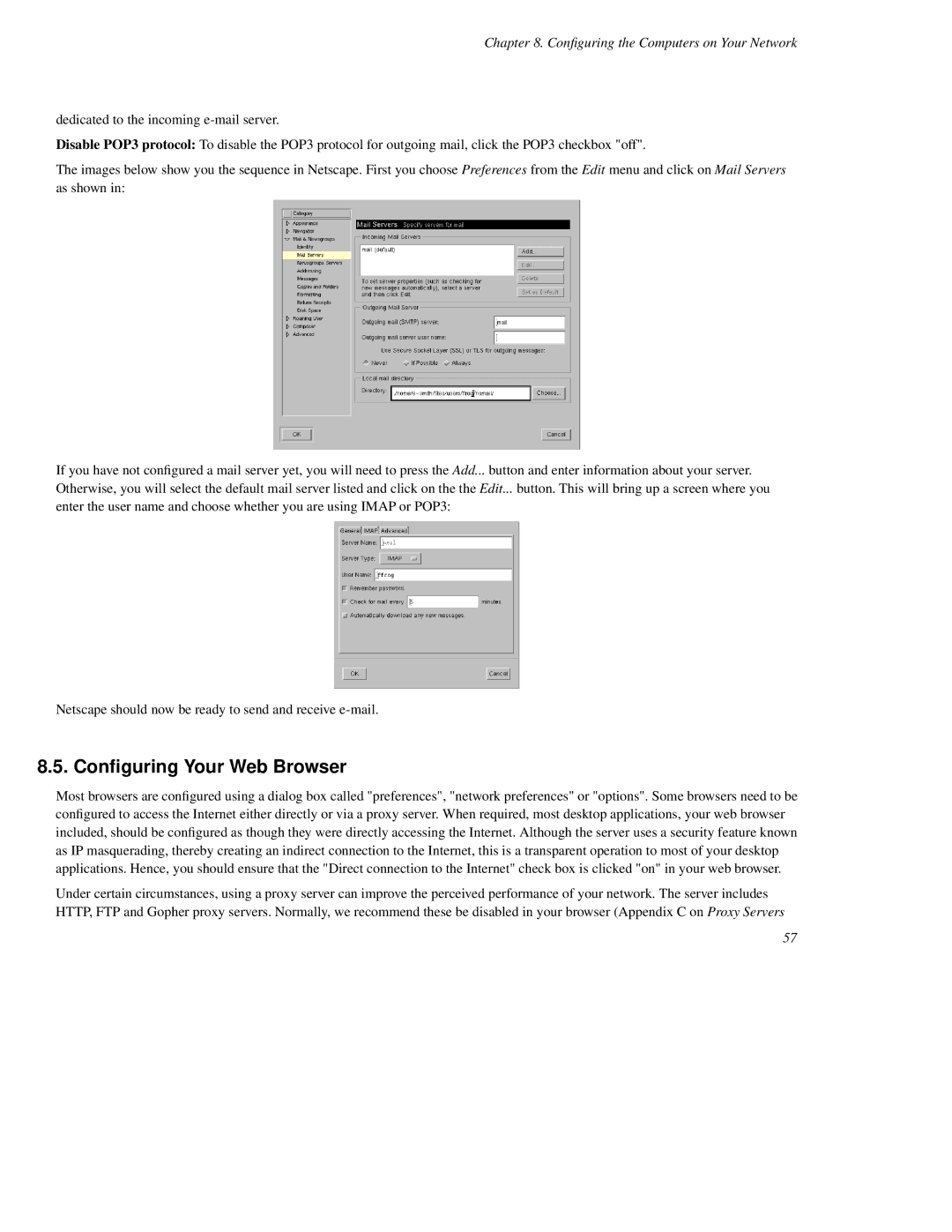Chapter 8. Configuring the Computers on Your Network
dedicated to the incoming
Disable POP3 protocol: To disable the POP3 protocol for outgoing mail, click the POP3 checkbox "off".
The images below show you the sequence in Netscape. First you choose Preferences from the Edit menu and click on Mail Servers as shown in:
If you have not configured a mail server yet, you will need to press the Add... button and enter information about your server. Otherwise, you will select the default mail server listed and click on the the Edit... button. This will bring up a screen where you enter the user name and choose whether you are using IMAP or POP3:
Netscape should now be ready to send and receive
8.5. Configuring Your Web Browser
Most browsers are configured using a dialog box called "preferences", "network preferences" or "options". Some browsers need to be configured to access the Internet either directly or via a proxy server. When required, most desktop applications, your web browser included, should be configured as though they were directly accessing the Internet. Although the server uses a security feature known as IP masquerading, thereby creating an indirect connection to the Internet, this is a transparent operation to most of your desktop applications. Hence, you should ensure that the "Direct connection to the Internet" check box is clicked "on" in your web browser.
Under certain circumstances, using a proxy server can improve the perceived performance of your network. The server includes HTTP, FTP and Gopher proxy servers. Normally, we recommend these be disabled in your browser (Appendix C on Proxy Servers
57