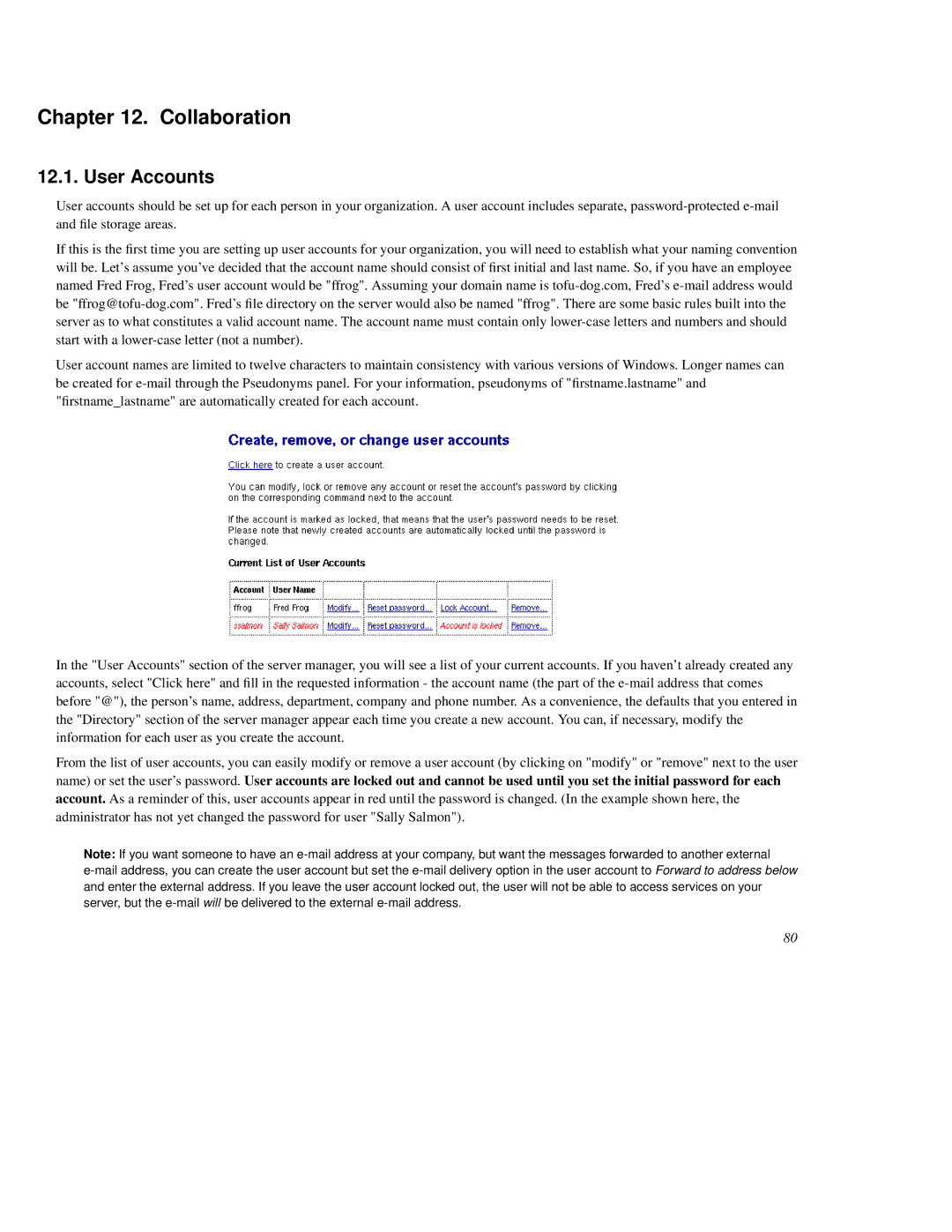Chapter 12. Collaboration
12.1. User Accounts
User accounts should be set up for each person in your organization. A user account includes separate,
If this is the first time you are setting up user accounts for your organization, you will need to establish what your naming convention will be. Let's assume you've decided that the account name should consist of first initial and last name. So, if you have an employee named Fred Frog, Fred's user account would be "ffrog". Assuming your domain name is
User account names are limited to twelve characters to maintain consistency with various versions of Windows. Longer names can be created for
In the "User Accounts" section of the server manager, you will see a list of your current accounts. If you haven't already created any accounts, select "Click here" and fill in the requested information - the account name (the part of the
From the list of user accounts, you can easily modify or remove a user account (by clicking on "modify" or "remove" next to the user name) or set the user's password. User accounts are locked out and cannot be used until you set the initial password for each account. As a reminder of this, user accounts appear in red until the password is changed. (In the example shown here, the administrator has not yet changed the password for user "Sally Salmon").
Note: If you want someone to have an
80