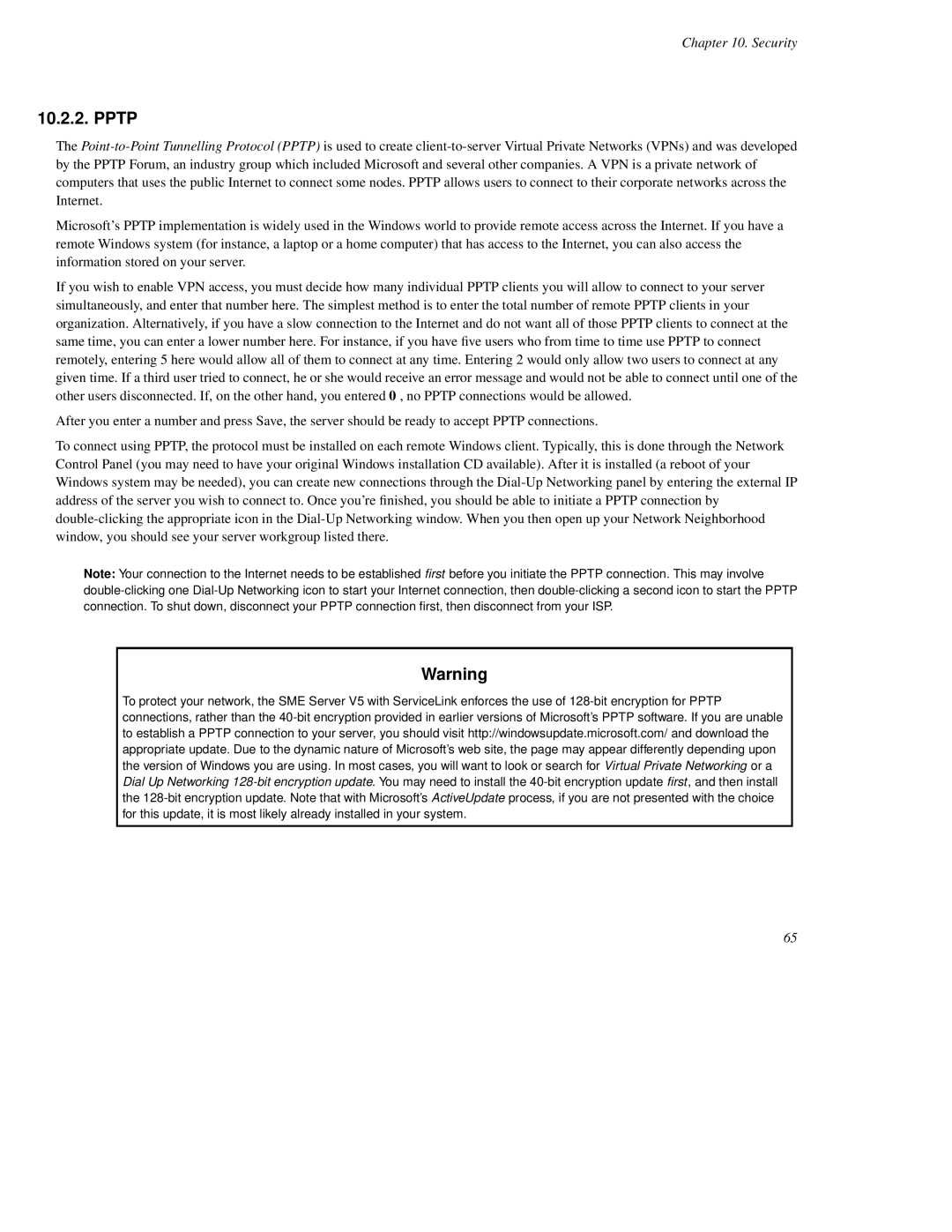Chapter 10. Security
10.2.2. PPTP
The
Microsoft's PPTP implementation is widely used in the Windows world to provide remote access across the Internet. If you have a remote Windows system (for instance, a laptop or a home computer) that has access to the Internet, you can also access the information stored on your server.
If you wish to enable VPN access, you must decide how many individual PPTP clients you will allow to connect to your server simultaneously, and enter that number here. The simplest method is to enter the total number of remote PPTP clients in your organization. Alternatively, if you have a slow connection to the Internet and do not want all of those PPTP clients to connect at the same time, you can enter a lower number here. For instance, if you have fi ve users who from time to time use PPTP to connect remotely, entering 5 here would allow all of them to connect at any time. Entering 2 would only allow two users to connect at any given time. If a third user tried to connect, he or she would receive an error message and would not be able to connect until one of the other users disconnected. If, on the other hand, you entered 0 , no PPTP connections would be allowed.
After you enter a number and press Save, the server should be ready to accept PPTP connections.
To connect using PPTP, the protocol must be installed on each remote Windows client. Typically, this is done through the Network Control Panel (you may need to have your original Windows installation CD available). After it is installed (a reboot of your Windows system may be needed), you can create new connections through the
Note: Your connection to the Internet needs to be established first before you initiate the PPTP connection. This may involve
Warning
To protect your network, the SME Server V5 with ServiceLink enforces the use of
65