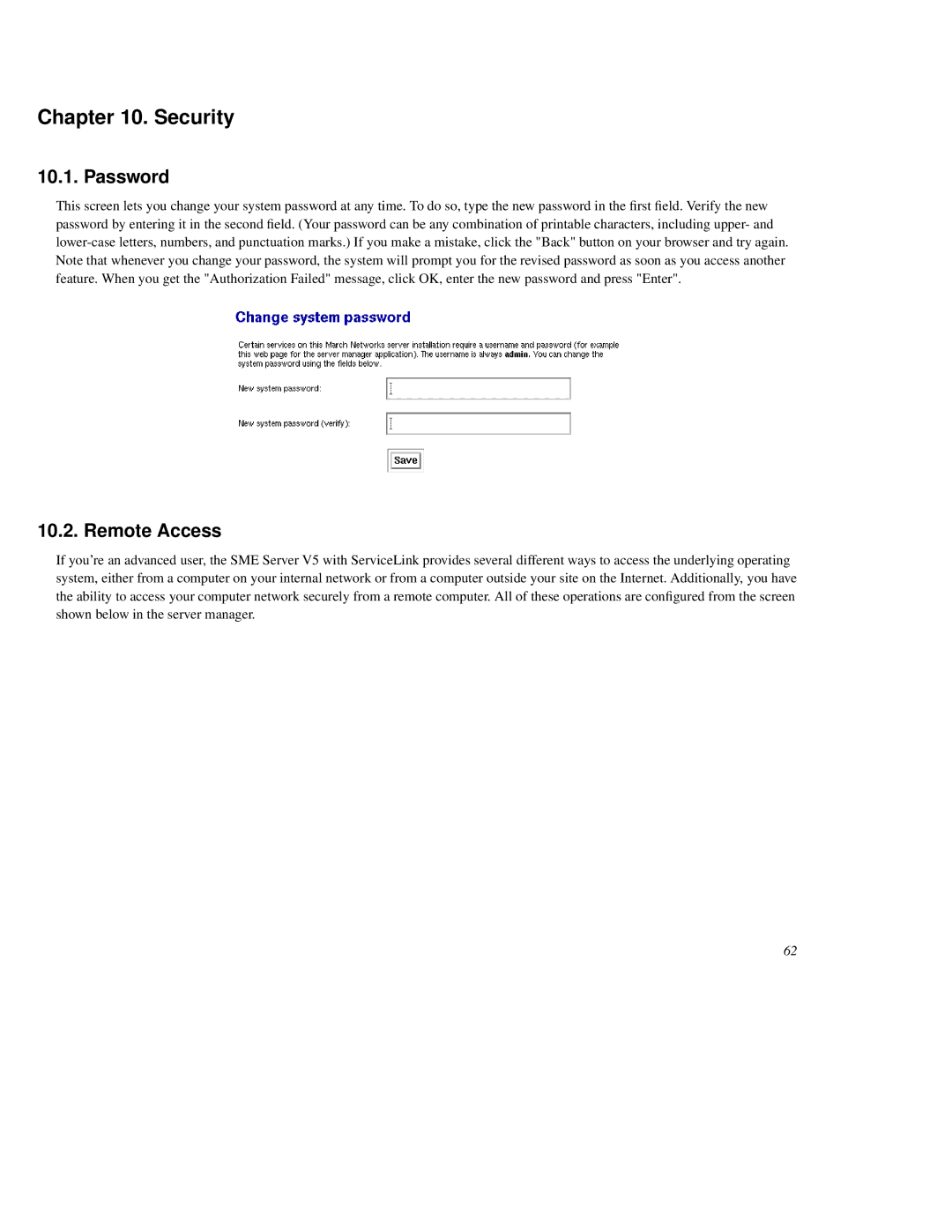Chapter 10. Security
10.1. Password
This screen lets you change your system password at any time. To do so, type the new password in the first field. Verify the new password by entering it in the second field. (Your password can be any combination of printable characters, including upper- and
10.2. Remote Access
If you're an advanced user, the SME Server V5 with ServiceLink provides several different ways to access the underlying operating system, either from a computer on your internal network or from a computer outside your site on the Internet. Additionally, you have the ability to access your computer network securely from a remote computer. All of these operations are configured from the screen shown below in the server manager.
62