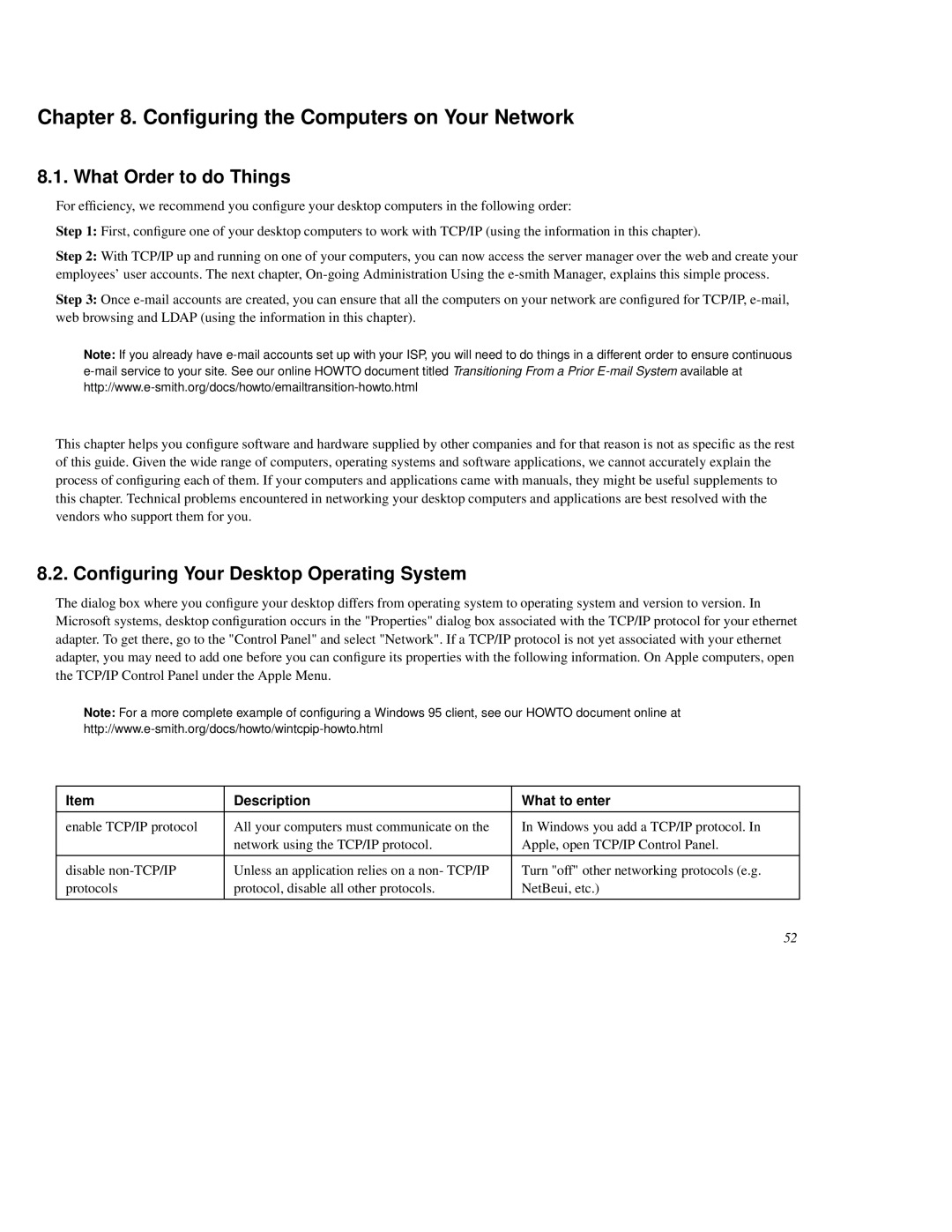Chapter 8. Configuring the Computers on Your Network
8.1. What Order to do Things
For efficienc y, we recommend you configure your desktop computers in the following order:
Step 1: First, configure one of your desktop computers to work with TCP/IP (using the information in this chapter).
Step 2: With TCP/IP up and running on one of your computers, you can now access the server manager over the web and create your employees' user accounts. The next chapter,
Step 3: Once
Note: If you already have
This chapter helps you configure software and hardware supplied by other companies and for that reason is not as specific as the rest of this guide. Given the wide range of computers, operating systems and software applications, we cannot accurately explain the process of configuring each of them. If your computers and applications came with manuals, they might be useful supplements to this chapter. Technical problems encountered in networking your desktop computers and applications are best resolved with the vendors who support them for you.
8.2. Configuring Your Desktop Operating System
The dialog box where you configure your desktop differs from operating system to operating system and version to version. In Microsoft systems, desktop configuration occurs in the "Properties" dialog box associated with the TCP/IP protocol for your ethernet adapter. To get there, go to the "Control Panel" and select "Network". If a TCP/IP protocol is not yet associated with your ethernet adapter, you may need to add one before you can configure its properties with the following information. On Apple computers, open the TCP/IP Control Panel under the Apple Menu.
Note: For a more complete example of configur ing a Windows 95 client, see our HOWTO document online at
Item | Description | What to enter |
|
|
|
enable TCP/IP protocol | All your computers must communicate on the | In Windows you add a TCP/IP protocol. In |
| network using the TCP/IP protocol. | Apple, open TCP/IP Control Panel. |
|
|
|
disable | Unless an application relies on a non- TCP/IP | Turn "off" other networking protocols (e.g. |
protocols | protocol, disable all other protocols. | NetBeui, etc.) |
|
|
|
52