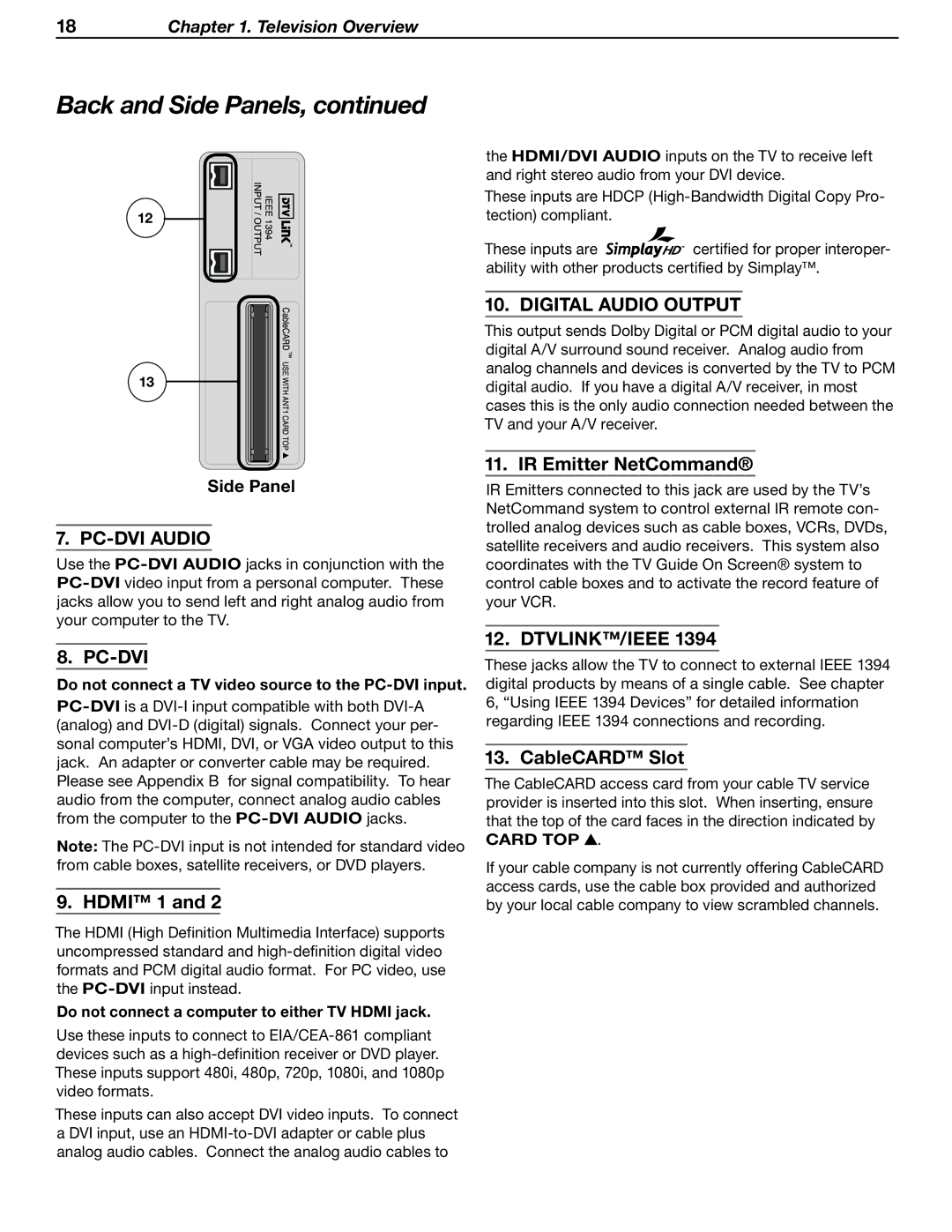18Chapter 1. Television Overview
Back and Side Panels, continued
12
13
Side Panel
7. PC-DVI AUDIO
Use the
8. PC-DVI
Do not connect a TV video source to the PC-DVI input.
Note: The
9. HDMI™ 1 and 2
The HDMI (High Definition Multimedia Interface) supports uncompressed standard and
Do not connect a computer to either TV HDMI jack.
Use these inputs to connect to
These inputs can also accept DVI video inputs. To connect
aDVI input, use an
the HDMI/DVI AUDIO inputs on the TV to receive left and right stereo audio from your DVI device.
These inputs are HDCP
These inputs are ![]()
![]()
![]()
![]()
![]()
![]() certified for proper interoper- ability with other products certified by Simplay™.
certified for proper interoper- ability with other products certified by Simplay™.
10. DIGITAL AUDIO OUTPUT
This output sends Dolby Digital or PCM digital audio to your digital A/V surround sound receiver. Analog audio from analog channels and devices is converted by the TV to PCM digital audio. If you have a digital A/V receiver, in most cases this is the only audio connection needed between the TV and your A/V receiver.
11. IR Emitter NetCommand®
IR Emitters connected to this jack are used by the TV’s NetCommand system to control external IR remote con- trolled analog devices such as cable boxes, VCRs, DVDs, satellite receivers and audio receivers. This system also coordinates with the TV Guide On Screen® system to control cable boxes and to activate the record feature of your VCR.
12. DTVLINK™/IEEE 1394
These jacks allow the TV to connect to external IEEE 1394 digital products by means of a single cable. See chapter 6, “Using IEEE 1394 Devices” for detailed information regarding IEEE 1394 connections and recording.
13. CableCARD™ Slot
The CableCARD access card from your cable TV service provider is inserted into this slot. When inserting, ensure that the top of the card faces in the direction indicated by
CARD TOP  .
.
If your cable company is not currently offering CableCARD access cards, use the cable box provided and authorized by your local cable company to view scrambled channels.