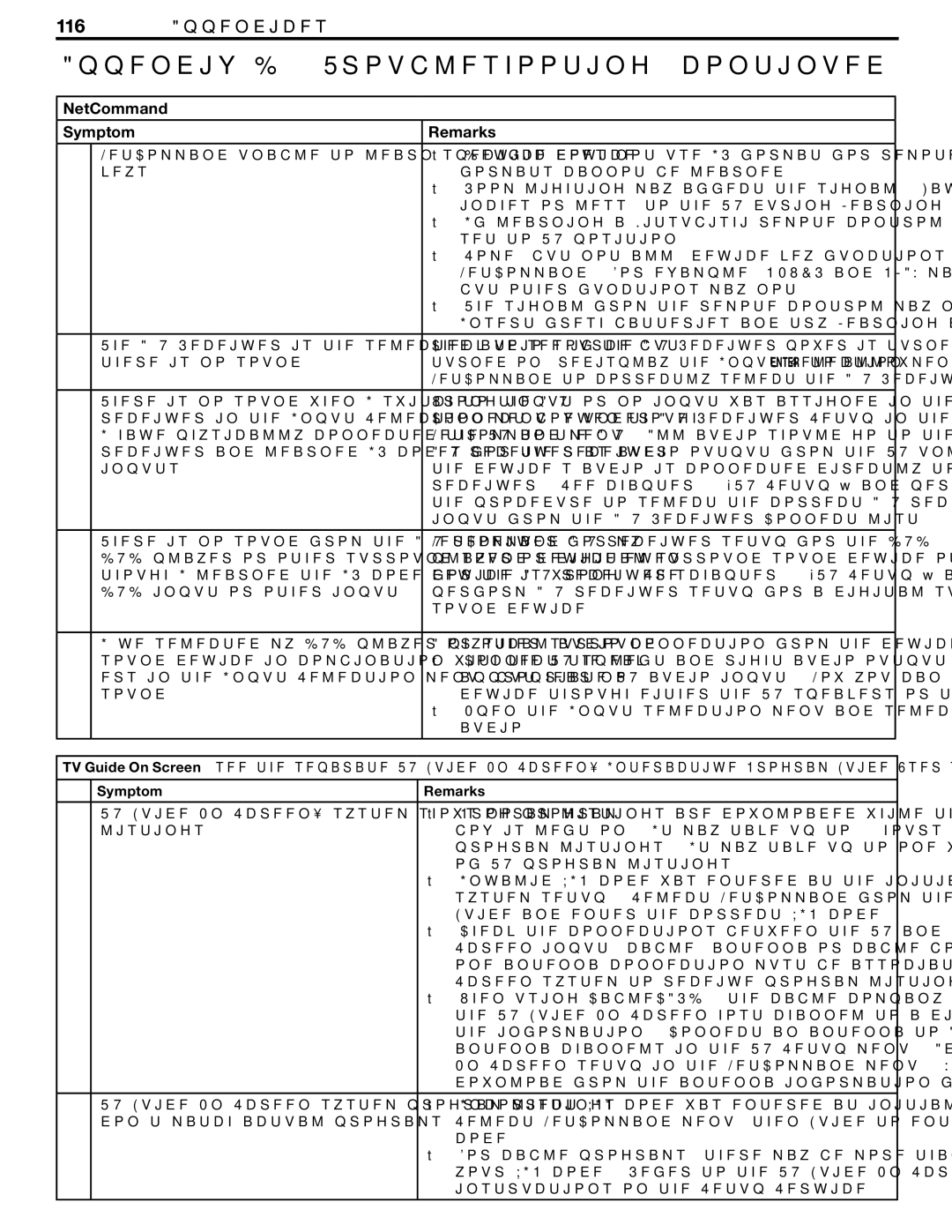116Appendices
Appendix D: Troubleshooting, continued
NetCommand
Symptom |
| Remarks |
| |
2. | NetCommand unable to learn specific device |
| • Device does not use IR format for remote control signal. ITT and RF | |
| keys. |
| formats cannot be learned. | |
|
|
| • Room lighting may affect the signal. Have the remotes very close (6 | |
|
|
| inches or less) to the TV during Learning. | |
|
|
| • If learning a Mitsubishi remote control, make sure slide switch is not | |
|
|
| set to TV position. | |
|
|
| • Some, but not all, device key functions can be learned by | |
|
|
| NetCommand. For example, POWER and PLAY may be learned, | |
|
|
| but other functions may not. | |
|
|
| • The signal from the remote control may not be strong enough. | |
|
|
| Insert fresh batteries and try Learning again. | |
|
|
|
|
|
3. | The A/V Receiver is the selected audio source but |
| Check to see if the A/V Receiver power is turned on. After the power is | |
| there is no sound. |
| turned on, redisplay the Input Selection menu and press ENTER to allow | |
|
|
| NetCommand to correctly select the A/V Receiver input. | |
|
|
|
|
|
4. | There is no sound when I switch to the A/V |
| Wrong input or no input was assigned in the | |
| receiver in the Input Selection menu, even though |
| Connect box under A/V Receiver Setup in the | |
| I have physically connected the TV to the A/V |
| NetCommand menu. All audio should go to the | |
| receiver and learned IR codes for the receiver |
| A/V receiver as audio output from the TV unless | |
| inputs. |
| the device’s audio is connected directly to the A/V | |
|
|
| receiver. See chapter 2, “TV Setup,” and perform | |
|
|
| the procedure to select the correct A/V receiver | |
|
|
| input from the A/V Receiver Connect list. | |
|
|
|
|
|
5. | There is no sound from the A/V receiver for my |
| NetCommand A/V receiver setup for the DVD | |
| DVD player or other surround sound device even |
| player or digital surround sound device other | |
| though I learned the IR code for the A/V receiver’s |
| device is wrong. See chapter 2, “TV Setup,” and | |
| DVD input or other input. |
| perform A/V receiver setup for a digital surround | |
|
|
| sound device. | |
|
|
|
|
|
6. | I’ve selected my DVD player or other surround |
| A physical audio connection from the device to the TV is required. | |
| sound device in combination with the TV speak- |
| • Connect the left and right audio output from the device to the | |
| ers in the Input Selection menu, but hear no |
| appropriate TV audio input. Now you can hear audio from the | |
| sound. |
| device through either the TV speakers or the A/V receiver. | |
|
|
| • Open the Input selection menu and select the A/V receiver for | |
|
|
| audio. | |
|
|
|
|
|
|
|
|
|
|
TV Guide On Screen (see the separate TV Guide On Screen® Interactive Program Guide User’s Manual for detailed information) | ||||
|
|
|
|
|
| Symptom |
| Remarks | |
|
|
|
|
|
1. | TV Guide On Screen® system shows no program |
| • Program listings are downloaded while the TV is off and the cable | |
| listings. |
| box is left on. It may take up to 24 hours to begin to receive TV | |
|
|
| program listings. It may take up to one week to receive all eight days | |
|
|
| of TV program listings. | |
|
|
| • Invalid ZIP code was entered at the initial TV Guide On Screen | |
|
|
| system setup. Select NetCommand from the main TV menu, then | |
|
|
| Guide and enter the correct ZIP code. | |
|
|
| • Check the connections between the TV and the TV Guide On | |
|
|
| Screen input (cable, antenna or cable box and IR cable). At least | |
|
|
| one antenna connection must be associated with the TV Guide On | |
|
|
| Screen system to receive program listings. | |
|
|
| • When using CableCARD™, the cable company may have converted | |
|
|
| the TV Guide On Screen host channel to a digital format and lost | |
|
|
| the information. Connect an antenna to ANT 2 and memorize the | |
|
|
| antenna channels in the TV Setup menu. Add ANT 2 to the TV Guide | |
|
|
| On Screen setup in the NetCommand menu. You may be able to | |
|
|
| download from the antenna information for both cable and antenna. | |
|
|
|
|
|
2. | TV Guide On Screen system program listings |
| • Incorrect ZIP code was entered at initial TV Guide system setup. | |
| don’t match actual programs |
| Select NetCommand menu, then Guide to enter the correct ZIP | |
|
|
| code. | |
|
|
| • For cable programs, there may be more than one cable company in | |
|
|
| your ZIP code. Refer to the TV Guide On Screen system manual for | |
|
|
| instructions on the Setup Service. | |
|
|
|
|
|