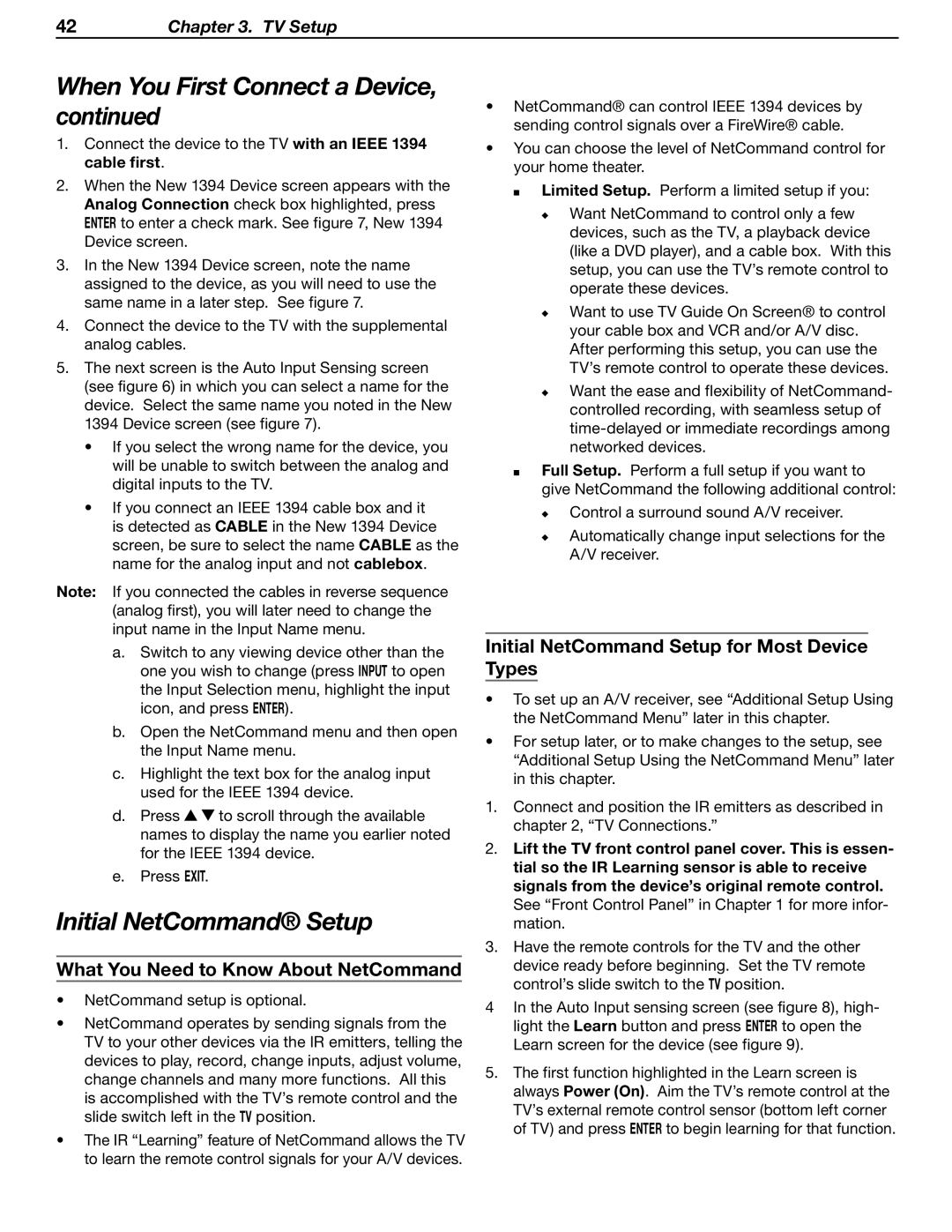42Chapter 3. TV Setup
When You First Connect a Device, continued
1.Connect the device to the TV with an IEEE 1394 cable first.
2.When the New 1394 Device screen appears with the Analog Connection check box highlighted, press ENTER to enter a check mark. See figure 7, New 1394 Device screen.
3.In the New 1394 Device screen, note the name assigned to the device, as you will need to use the same name in a later step. See figure 7.
4.Connect the device to the TV with the supplemental analog cables.
5.The next screen is the Auto Input Sensing screen (see figure 6) in which you can select a name for the device. Select the same name you noted in the New 1394 Device screen (see figure 7).
•If you select the wrong name for the device, you will be unable to switch between the analog and digital inputs to the TV.
•If you connect an IEEE 1394 cable box and it is detected as CABLE in the New 1394 Device screen, be sure to select the name CABLE as the name for the analog input and not cablebox.
Note: If you connected the cables in reverse sequence (analog first), you will later need to change the input name in the Input Name menu.
a.Switch to any viewing device other than the one you wish to change (press INPUT to open the Input Selection menu, highlight the input icon, and press ENTER).
b.Open the NetCommand menu and then open the Input Name menu.
c.Highlight the text box for the analog input used for the IEEE 1394 device.
d.Press ![]()
![]() to scroll through the available names to display the name you earlier noted for the IEEE 1394 device.
to scroll through the available names to display the name you earlier noted for the IEEE 1394 device.
e.Press EXIT.
Initial NetCommand® Setup
What You Need to Know About NetCommand
•NetCommand setup is optional.
•NetCommand operates by sending signals from the TV to your other devices via the IR emitters, telling the devices to play, record, change inputs, adjust volume, change channels and many more functions. All this is accomplished with the TV’s remote control and the slide switch left in the TV position.
•The IR “Learning” feature of NetCommand allows the TV to learn the remote control signals for your A/V devices.
•NetCommand® can control IEEE 1394 devices by sending control signals over a FireWire® cable.
•You can choose the level of NetCommand control for your home theater.
Limited Setup. Perform a limited setup if you:
Want NetCommand to control only a few devices, such as the TV, a playback device (like a DVD player), and a cable box. With this setup, you can use the TV’s remote control to operate these devices.
Want to use TV Guide On Screen® to control your cable box and VCR and/or A/V disc. After performing this setup, you can use the TV’s remote control to operate these devices.
Want the ease and flexibility of NetCommand- controlled recording, with seamless setup of
Full Setup. Perform a full setup if you want to give NetCommand the following additional control:
Control a surround sound A/V receiver.
Automatically change input selections for the A/V receiver.
Initial NetCommand Setup for Most Device Types
•To set up an A/V receiver, see “Additional Setup Using the NetCommand Menu” later in this chapter.
•For setup later, or to make changes to the setup, see “Additional Setup Using the NetCommand Menu” later in this chapter.
1.Connect and position the IR emitters as described in chapter 2, “TV Connections.”
2.Lift the TV front control panel cover. This is essen- tial so the IR Learning sensor is able to receive signals from the device’s original remote control. See “Front Control Panel” in Chapter 1 for more infor- mation.
3.Have the remote controls for the TV and the other device ready before beginning. Set the TV remote control’s slide switch to the TV position.
4In the Auto Input sensing screen (see figure 8), high- light the Learn button and press ENTER to open the Learn screen for the device (see figure 9).
5.The first function highlighted in the Learn screen is always Power (On). Aim the TV’s remote control at the TV’s external remote control sensor (bottom left corner of TV) and press ENTER to begin learning for that function.