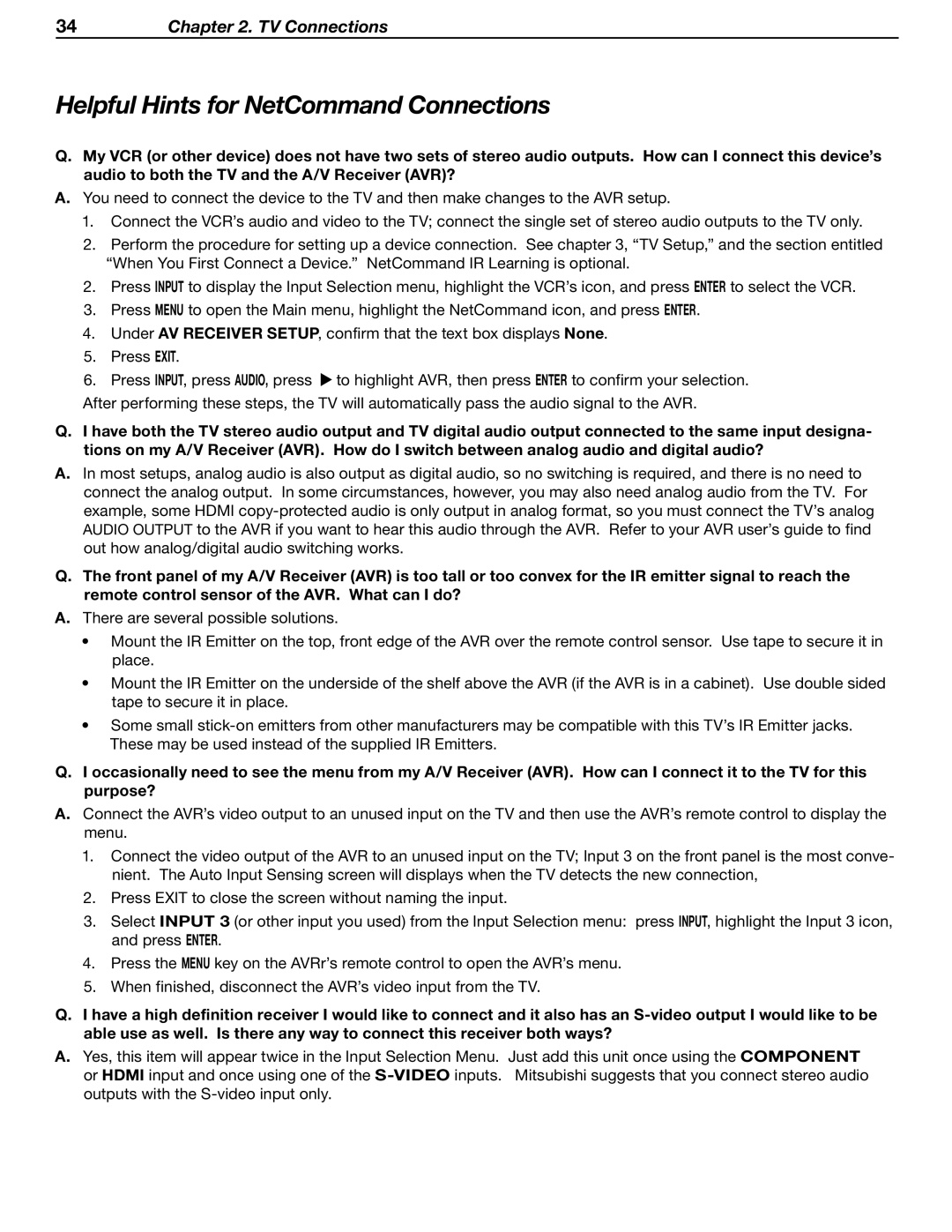34Chapter 2. TV Connections
Helpful Hints for NetCommand Connections
Q.My VCR (or other device) does not have two sets of stereo audio outputs. How can I connect this device’s audio to both the TV and the A/V Receiver (AVR)?
A.You need to connect the device to the TV and then make changes to the AVR setup.
1.Connect the VCR’s audio and video to the TV; connect the single set of stereo audio outputs to the TV only.
2.Perform the procedure for setting up a device connection. See chapter 3, “TV Setup,” and the section entitled “When You First Connect a Device.” NetCommand IR Learning is optional.
2.Press INPUT to display the Input Selection menu, highlight the VCR’s icon, and press ENTER to select the VCR.
3.Press MENU to open the Main menu, highlight the NetCommand icon, and press ENTER.
4.Under AV RECEIVER SETUP, confirm that the text box displays None.
5.Press EXIT.
6.Press INPUT, press AUDIO, press ![]() to highlight AVR, then press ENTER to confirm your selection.
to highlight AVR, then press ENTER to confirm your selection.
After performing these steps, the TV will automatically pass the audio signal to the AVR.
Q.I have both the TV stereo audio output and TV digital audio output connected to the same input designa- tions on my A/V Receiver (AVR). How do I switch between analog audio and digital audio?
A.In most setups, analog audio is also output as digital audio, so no switching is required, and there is no need to connect the analog output. In some circumstances, however, you may also need analog audio from the TV. For example, some HDMI
Q.The front panel of my A/V Receiver (AVR) is too tall or too convex for the IR emitter signal to reach the remote control sensor of the AVR. What can I do?
A.There are several possible solutions.
•Mount the IR Emitter on the top, front edge of the AVR over the remote control sensor. Use tape to secure it in place.
•Mount the IR Emitter on the underside of the shelf above the AVR (if the AVR is in a cabinet). Use double sided tape to secure it in place.
•Some small
Q.I occasionally need to see the menu from my A/V Receiver (AVR). How can I connect it to the TV for this purpose?
A.Connect the AVR’s video output to an unused input on the TV and then use the AVR’s remote control to display the menu.
1.Connect the video output of the AVR to an unused input on the TV; Input 3 on the front panel is the most conve- nient. The Auto Input Sensing screen will displays when the TV detects the new connection,
2.Press EXIT to close the screen without naming the input.
3.Select INPUT 3 (or other input you used) from the Input Selection menu: press INPUT, highlight the Input 3 icon, and press ENTER.
4.Press the MENU key on the AVRr’s remote control to open the AVR’s menu.
5.When finished, disconnect the AVR’s video input from the TV.
Q.I have a high definition receiver I would like to connect and it also has an
A.Yes, this item will appear twice in the Input Selection Menu. or HDMI input and once using one of the
Just add this unit once using the COMPONENT Mitsubishi suggests that you connect stereo audio