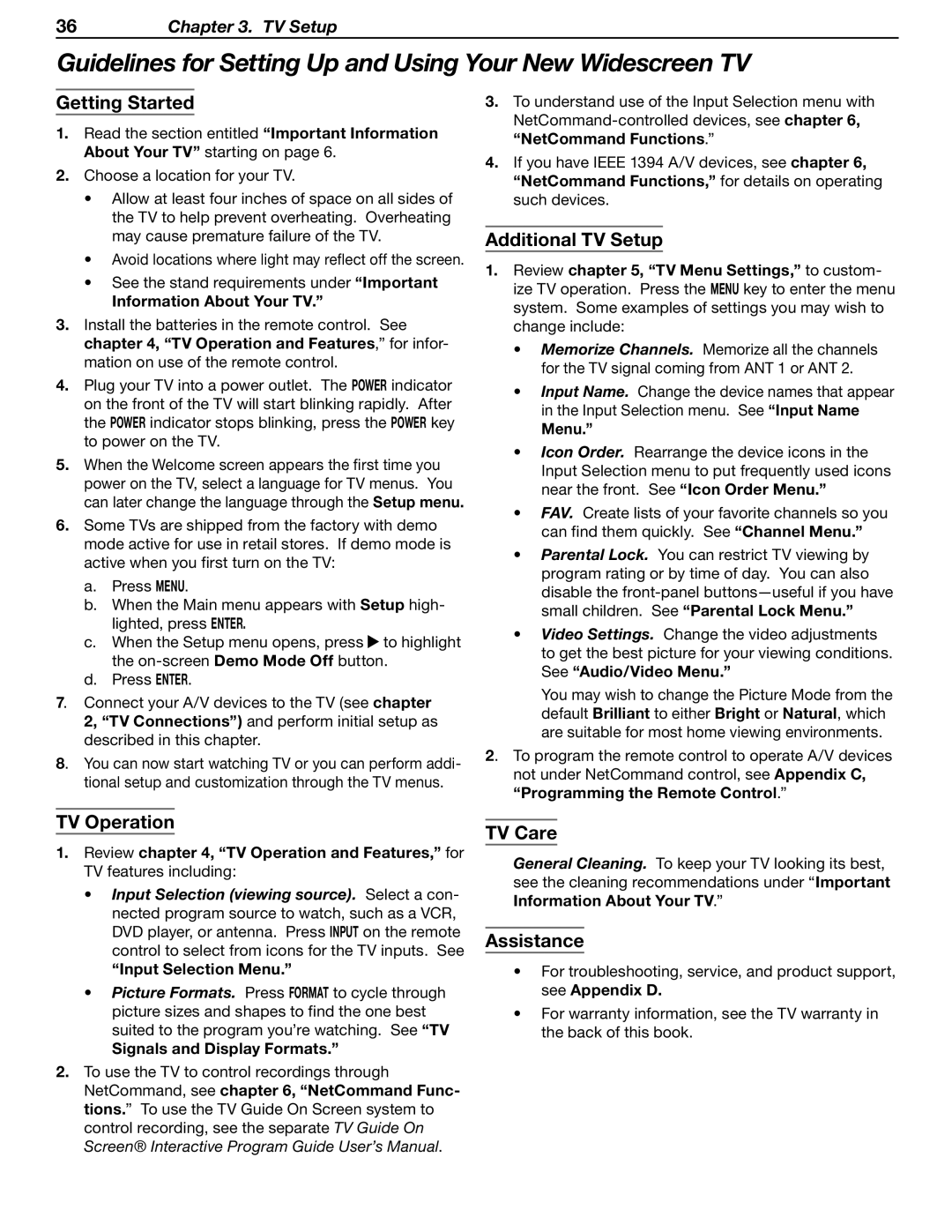36Chapter 3. TV Setup
Guidelines for Setting Up and Using Your New Widescreen TV
Getting Started
1.Read the section entitled “Important Information About Your TV” starting on page 6.
2.Choose a location for your TV.
•Allow at least four inches of space on all sides of the TV to help prevent overheating. Overheating may cause premature failure of the TV.
•Avoid locations where light may reflect off the screen.
•See the stand requirements under “Important
Information About Your TV.”
3.Install the batteries in the remote control. See chapter 4, “TV Operation and Features,” for infor- mation on use of the remote control.
4.Plug your TV into a power outlet. The POWER indicator on the front of the TV will start blinking rapidly. After the POWER indicator stops blinking, press the POWER key to power on the TV.
5.When the Welcome screen appears the first time you power on the TV, select a language for TV menus. You can later change the language through the Setup menu.
6.Some TVs are shipped from the factory with demo mode active for use in retail stores. If demo mode is active when you first turn on the TV:
a.Press MENU.
b.When the Main menu appears with Setup high- lighted, press ENTER.
c.When the Setup menu opens, press ![]() to highlight the
to highlight the
d.Press ENTER.
7. Connect your A/V devices to the TV (see chapter 2, “TV Connections”) and perform initial setup as described in this chapter.
8. You can now start watching TV or you can perform addi- tional setup and customization through the TV menus.
3.To understand use of the Input Selection menu with
4.If you have IEEE 1394 A/V devices, see chapter 6, “NetCommand Functions,” for details on operating such devices.
Additional TV Setup
1.Review chapter 5, “TV Menu Settings,” to custom- ize TV operation. Press the MENU key to enter the menu system. Some examples of settings you may wish to change include:
•Memorize Channels. Memorize all the channels for the TV signal coming from ANT 1 or ANT 2.
•Input Name. Change the device names that appear in the Input Selection menu. See “Input Name
Menu.”
•Icon Order. Rearrange the device icons in the Input Selection menu to put frequently used icons near the front. See “Icon Order Menu.”
•FAV. Create lists of your favorite channels so you can find them quickly. See “Channel Menu.”
•Parental Lock. You can restrict TV viewing by program rating or by time of day. You can also disable the
•Video Settings. Change the video adjustments to get the best picture for your viewing conditions. See “Audio/Video Menu.”
You may wish to change the Picture Mode from the default Brilliant to either Bright or Natural, which are suitable for most home viewing environments.
2. To program the remote control to operate A/V devices not under NetCommand control, see Appendix C, “Programming the Remote Control.”
TV Operation
1.Review chapter 4, “TV Operation and Features,” for TV features including:
•Input Selection (viewing source). Select a con- nected program source to watch, such as a VCR, DVD player, or antenna. Press INPUT on the remote control to select from icons for the TV inputs. See
“Input Selection Menu.”
•Picture Formats. Press FORMAT to cycle through picture sizes and shapes to find the one best suited to the program you’re watching. See “TV
Signals and Display Formats.”
2.To use the TV to control recordings through NetCommand, see chapter 6, “NetCommand Func- tions.” To use the TV Guide On Screen system to control recording, see the separate TV Guide On Screen® Interactive Program Guide User’s Manual.
TV Care
General Cleaning. To keep your TV looking its best, see the cleaning recommendations under “Important Information About Your TV.”
Assistance
•For troubleshooting, service, and product support, see Appendix D.
•For warranty information, see the TV warranty in the back of this book.