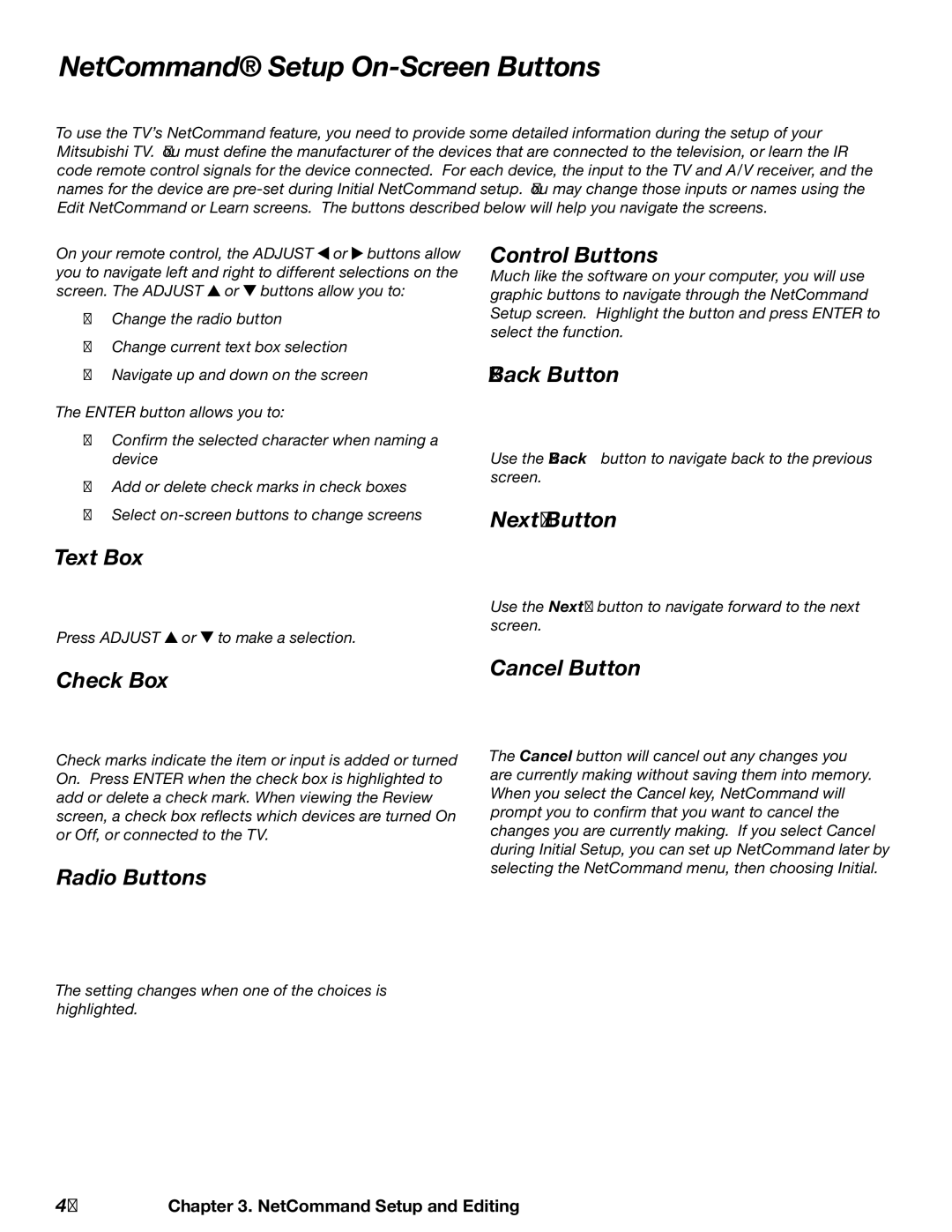NetCommand® Setup On-Screen Buttons
To use the TV’s NetCommand feature, you need to provide some detailed information during the setup of your Mitsubishi TV. You must define the manufacturer of the devices that are connected to the television, or learn the IR code remote control signals for the device connected. For each device, the input to the TV and A/V receiver, and the names for the device are
On your remote control, the ADJUST ![]() or
or ![]() buttons allow you to navigate left and right to different selections on the screen. The ADJUST
buttons allow you to navigate left and right to different selections on the screen. The ADJUST ![]() or
or ![]() buttons allow you to:
buttons allow you to:
•Change the radio button
•Change current text box selection
•Navigate up and down on the screen
The ENTER button allows you to:
•Confirm the selected character when naming a device
•Add or delete check marks in check boxes
•Select
Text Box
Control Buttons
Much like the software on your computer, you will use graphic buttons to navigate through the NetCommand Setup screen. Highlight the button and press ENTER to select the function.
<Back Button
Use the <Back button to navigate back to the previous screen.
Next> Button
| Use the Next> button to navigate forward to the next |
Press ADJUST or to make a selection. | screen. |
| |
Check Box | Cancel Button |
|
Check marks indicate the item or input is added or turned On. Press ENTER when the check box is highlighted to add or delete a check mark. When viewing the Review screen, a check box reflects which devices are turned On or Off, or connected to the TV.
Radio Buttons
The Cancel button will cancel out any changes you are currently making without saving them into memory. When you select the Cancel key, NetCommand will prompt you to confirm that you want to cancel the changes you are currently making. If you select Cancel during Initial Setup, you can set up NetCommand later by selecting the NetCommand menu, then choosing Initial.
The setting changes when one of the choices is highlighted.
40Chapter 3. NetCommand Setup and Editing