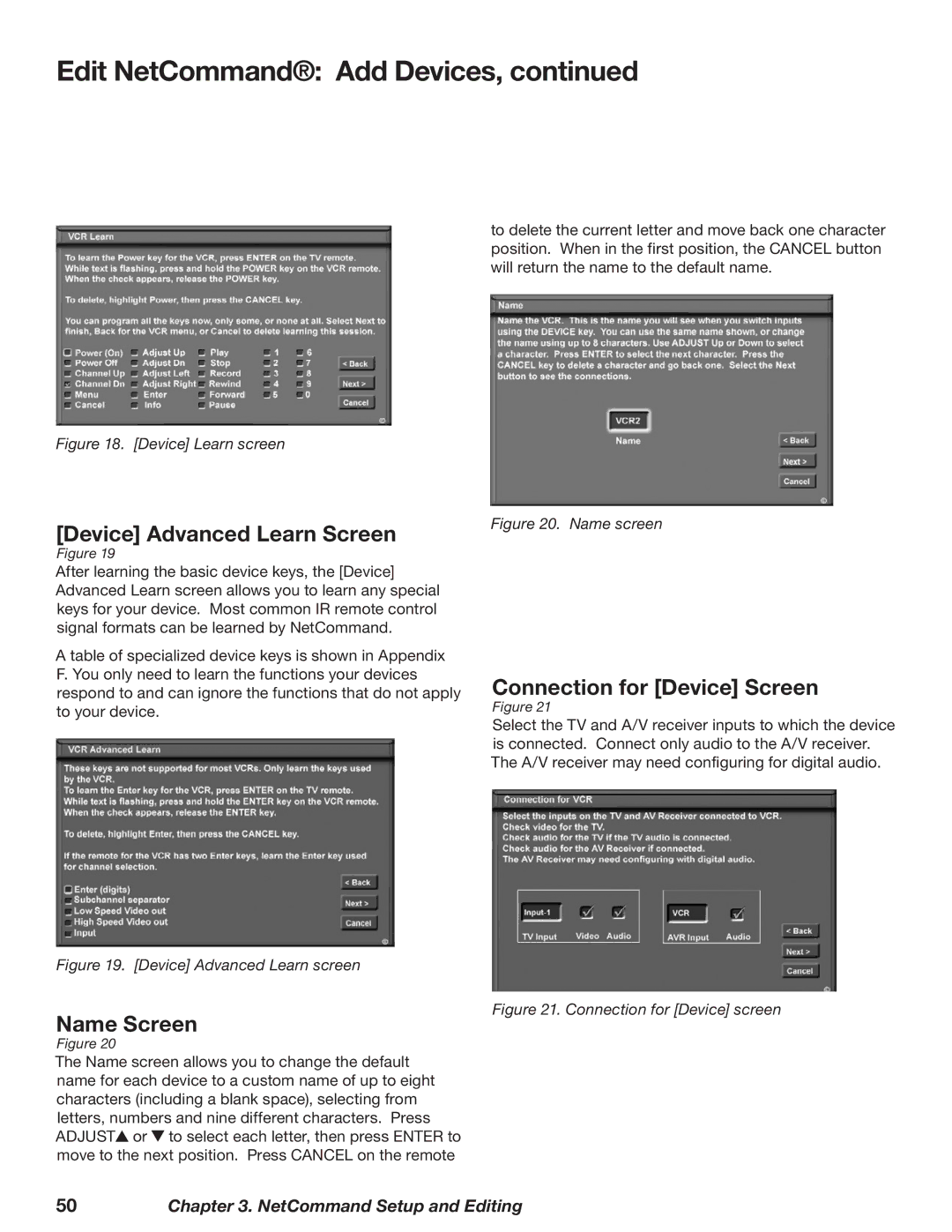Edit NetCommand®: Add Devices, continued
to delete the current letter and move back one character position. When in the first position, the CANCEL button will return the name to the default name.
Figure 18. [Device] Learn screen
[Device] Advanced Learn Screen
Figure 19
After learning the basic device keys, the [Device] Advanced Learn screen allows you to learn any special keys for your device. Most common IR remote control signal formats can be learned by NetCommand.
A table of specialized device keys is shown in Appendix F. You only need to learn the functions your devices respond to and can ignore the functions that do not apply to your device.
Figure 19. [Device] Advanced Learn screen
Name Screen
Figure 20
The Name screen allows you to change the default name for each device to a custom name of up to eight characters (including a blank space), selecting from letters, numbers and nine different characters. Press ADJUST![]() or
or ![]() to select each letter, then press ENTER to move to the next position. Press CANCEL on the remote
to select each letter, then press ENTER to move to the next position. Press CANCEL on the remote
Figure 20. Name screen
Connection for [Device] Screen
Figure 21
Select the TV and A/V receiver inputs to which the device is connected. Connect only audio to the A/V receiver. The A/V receiver may need configuring for digital audio.
Figure 21. Connection for [Device] screen
50Chapter 3. NetCommand Setup and Editing