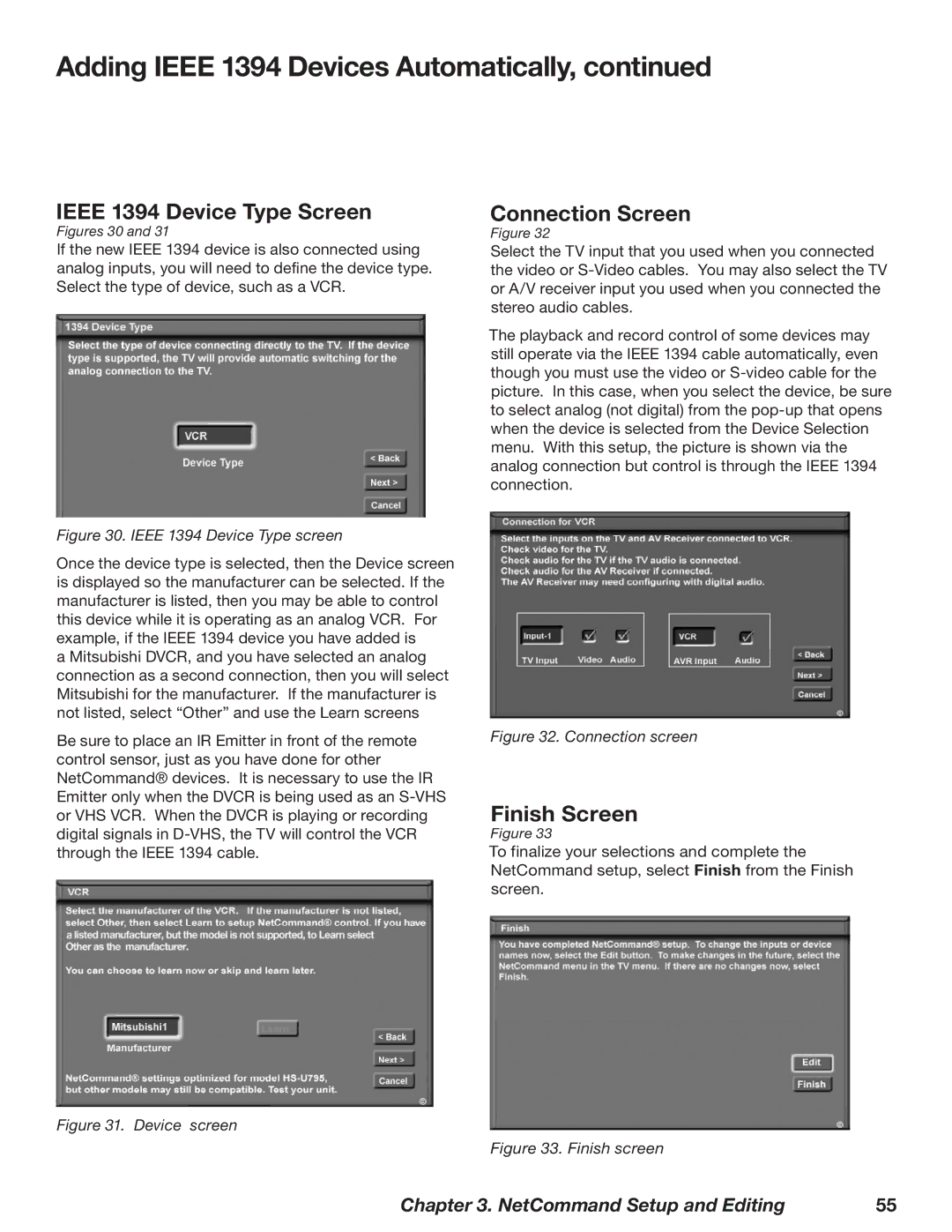Adding IEEE 1394 Devices Automatically, continued
IEEE 1394 Device Type Screen
Figures 30 and 31
If the new IEEE 1394 device is also connected using analog inputs, you will need to define the device type. Select the type of device, such as a VCR.
Figure 30. IEEE 1394 Device Type screen
Once the device type is selected, then the Device screen is displayed so the manufacturer can be selected. If the manufacturer is listed, then you may be able to control this device while it is operating as an analog VCR. For example, if the IEEE 1394 device you have added is
a Mitsubishi DVCR, and you have selected an analog connection as a second connection, then you will select Mitsubishi for the manufacturer. If the manufacturer is not listed, select “Other” and use the Learn screens
Be sure to place an IR Emitter in front of the remote control sensor, just as you have done for other NetCommand® devices. It is necessary to use the IR Emitter only when the DVCR is being used as an
Connection Screen
Figure 32
Select the TV input that you used when you connected the video or
The playback and record control of some devices may still operate via the IEEE 1394 cable automatically, even though you must use the video or
Figure 32. Connection screen
Finish Screen
Figure 33
To finalize your selections and complete the NetCommand setup, select Finish from the Finish screen.
Figure 31. Device screen
Figure 33. Finish screen
Chapter 3. NetCommand Setup and Editing | 55 |