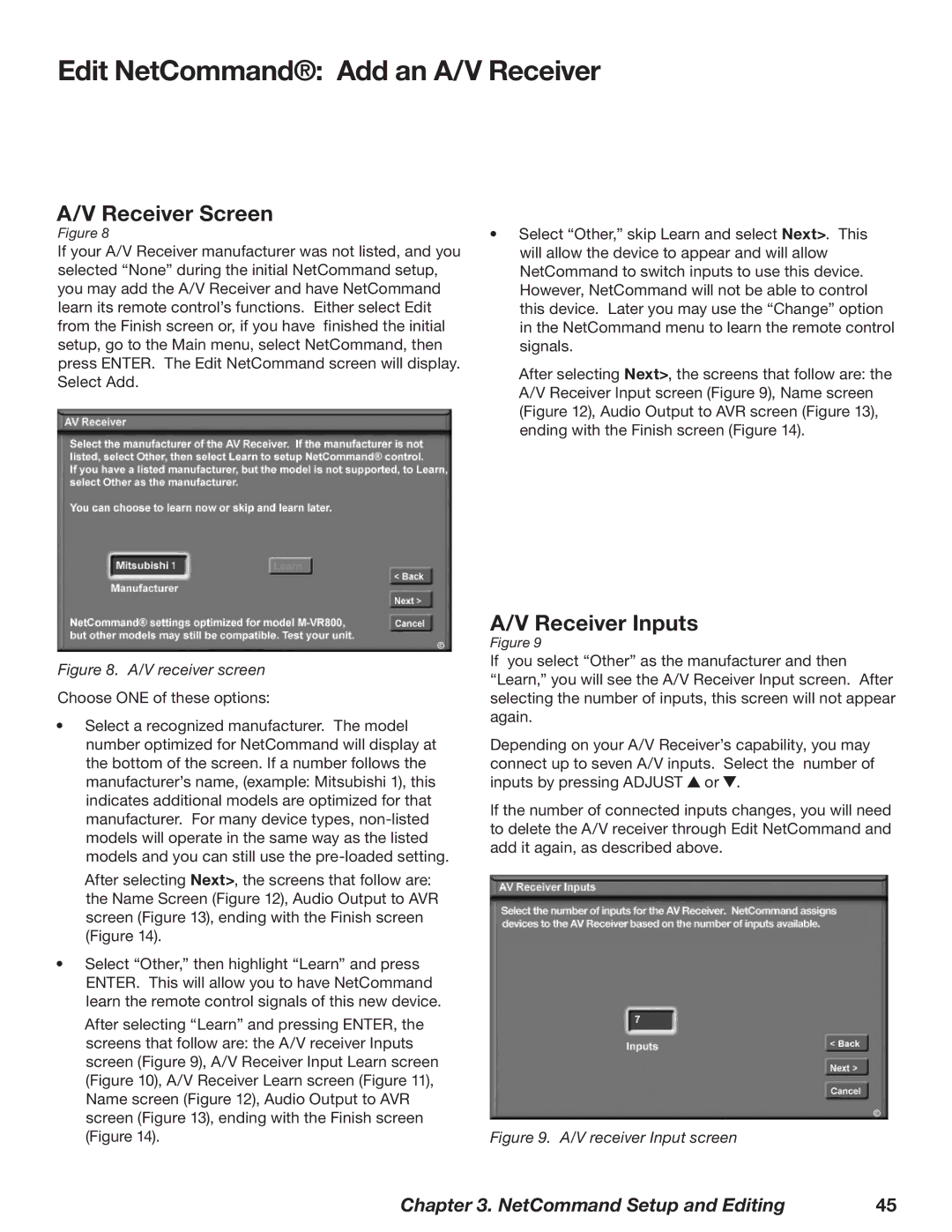Edit NetCommand®: Add an A/V Receiver
A/V Receiver Screen
Figure 8 | • Select “Other,” skip Learn and select Next>. This | |
If your A/V Receiver manufacturer was not listed, and you | will allow the device to appear and will allow | |
selected “None” during the initial NetCommand setup, | NetCommand to switch inputs to use this device. | |
you may add the A/V Receiver and have NetCommand | However, NetCommand will not be able to control | |
learn its remote control’s functions. Either select Edit | this device. Later you may use the “Change” option | |
from the Finish screen or, if you have finished the initial | in the NetCommand menu to learn the remote control | |
setup, go to the Main menu, select NetCommand, then | signals. | |
press ENTER. The Edit NetCommand screen will display. | After selecting Next>, the screens that follow are: the | |
Select Add. | ||
A/V Receiver Input screen (Figure 9), Name screen | ||
| ||
| (Figure 12), Audio Output to AVR screen (Figure 13), | |
| ending with the Finish screen (Figure 14). |
Figure 8. A/V receiver screen
Choose ONE of these options:
•Select a recognized manufacturer. The model number optimized for NetCommand will display at the bottom of the screen. If a number follows the manufacturer’s name, (example: Mitsubishi 1), this indicates additional models are optimized for that manufacturer. For many device types,
After selecting Next>, the screens that follow are: the Name Screen (Figure 12), Audio Output to AVR screen (Figure 13), ending with the Finish screen (Figure 14).
•Select “Other,” then highlight “Learn” and press ENTER. This will allow you to have NetCommand learn the remote control signals of this new device.
After selecting “Learn” and pressing ENTER, the screens that follow are: the A/V receiver Inputs screen (Figure 9), A/V Receiver Input Learn screen (Figure 10), A/V Receiver Learn screen (Figure 11), Name screen (Figure 12), Audio Output to AVR screen (Figure 13), ending with the Finish screen (Figure 14).
A/V Receiver Inputs
Figure 9
If you select “Other” as the manufacturer and then “Learn,” you will see the A/V Receiver Input screen. After selecting the number of inputs, this screen will not appear again.
Depending on your A/V Receiver’s capability, you may connect up to seven A/V inputs. Select the number of inputs by pressing ADJUST ![]() or
or ![]() .
.
If the number of connected inputs changes, you will need to delete the A/V receiver through Edit NetCommand and add it again, as described above.
Figure 9. A/V receiver Input screen
Chapter 3. NetCommand Setup and Editing | 45 |