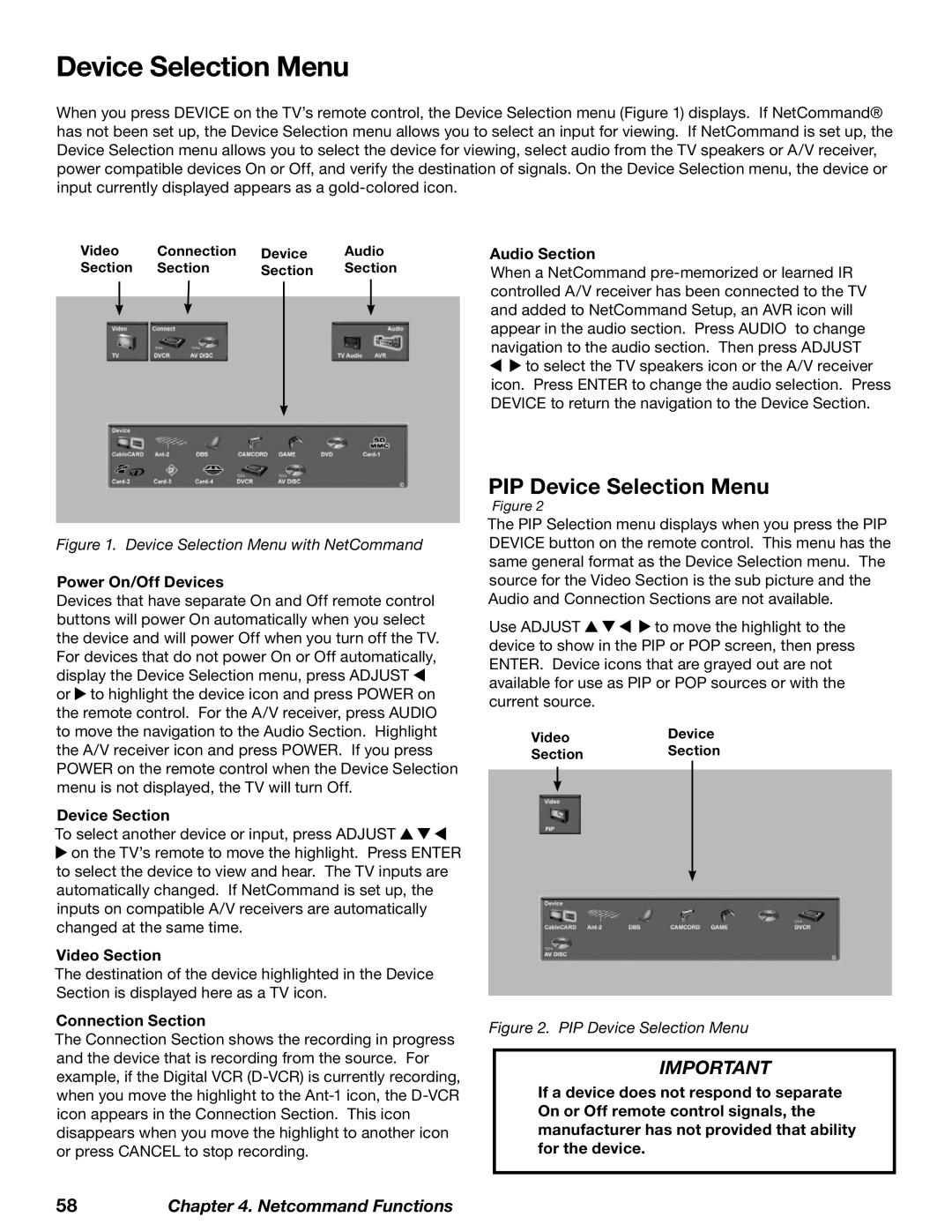Device Selection Menu
When you press DEVICE on the TV’s remote control, the Device Selection menu (Figure 1) displays. If NetCommand® has not been set up, the Device Selection menu allows you to select an input for viewing. If NetCommand is set up, the Device Selection menu allows you to select the device for viewing, select audio from the TV speakers or A/V receiver, power compatible devices On or Off, and verify the destination of signals. On the Device Selection menu, the device or input currently displayed appears as a
Video | Connection | Device | Audio |
Section | Section | Section | Section |
Audio Section
When a NetCommand ![]()
![]() to select the TV speakers icon or the A/V receiver icon. Press ENTER to change the audio selection. Press DEVICE to return the navigation to the Device Section.
to select the TV speakers icon or the A/V receiver icon. Press ENTER to change the audio selection. Press DEVICE to return the navigation to the Device Section.
Figure 1. Device Selection Menu with NetCommand
Power On/Off Devices
Devices that have separate On and Off remote control buttons will power On automatically when you select the device and will power Off when you turn off the TV. For devices that do not power On or Off automatically, display the Device Selection menu, press ADJUST ![]() or
or ![]() to highlight the device icon and press POWER on the remote control. For the A/V receiver, press AUDIO to move the navigation to the Audio Section. Highlight the A/V receiver icon and press POWER. If you press POWER on the remote control when the Device Selection menu is not displayed, the TV will turn Off.
to highlight the device icon and press POWER on the remote control. For the A/V receiver, press AUDIO to move the navigation to the Audio Section. Highlight the A/V receiver icon and press POWER. If you press POWER on the remote control when the Device Selection menu is not displayed, the TV will turn Off.
Device Section
To select another device or input, press ADJUST ![]()
![]()
![]()
![]() on the TV’s remote to move the highlight. Press ENTER to select the device to view and hear. The TV inputs are automatically changed. If NetCommand is set up, the inputs on compatible A/V receivers are automatically changed at the same time.
on the TV’s remote to move the highlight. Press ENTER to select the device to view and hear. The TV inputs are automatically changed. If NetCommand is set up, the inputs on compatible A/V receivers are automatically changed at the same time.
Video Section
The destination of the device highlighted in the Device Section is displayed here as a TV icon.
Connection Section
The Connection Section shows the recording in progress and the device that is recording from the source. For example, if the Digital VCR
PIP Device Selection Menu
Figure 2
The PIP Selection menu displays when you press the PIP DEVICE button on the remote control. This menu has the same general format as the Device Selection menu. The source for the Video Section is the sub picture and the Audio and Connection Sections are not available.
Use ADJUST ![]()
![]()
![]()
![]() to move the highlight to the device to show in the PIP or POP screen, then press ENTER. Device icons that are grayed out are not available for use as PIP or POP sources or with the current source.
to move the highlight to the device to show in the PIP or POP screen, then press ENTER. Device icons that are grayed out are not available for use as PIP or POP sources or with the current source.
VideoDevice
SectionSection
Figure 2. PIP Device Selection Menu
IMPORTANT
If a device does not respond to separate On or Off remote control signals, the manufacturer has not provided that ability for the device.
58Chapter 4. Netcommand Functions