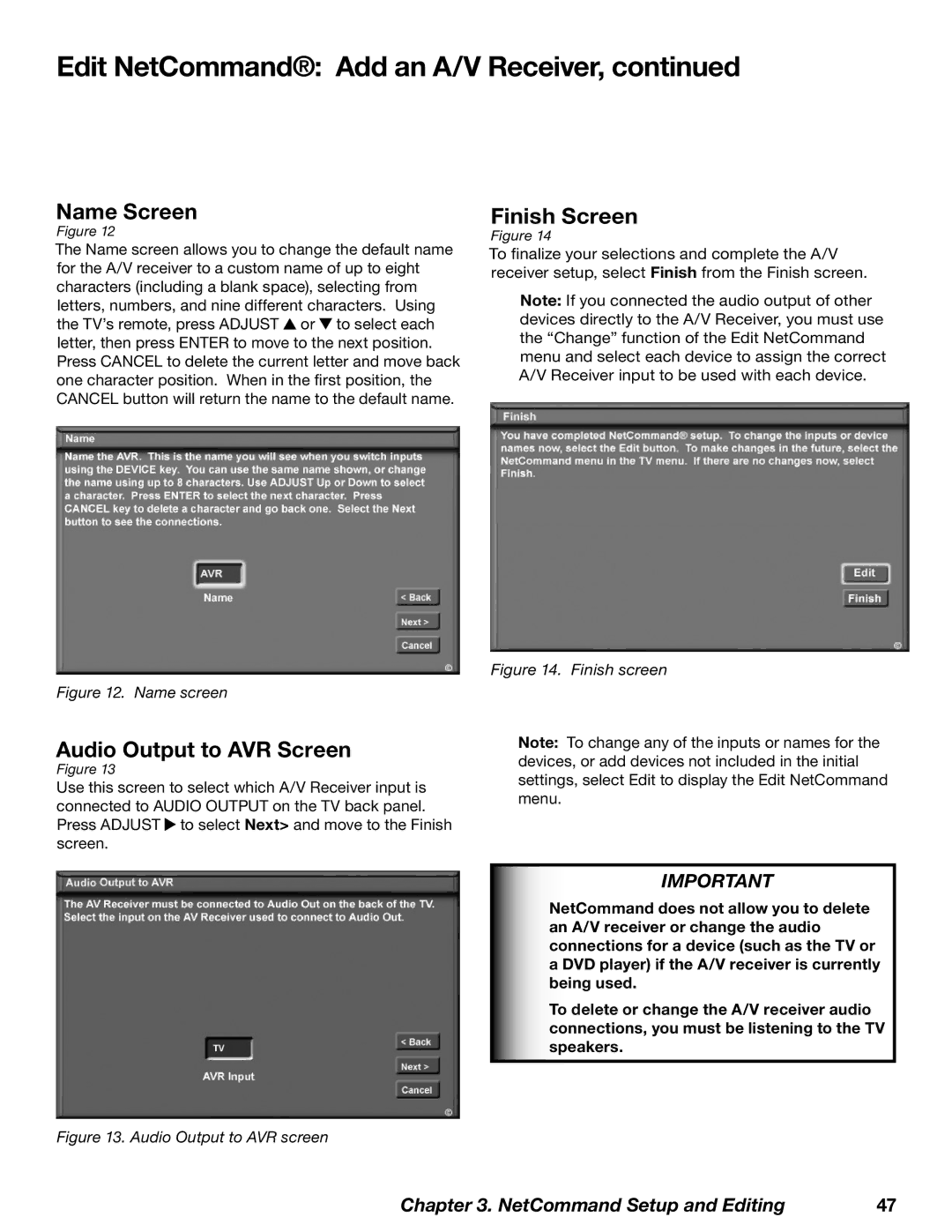Edit NetCommand®: Add an A/V Receiver, continued
Name Screen
Figure 12
The Name screen allows you to change the default name for the A/V receiver to a custom name of up to eight characters (including a blank space), selecting from letters, numbers, and nine different characters. Using the TV’s remote, press ADJUST ![]() or
or ![]() to select each letter, then press ENTER to move to the next position. Press CANCEL to delete the current letter and move back one character position. When in the first position, the CANCEL button will return the name to the default name.
to select each letter, then press ENTER to move to the next position. Press CANCEL to delete the current letter and move back one character position. When in the first position, the CANCEL button will return the name to the default name.
Figure 12. Name screen
Audio Output to AVR Screen
Figure 13
Use this screen to select which A/V Receiver input is connected to AUDIO OUTPUT on the TV back panel. Press ADJUST ![]() to select Next> and move to the Finish screen.
to select Next> and move to the Finish screen.
Finish Screen
Figure 14
To finalize your selections and complete the A/V receiver setup, select Finish from the Finish screen.
Note: If you connected the audio output of other devices directly to the A/V Receiver, you must use the “Change” function of the Edit NetCommand menu and select each device to assign the correct A/V Receiver input to be used with each device.
Figure 14. Finish screen
Note: To change any of the inputs or names for the devices, or add devices not included in the initial settings, select Edit to display the Edit NetCommand menu.
IMPORTANT
NetCommand does not allow you to delete an A/V receiver or change the audio connections for a device (such as the TV or a DVD player) if the A/V receiver is currently being used.
To delete or change the A/V receiver audio connections, you must be listening to the TV speakers.
Figure 13. Audio Output to AVR screen
Chapter 3. NetCommand Setup and Editing | 47 |