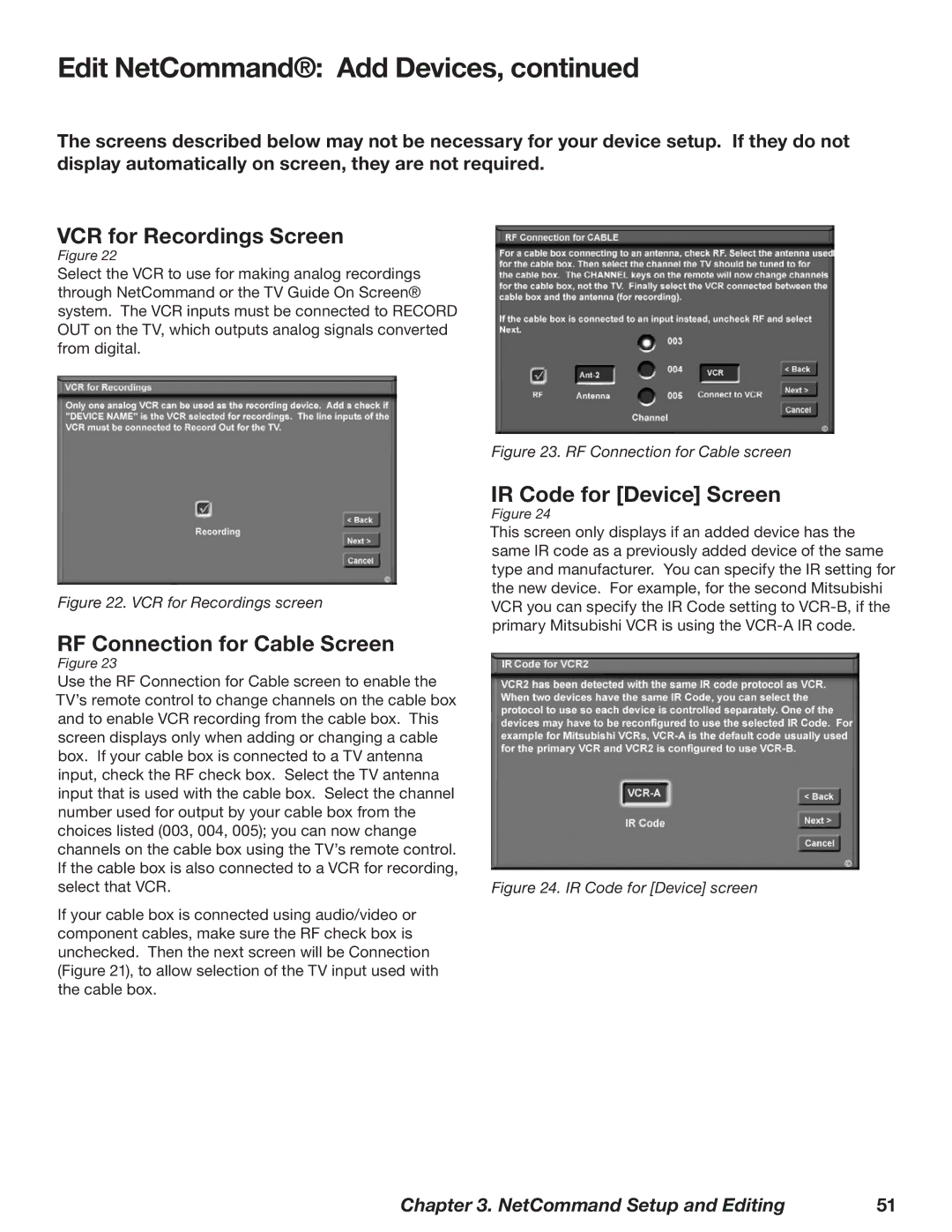Edit NetCommand®: Add Devices, continued
The screens described below may not be necessary for your device setup. If they do not display automatically on screen, they are not required.
VCR for Recordings Screen
Figure 22
Select the VCR to use for making analog recordings through NetCommand or the TV Guide On Screen® system. The VCR inputs must be connected to RECORD OUT on the TV, which outputs analog signals converted from digital.
Figure 22. VCR for Recordings screen
RF Connection for Cable Screen
Figure 23
Use the RF Connection for Cable screen to enable the TV’s remote control to change channels on the cable box and to enable VCR recording from the cable box. This screen displays only when adding or changing a cable box. If your cable box is connected to a TV antenna input, check the RF check box. Select the TV antenna input that is used with the cable box. Select the channel number used for output by your cable box from the choices listed (003, 004, 005); you can now change channels on the cable box using the TV’s remote control. If the cable box is also connected to a VCR for recording, select that VCR.
If your cable box is connected using audio/video or component cables, make sure the RF check box is unchecked. Then the next screen will be Connection (Figure 21), to allow selection of the TV input used with the cable box.
Figure 23. RF Connection for Cable screen
IR Code for [Device] Screen
Figure 24
This screen only displays if an added device has the same IR code as a previously added device of the same type and manufacturer. You can specify the IR setting for the new device. For example, for the second Mitsubishi VCR you can specify the IR Code setting to
Figure 24. IR Code for [Device] screen
Chapter 3. NetCommand Setup and Editing | 51 |