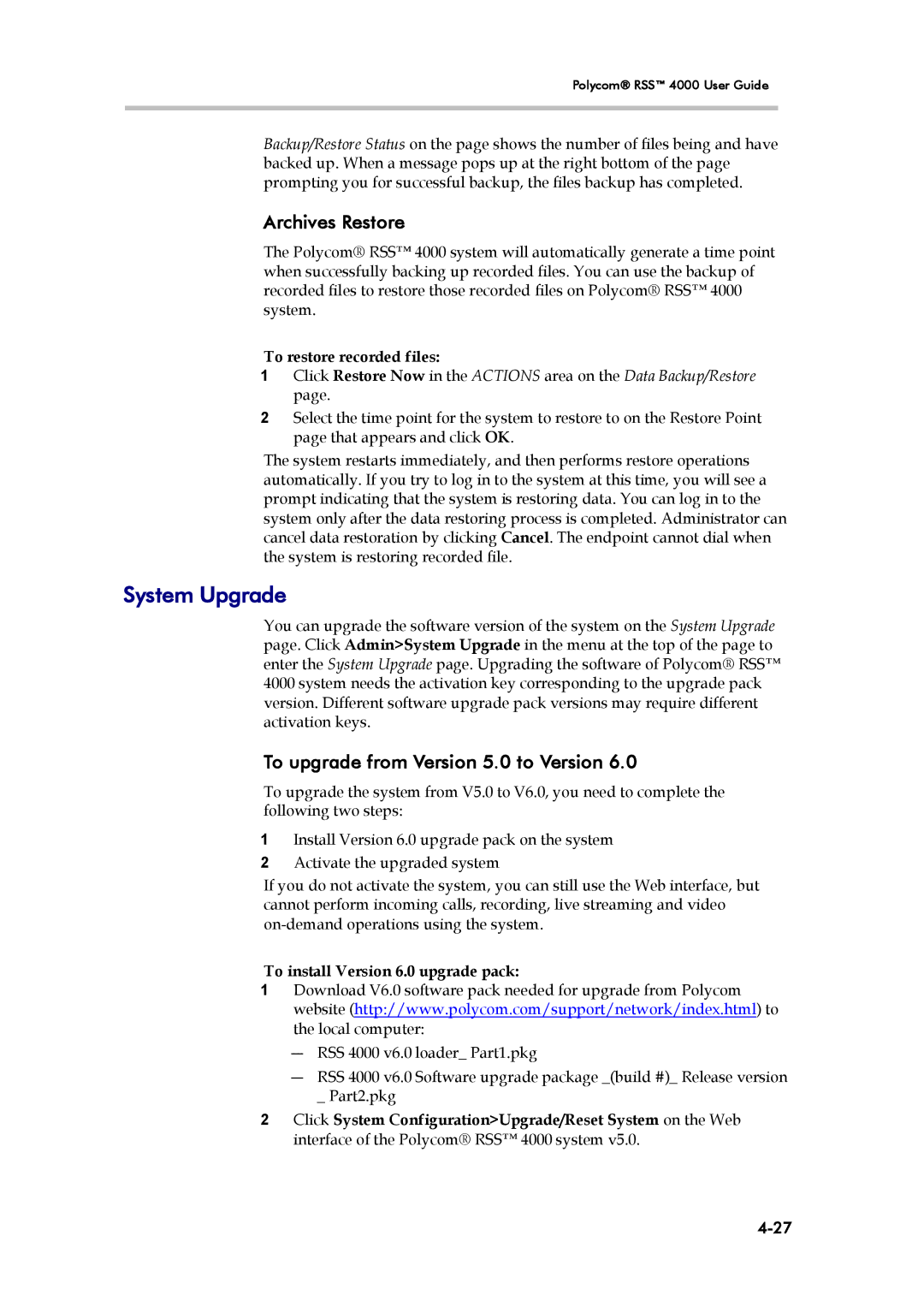Polycom® RSS™ 4000 User Guide
Backup/Restore Status on the page shows the number of files being and have backed up. When a message pops up at the right bottom of the page prompting you for successful backup, the files backup has completed.
Archives Restore
The Polycom® RSS™ 4000 system will automatically generate a time point when successfully backing up recorded files. You can use the backup of recorded files to restore those recorded files on Polycom® RSS™ 4000 system.
To restore recorded files:
1Click Restore Now in the ACTIONS area on the Data Backup/Restore page.
2Select the time point for the system to restore to on the Restore Point page that appears and click OK.
The system restarts immediately, and then performs restore operations automatically. If you try to log in to the system at this time, you will see a prompt indicating that the system is restoring data. You can log in to the system only after the data restoring process is completed. Administrator can cancel data restoration by clicking Cancel. The endpoint cannot dial when the system is restoring recorded file.
System Upgrade
You can upgrade the software version of the system on the System Upgrade page. Click Admin>System Upgrade in the menu at the top of the page to enter the System Upgrade page. Upgrading the software of Polycom® RSS™ 4000 system needs the activation key corresponding to the upgrade pack version. Different software upgrade pack versions may require different activation keys.
To upgrade from Version 5.0 to Version 6.0
To upgrade the system from V5.0 to V6.0, you need to complete the following two steps:
1Install Version 6.0 upgrade pack on the system
2Activate the upgraded system
If you do not activate the system, you can still use the Web interface, but cannot perform incoming calls, recording, live streaming and video
To install Version 6.0 upgrade pack:
1Download V6.0 software pack needed for upgrade from Polycom website (http://www.polycom.com/support/network/index.html) to the local computer:
―RSS 4000 v6.0 loader_ Part1.pkg
―RSS 4000 v6.0 Software upgrade package _(build #)_ Release version _ Part2.pkg
2Click System Configuration>Upgrade/Reset System on the Web interface of the Polycom® RSS™ 4000 system v5.0.