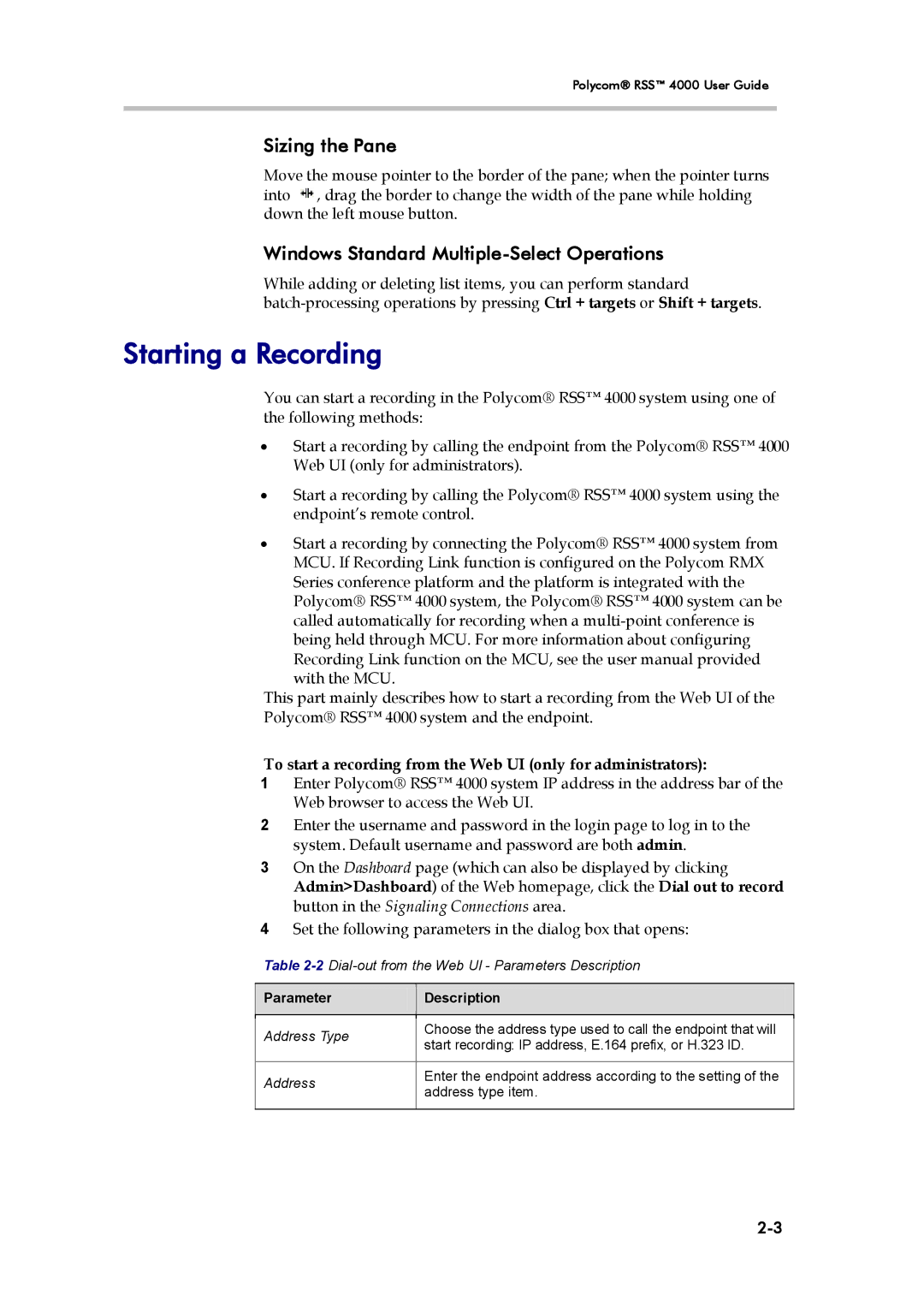Polycom® RSS™ 4000 User Guide
Sizing the Pane
Move the mouse pointer to the border of the pane; when the pointer turns into ![]() , drag the border to change the width of the pane while holding down the left mouse button.
, drag the border to change the width of the pane while holding down the left mouse button.
Windows Standard Multiple-Select Operations
While adding or deleting list items, you can perform standard
Starting a Recording
You can start a recording in the Polycom® RSS™ 4000 system using one of the following methods:
•Start a recording by calling the endpoint from the Polycom® RSS™ 4000 Web UI (only for administrators).
•Start a recording by calling the Polycom® RSS™ 4000 system using the endpoint’s remote control.
•Start a recording by connecting the Polycom® RSS™ 4000 system from MCU. If Recording Link function is configured on the Polycom RMX Series conference platform and the platform is integrated with the Polycom® RSS™ 4000 system, the Polycom® RSS™ 4000 system can be called automatically for recording when a
This part mainly describes how to start a recording from the Web UI of the Polycom® RSS™ 4000 system and the endpoint.
To start a recording from the Web UI (only for administrators):
1Enter Polycom® RSS™ 4000 system IP address in the address bar of the Web browser to access the Web UI.
2Enter the username and password in the login page to log in to the system. Default username and password are both admin.
3On the Dashboard page (which can also be displayed by clicking Admin>Dashboard) of the Web homepage, click the Dial out to record button in the Signaling Connections area.
4Set the following parameters in the dialog box that opens:
Table
Parameter
Description
Address Type | Choose the address type used to call the endpoint that will | |
start recording: IP address, E.164 prefix, or H.323 ID. | ||
| ||
|
| |
Address | Enter the endpoint address according to the setting of the | |
address type item. | ||
| ||
|
|