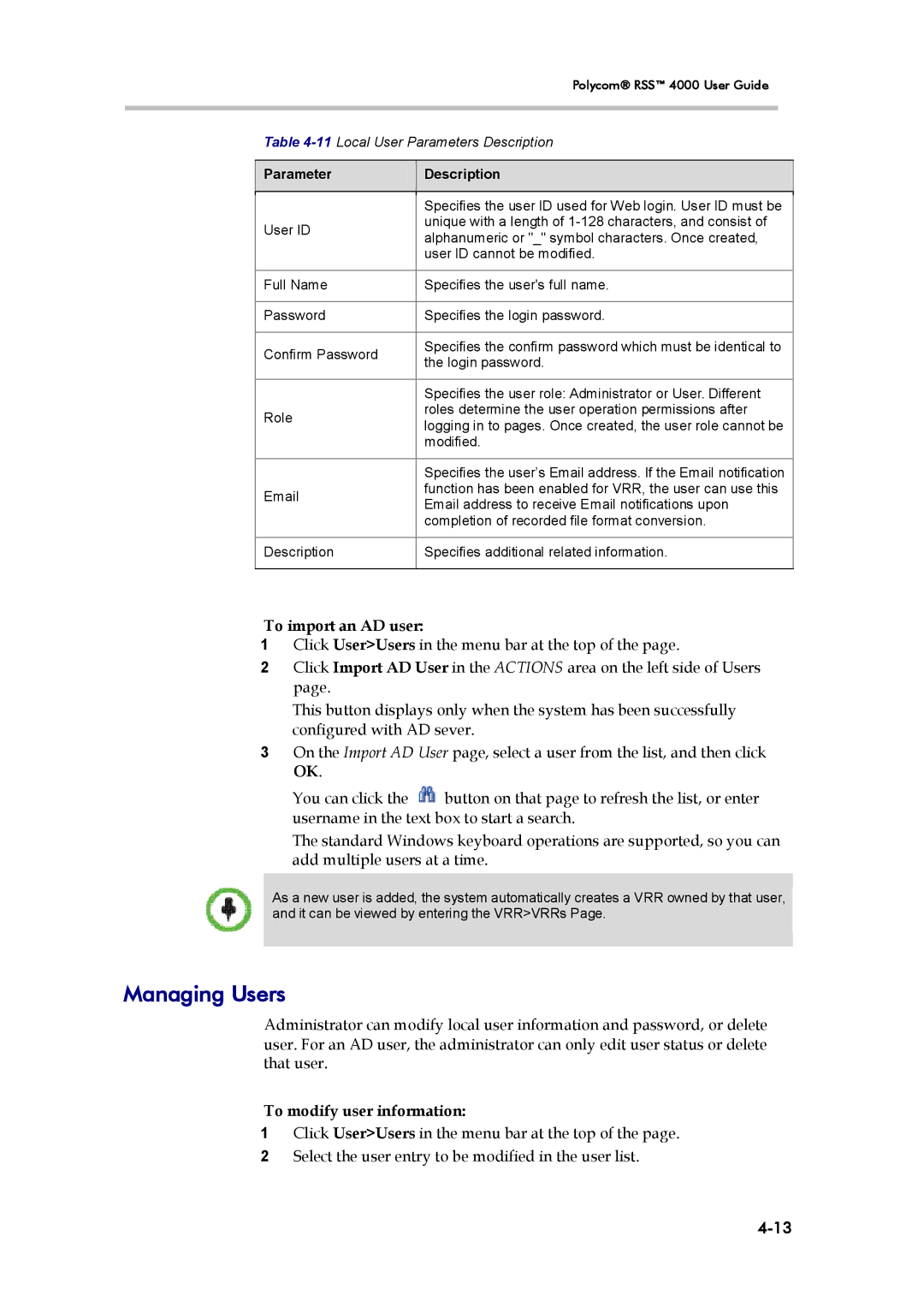Polycom® RSS™ 4000 User Guide
Table
Parameter
Description
| Specifies the user ID used for Web login. User ID must be | |
User ID | unique with a length of | |
alphanumeric or "_" symbol characters. Once created, | ||
| ||
| user ID cannot be modified. | |
|
| |
Full Name | Specifies the user's full name. | |
|
| |
Password | Specifies the login password. | |
|
| |
Confirm Password | Specifies the confirm password which must be identical to | |
the login password. | ||
| ||
|
| |
| Specifies the user role: Administrator or User. Different | |
Role | roles determine the user operation permissions after | |
logging in to pages. Once created, the user role cannot be | ||
| ||
| modified. | |
|
| |
| Specifies the user’s Email address. If the Email notification | |
function has been enabled for VRR, the user can use this | ||
Email address to receive Email notifications upon | ||
| ||
| completion of recorded file format conversion. | |
|
| |
Description | Specifies additional related information. | |
|
|
To import an AD user:
1Click User>Users in the menu bar at the top of the page.
2Click Import AD User in the ACTIONS area on the left side of Users page.
This button displays only when the system has been successfully configured with AD sever.
3On the Import AD User page, select a user from the list, and then click OK.
You can click the ![]() button on that page to refresh the list, or enter username in the text box to start a search.
button on that page to refresh the list, or enter username in the text box to start a search.
The standard Windows keyboard operations are supported, so you can add multiple users at a time.
As a new user is added, the system automatically creates a VRR owned by that user, and it can be viewed by entering the VRR>VRRs Page.
Managing Users
Administrator can modify local user information and password, or delete user. For an AD user, the administrator can only edit user status or delete that user.
To modify user information:
1Click User>Users in the menu bar at the top of the page.
2Select the user entry to be modified in the user list.