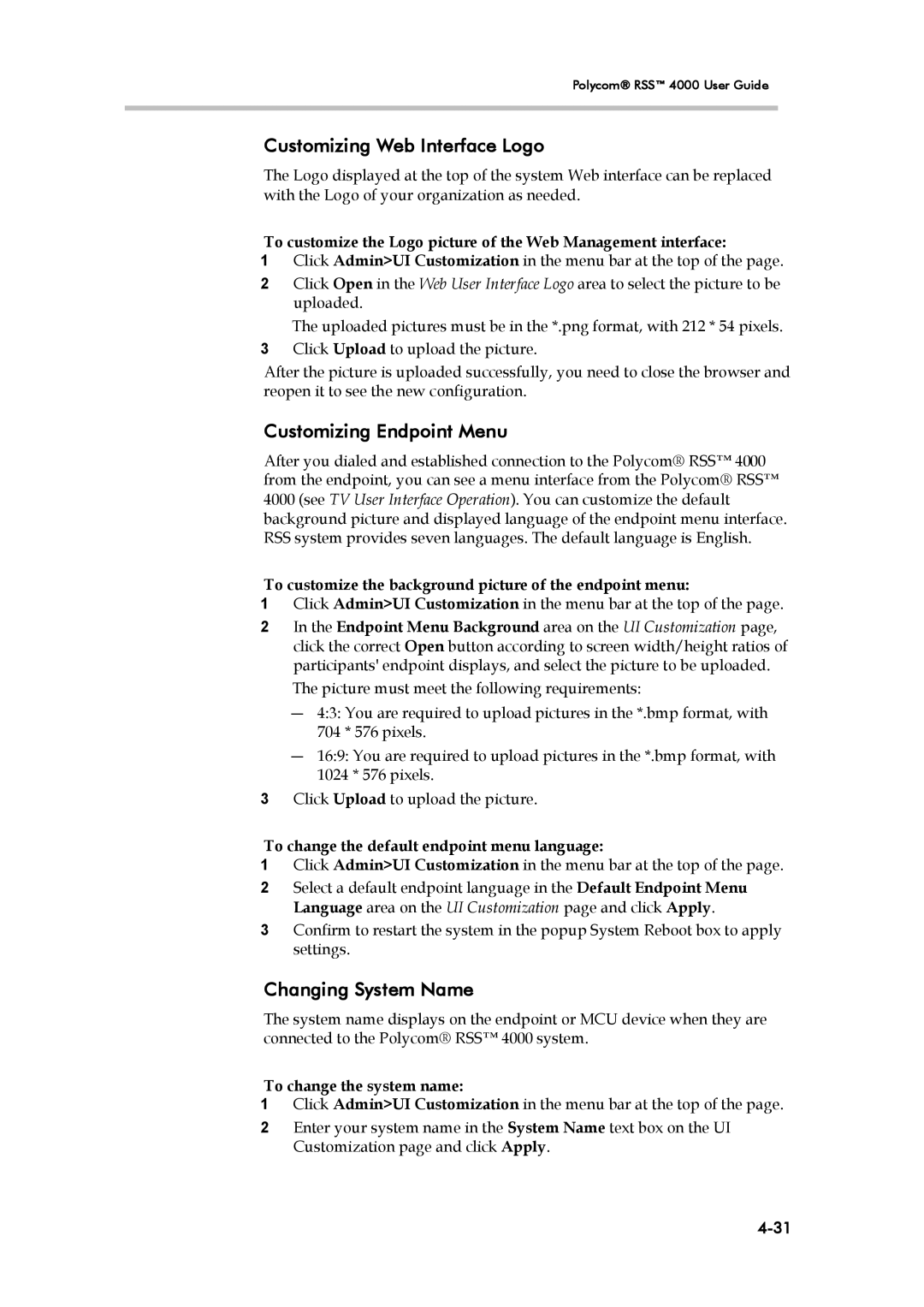Polycom® RSS™ 4000 User Guide
Customizing Web Interface Logo
The Logo displayed at the top of the system Web interface can be replaced with the Logo of your organization as needed.
To customize the Logo picture of the Web Management interface:
1Click Admin>UI Customization in the menu bar at the top of the page.
2Click Open in the Web User Interface Logo area to select the picture to be uploaded.
The uploaded pictures must be in the *.png format, with 212 * 54 pixels.
3Click Upload to upload the picture.
After the picture is uploaded successfully, you need to close the browser and reopen it to see the new configuration.
Customizing Endpoint Menu
After you dialed and established connection to the Polycom® RSS™ 4000 from the endpoint, you can see a menu interface from the Polycom® RSS™ 4000 (see TV User Interface Operation). You can customize the default background picture and displayed language of the endpoint menu interface. RSS system provides seven languages. The default language is English.
To customize the background picture of the endpoint menu:
1Click Admin>UI Customization in the menu bar at the top of the page.
2In the Endpoint Menu Background area on the UI Customization page, click the correct Open button according to screen width/height ratios of participants' endpoint displays, and select the picture to be uploaded. The picture must meet the following requirements:
―4:3: You are required to upload pictures in the *.bmp format, with 704 * 576 pixels.
―16:9: You are required to upload pictures in the *.bmp format, with 1024 * 576 pixels.
3Click Upload to upload the picture.
To change the default endpoint menu language:
1Click Admin>UI Customization in the menu bar at the top of the page.
2Select a default endpoint language in the Default Endpoint Menu Language area on the UI Customization page and click Apply.
3Confirm to restart the system in the popup System Reboot box to apply settings.
Changing System Name
The system name displays on the endpoint or MCU device when they are connected to the Polycom® RSS™ 4000 system.
To change the system name:
1Click Admin>UI Customization in the menu bar at the top of the page.
2Enter your system name in the System Name text box on the UI Customization page and click Apply.