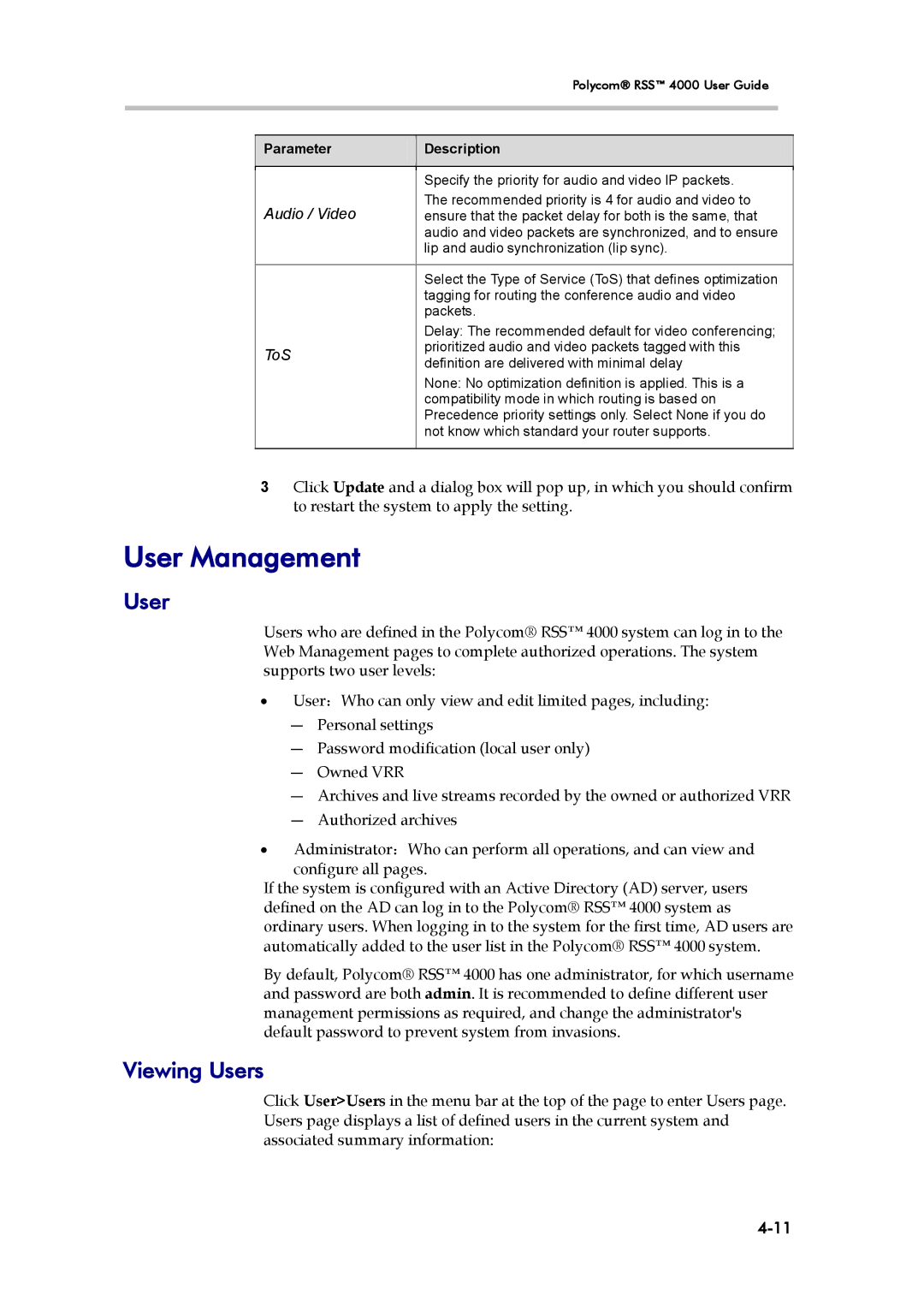Polycom® RSS™ 4000 User Guide
Parameter
Description
| Specify the priority for audio and video IP packets. | |
Audio / Video | The recommended priority is 4 for audio and video to | |
ensure that the packet delay for both is the same, that | ||
| audio and video packets are synchronized, and to ensure | |
| lip and audio synchronization (lip sync). | |
|
| |
| Select the Type of Service (ToS) that defines optimization | |
| tagging for routing the conference audio and video | |
| packets. | |
| Delay: The recommended default for video conferencing; | |
ToS | prioritized audio and video packets tagged with this | |
definition are delivered with minimal delay | ||
| ||
| None: No optimization definition is applied. This is a | |
| compatibility mode in which routing is based on | |
| Precedence priority settings only. Select None if you do | |
| not know which standard your router supports. | |
|
|
3Click Update and a dialog box will pop up, in which you should confirm to restart the system to apply the setting.
User Management
User
Users who are defined in the Polycom® RSS™ 4000 system can log in to the Web Management pages to complete authorized operations. The system supports two user levels:
•User:Who can only view and edit limited pages, including:
―Personal settings
―Password modification (local user only)
―Owned VRR
―Archives and live streams recorded by the owned or authorized VRR
―Authorized archives
•Administrator:Who can perform all operations, and can view and
configure all pages.
If the system is configured with an Active Directory (AD) server, users defined on the AD can log in to the Polycom® RSS™ 4000 system as ordinary users. When logging in to the system for the first time, AD users are automatically added to the user list in the Polycom® RSS™ 4000 system.
By default, Polycom® RSS™ 4000 has one administrator, for which username and password are both admin. It is recommended to define different user management permissions as required, and change the administrator's default password to prevent system from invasions.
Viewing Users
Click User>Users in the menu bar at the top of the page to enter Users page. Users page displays a list of defined users in the current system and associated summary information: