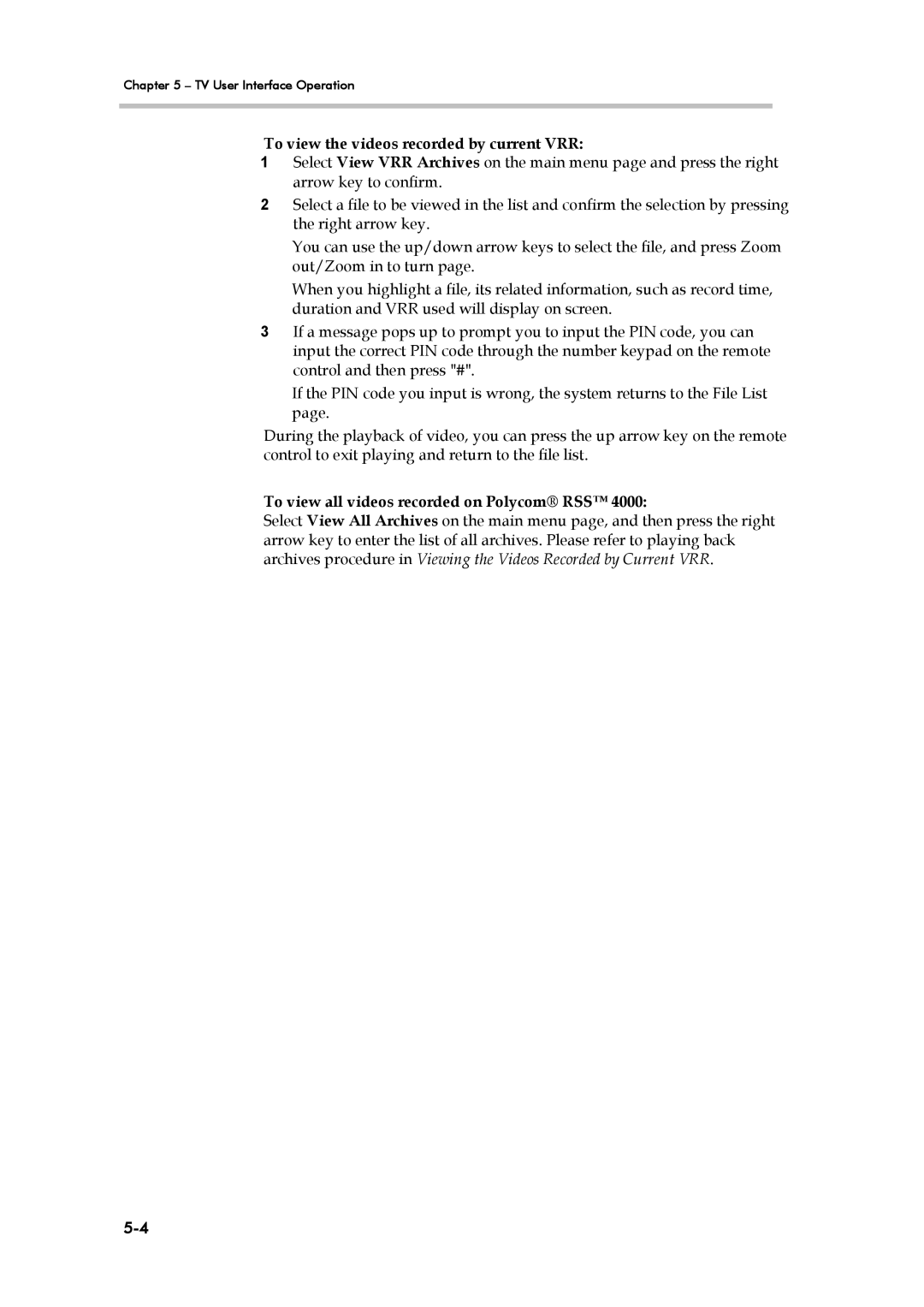Chapter 5 – TV User Interface Operation
To view the videos recorded by current VRR:
1Select View VRR Archives on the main menu page and press the right arrow key to confirm.
2Select a file to be viewed in the list and confirm the selection by pressing the right arrow key.
You can use the up/down arrow keys to select the file, and press Zoom out/Zoom in to turn page.
When you highlight a file, its related information, such as record time, duration and VRR used will display on screen.
3If a message pops up to prompt you to input the PIN code, you can input the correct PIN code through the number keypad on the remote control and then press "#".
If the PIN code you input is wrong, the system returns to the File List page.
During the playback of video, you can press the up arrow key on the remote control to exit playing and return to the file list.
To view all videos recorded on Polycom® RSS™ 4000:
Select View All Archives on the main menu page, and then press the right arrow key to enter the list of all archives. Please refer to playing back archives procedure in Viewing the Videos Recorded by Current VRR.