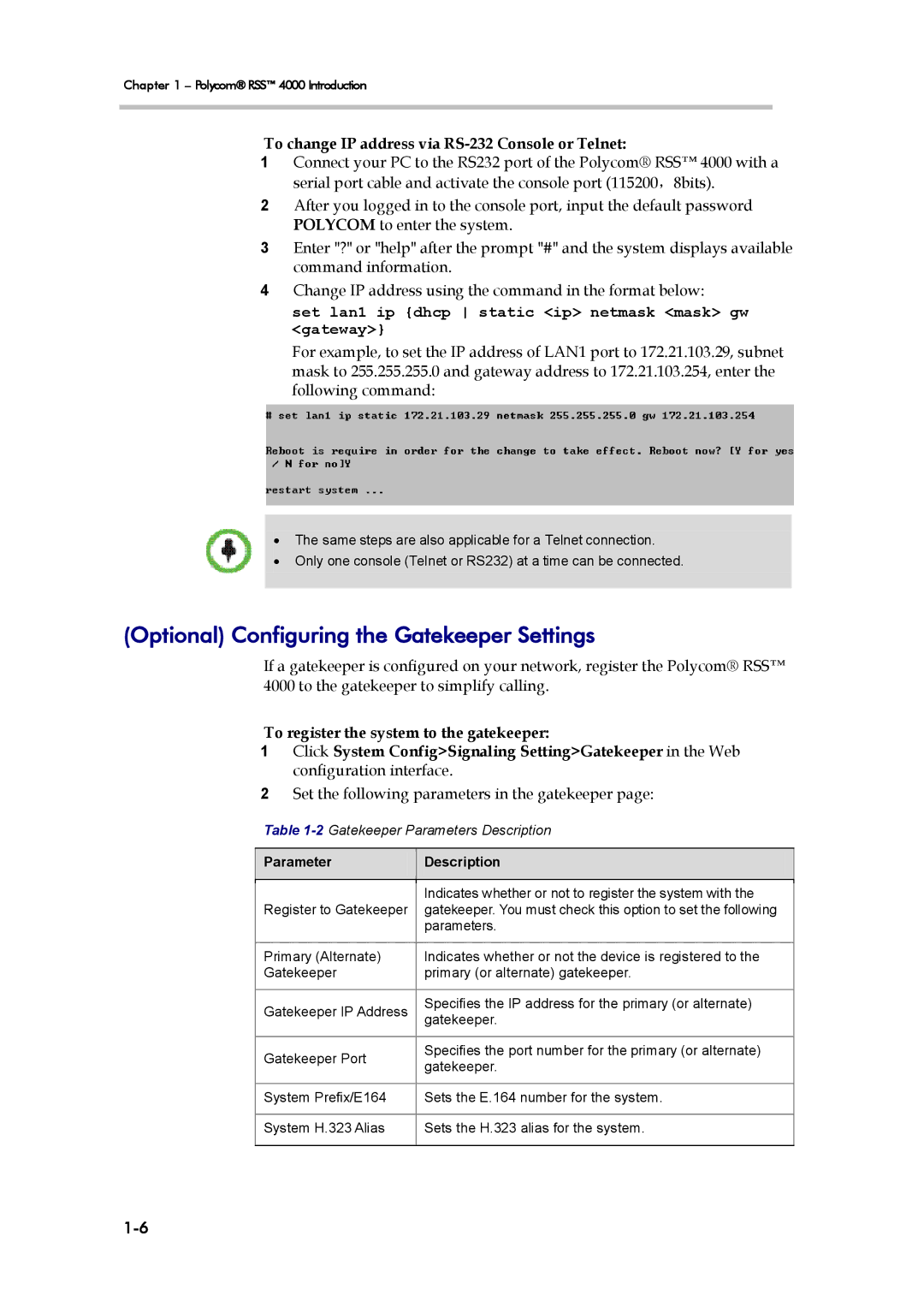Chapter 1 – Polycom® RSS™ 4000 Introduction
To change IP address via RS-232 Console or Telnet:
1Connect your PC to the RS232 port of the Polycom® RSS™ 4000 with a serial port cable and activate the console port (115200,8bits).
2After you logged in to the console port, input the default password POLYCOM to enter the system.
3Enter "?" or "help" after the prompt "#" and the system displays available command information.
4Change IP address using the command in the format below:
set lan1 ip {dhcp static <ip> netmask <mask> gw <gateway>}
For example, to set the IP address of LAN1 port to 172.21.103.29, subnet mask to 255.255.255.0 and gateway address to 172.21.103.254, enter the following command:
•The same steps are also applicable for a Telnet connection.
•Only one console (Telnet or RS232) at a time can be connected.
(Optional) Configuring the Gatekeeper Settings
If a gatekeeper is configured on your network, register the Polycom® RSS™ 4000 to the gatekeeper to simplify calling.
To register the system to the gatekeeper:
1Click System Config>Signaling Setting>Gatekeeper in the Web configuration interface.
2Set the following parameters in the gatekeeper page:
Table
Parameter
Description
| Indicates whether or not to register the system with the | |
Register to Gatekeeper | gatekeeper. You must check this option to set the following | |
| parameters. | |
|
| |
Primary (Alternate) | Indicates whether or not the device is registered to the | |
Gatekeeper | primary (or alternate) gatekeeper. | |
|
| |
Gatekeeper IP Address | Specifies the IP address for the primary (or alternate) | |
gatekeeper. | ||
| ||
|
| |
Gatekeeper Port | Specifies the port number for the primary (or alternate) | |
gatekeeper. | ||
| ||
|
| |
System Prefix/E164 | Sets the E.164 number for the system. | |
|
| |
System H.323 Alias | Sets the H.323 alias for the system. | |
|
|