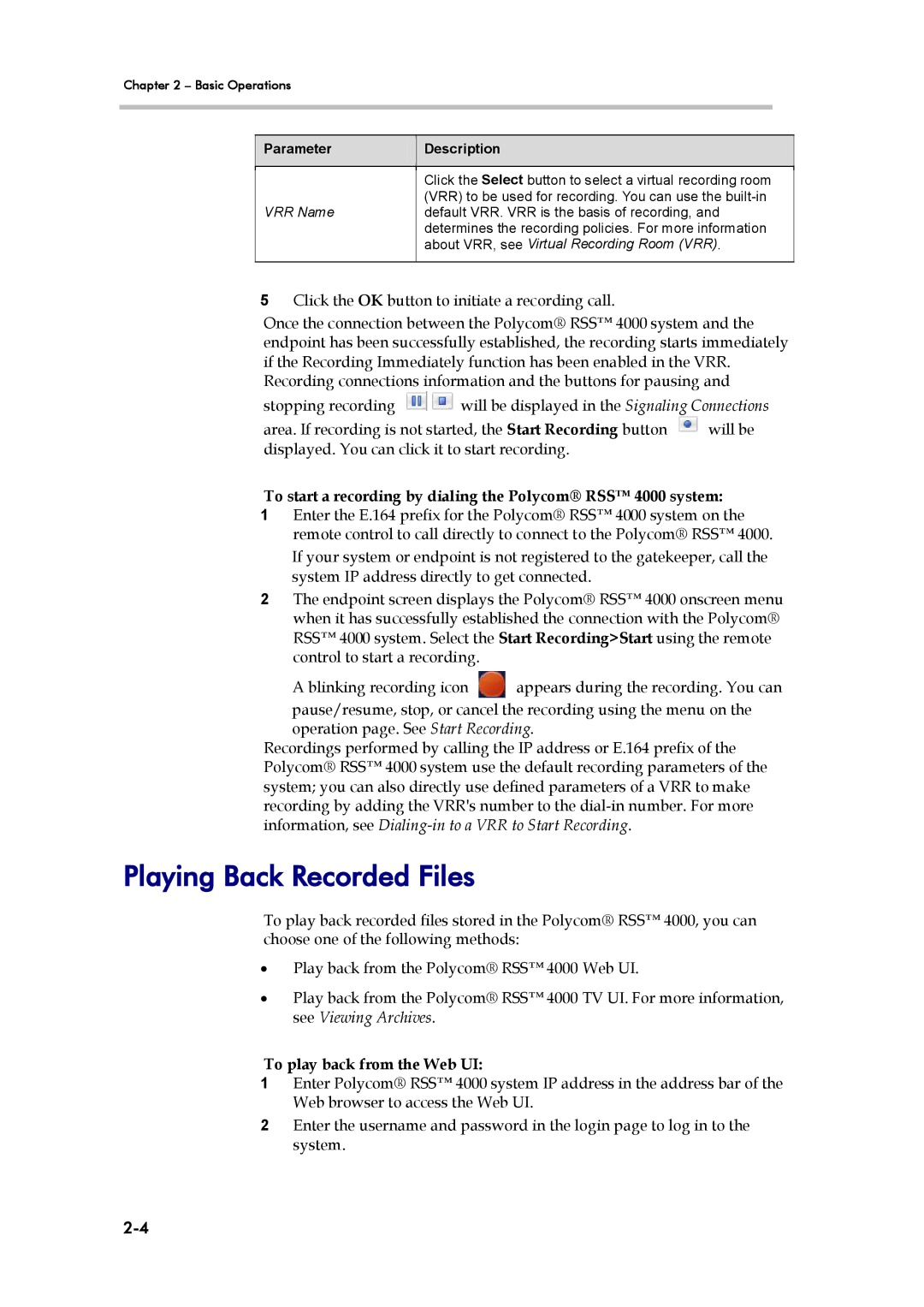Chapter 2 – Basic1BOperations
Parameter | Description |
|
| ||
|
|
|
| Click the Select button to select a virtual recording room |
|
|
| |
| (VRR) to be used for recording. You can use the |
|
VRR Name | default VRR. VRR is the basis of recording, and |
|
| determines the recording policies. For more information |
|
| about VRR, see Virtual Recording Room (VRR). |
|
|
|
|
5Click the OK button to initiate a recording call.
Once the connection between the Polycom® RSS™ 4000 system and the endpoint has been successfully established, the recording starts immediately if the Recording Immediately function has been enabled in the VRR. Recording connections information and the buttons for pausing and
stopping recording ![]()
![]() will be displayed in the Signaling Connections
will be displayed in the Signaling Connections
area. If recording is not started, the Start Recording button ![]() will be displayed. You can click it to start recording.
will be displayed. You can click it to start recording.
To start a recording by dialing the Polycom® RSS™ 4000 system:
1Enter the E.164 prefix for the Polycom® RSS™ 4000 system on the remote control to call directly to connect to the Polycom® RSS™ 4000.
If your system or endpoint is not registered to the gatekeeper, call the system IP address directly to get connected.
2The endpoint screen displays the Polycom® RSS™ 4000 onscreen menu when it has successfully established the connection with the Polycom® RSS™ 4000 system. Select the Start Recording>Start using the remote control to start a recording.
A blinking recording icon ![]() appears during the recording. You can
appears during the recording. You can
pause/resume, stop, or cancel the recording using the menu on the operation page. See Start Recording.
Recordings performed by calling the IP address or E.164 prefix of the Polycom® RSS™ 4000 system use the default recording parameters of the system; you can also directly use defined parameters of a VRR to make recording by adding the VRR's number to the
Playing Back Recorded Files
To play back recorded files stored in the Polycom® RSS™ 4000, you can choose one of the following methods:
•Play back from the Polycom® RSS™ 4000 Web UI.
•Play back from the Polycom® RSS™ 4000 TV UI. For more information, see Viewing Archives.
To play back from the Web UI:
1Enter Polycom® RSS™ 4000 system IP address in the address bar of the Web browser to access the Web UI.
2Enter the username and password in the login page to log in to the system.