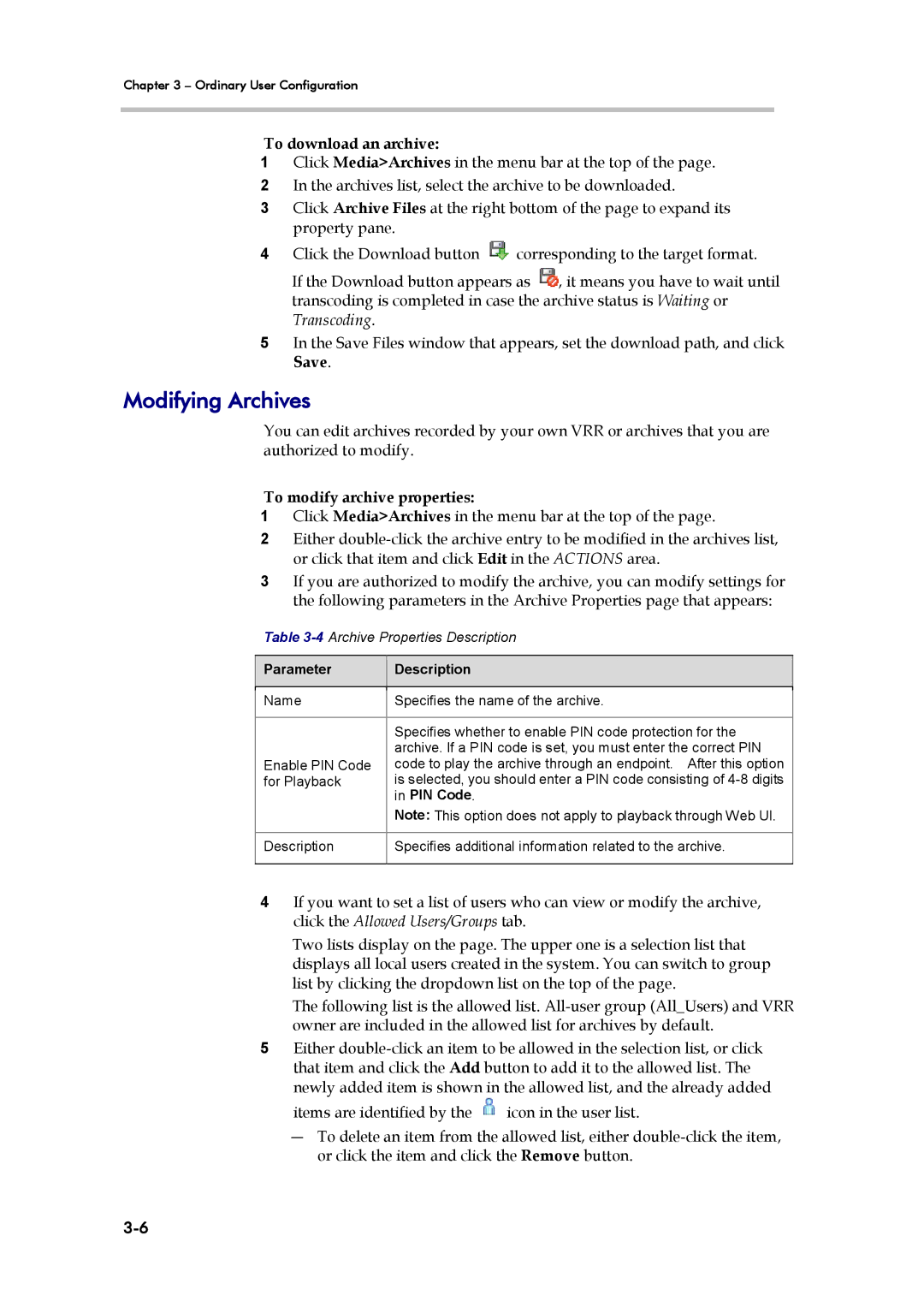Chapter 3 – Ordinary User Configuration
To download an archive:
1Click Media>Archives in the menu bar at the top of the page.
2In the archives list, select the archive to be downloaded.
3Click Archive Files at the right bottom of the page to expand its property pane.
4Click the Download button ![]() corresponding to the target format.
corresponding to the target format.
If the Download button appears as ![]() , it means you have to wait until transcoding is completed in case the archive status is Waiting or Transcoding.
, it means you have to wait until transcoding is completed in case the archive status is Waiting or Transcoding.
5In the Save Files window that appears, set the download path, and click Save.
Modifying Archives
You can edit archives recorded by your own VRR or archives that you are authorized to modify.
To modify archive properties:
1Click Media>Archives in the menu bar at the top of the page.
2Either
3If you are authorized to modify the archive, you can modify settings for the following parameters in the Archive Properties page that appears:
Table
Parameter
Description
Name | Specifies the name of the archive. |
|
|
| Specifies whether to enable PIN code protection for the |
| archive. If a PIN code is set, you must enter the correct PIN |
Enable PIN Code | code to play the archive through an endpoint. After this option |
for Playback | is selected, you should enter a PIN code consisting of |
| in PIN Code. |
| Note: This option does not apply to playback through Web UI. |
|
|
Description | Specifies additional information related to the archive. |
|
|
4If you want to set a list of users who can view or modify the archive, click the Allowed Users/Groups tab.
Two lists display on the page. The upper one is a selection list that displays all local users created in the system. You can switch to group list by clicking the dropdown list on the top of the page.
The following list is the allowed list.
5Either
items are identified by the ![]() icon in the user list.
icon in the user list.
―To delete an item from the allowed list, either