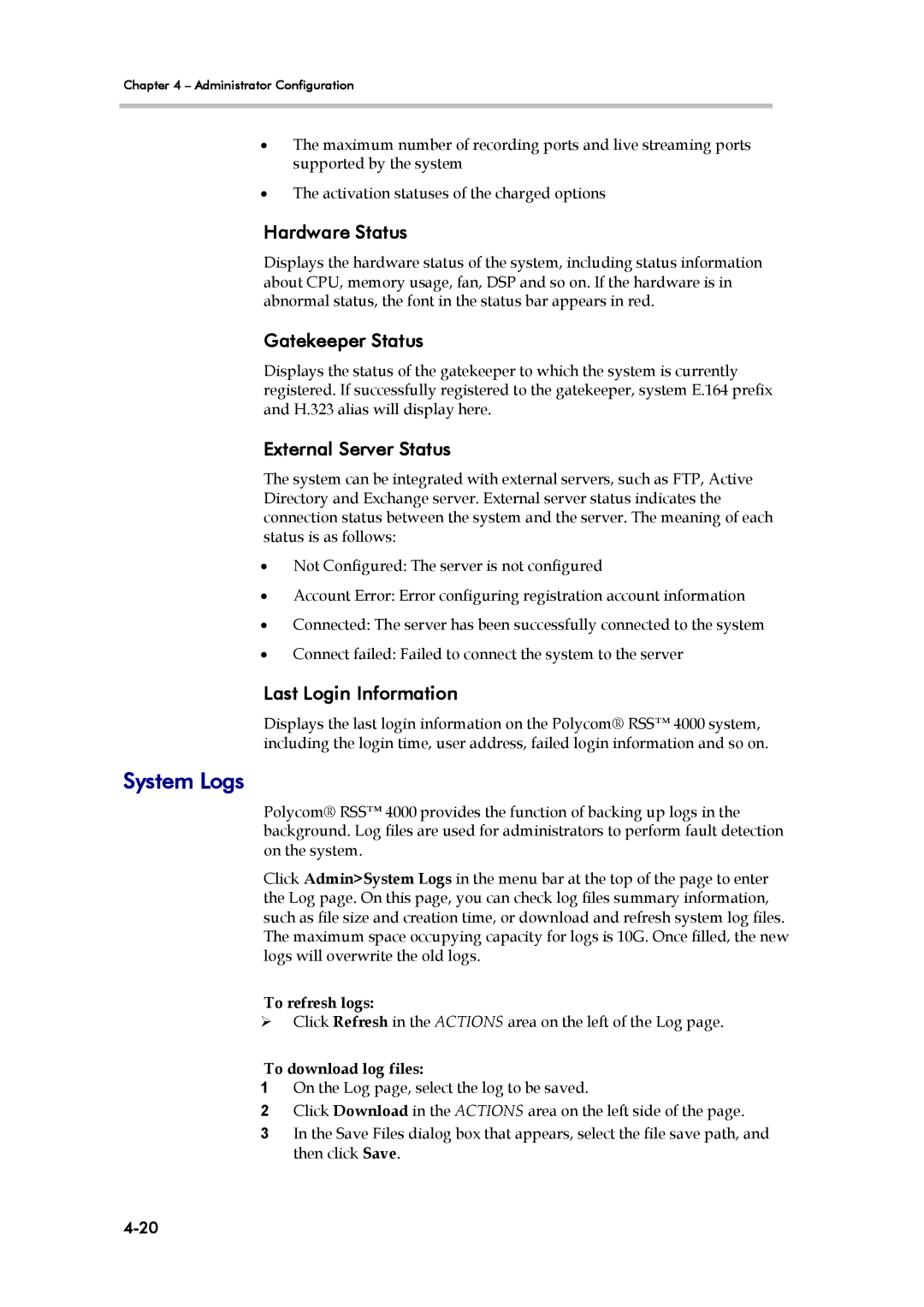Chapter 4 – Administrator Configuration
•The maximum number of recording ports and live streaming ports supported by the system
•The activation statuses of the charged options
Hardware Status
Displays the hardware status of the system, including status information about CPU, memory usage, fan, DSP and so on. If the hardware is in abnormal status, the font in the status bar appears in red.
Gatekeeper Status
Displays the status of the gatekeeper to which the system is currently registered. If successfully registered to the gatekeeper, system E.164 prefix and H.323 alias will display here.
External Server Status
The system can be integrated with external servers, such as FTP, Active Directory and Exchange server. External server status indicates the connection status between the system and the server. The meaning of each status is as follows:
•Not Configured: The server is not configured
•Account Error: Error configuring registration account information
•Connected: The server has been successfully connected to the system
•Connect failed: Failed to connect the system to the server
Last Login Information
Displays the last login information on the Polycom® RSS™ 4000 system, including the login time, user address, failed login information and so on.
System Logs
Polycom® RSS™ 4000 provides the function of backing up logs in the background. Log files are used for administrators to perform fault detection on the system.
Click Admin>System Logs in the menu bar at the top of the page to enter the Log page. On this page, you can check log files summary information, such as file size and creation time, or download and refresh system log files. The maximum space occupying capacity for logs is 10G. Once filled, the new logs will overwrite the old logs.
To refresh logs:
Click Refresh in the ACTIONS area on the left of the Log page.
To download log files:
1On the Log page, select the log to be saved.
2Click Download in the ACTIONS area on the left side of the page.
3In the Save Files dialog box that appears, select the file save path, and then click Save.