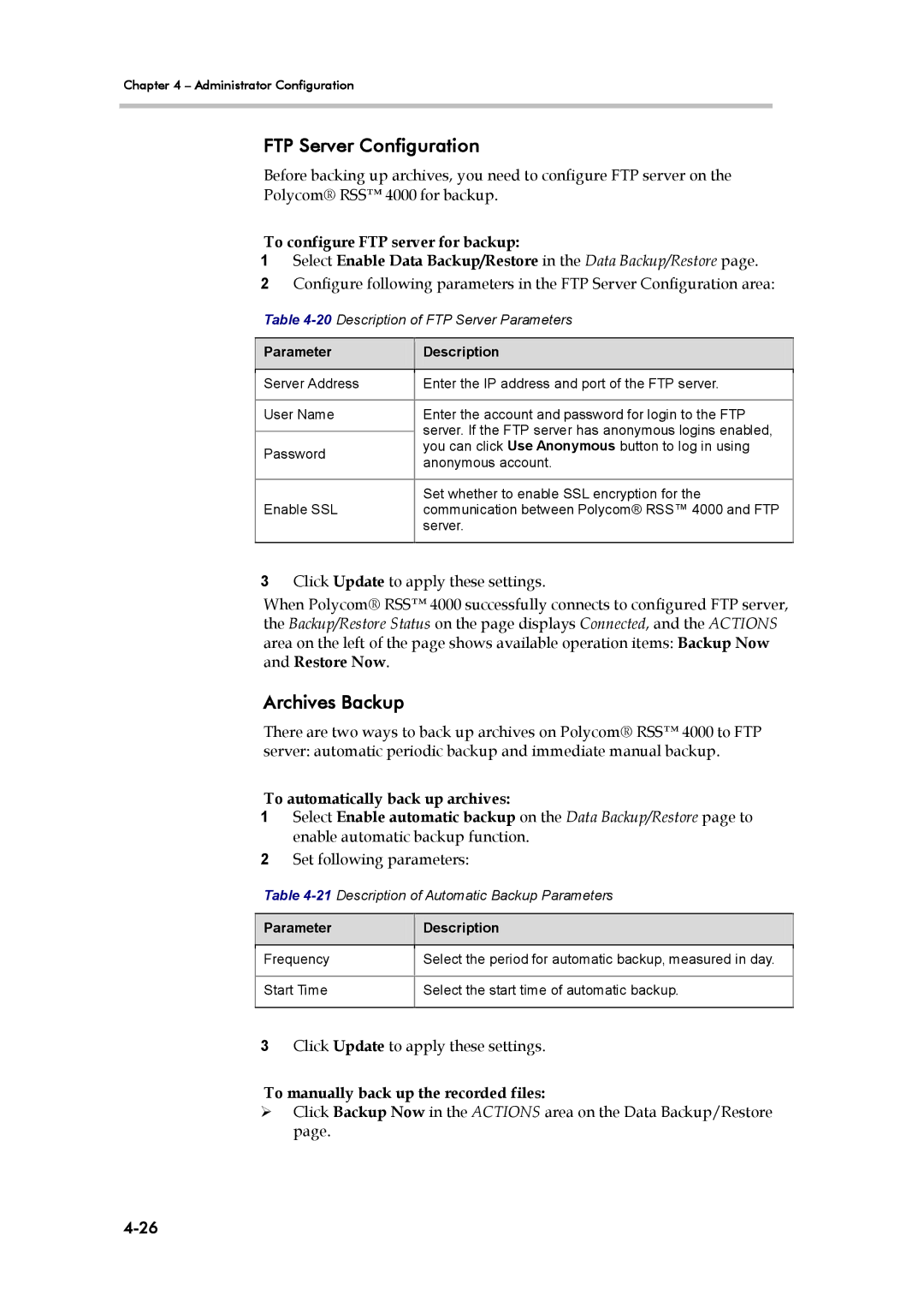Chapter 4 – Administrator Configuration
FTP Server Configuration
Before backing up archives, you need to configure FTP server on the
Polycom® RSS™ 4000 for backup.
To configure FTP server for backup:
1Select Enable Data Backup/Restore in the Data Backup/Restore page.
2Configure following parameters in the FTP Server Configuration area:
Table
Parameter
Description
Server Address | Enter the IP address and port of the FTP server. | |
|
| |
User Name | Enter the account and password for login to the FTP | |
| server. If the FTP server has anonymous logins enabled, | |
| ||
Password | you can click Use Anonymous button to log in using | |
anonymous account. | ||
| ||
|
| |
| Set whether to enable SSL encryption for the | |
Enable SSL | communication between Polycom® RSS™ 4000 and FTP | |
| server. | |
|
|
3Click Update to apply these settings.
When Polycom® RSS™ 4000 successfully connects to configured FTP server, the Backup/Restore Status on the page displays Connected, and the ACTIONS area on the left of the page shows available operation items: Backup Now and Restore Now.
Archives Backup
There are two ways to back up archives on Polycom® RSS™ 4000 to FTP server: automatic periodic backup and immediate manual backup.
To automatically back up archives:
1Select Enable automatic backup on the Data Backup/Restore page to enable automatic backup function.
2Set following parameters:
Table
Parameter
Description
Frequency | Select the period for automatic backup, measured in day. |
|
|
Start Time | Select the start time of automatic backup. |
|
|
3Click Update to apply these settings.
To manually back up the recorded files:
Click Backup Now in the ACTIONS area on the Data Backup/Restore page.