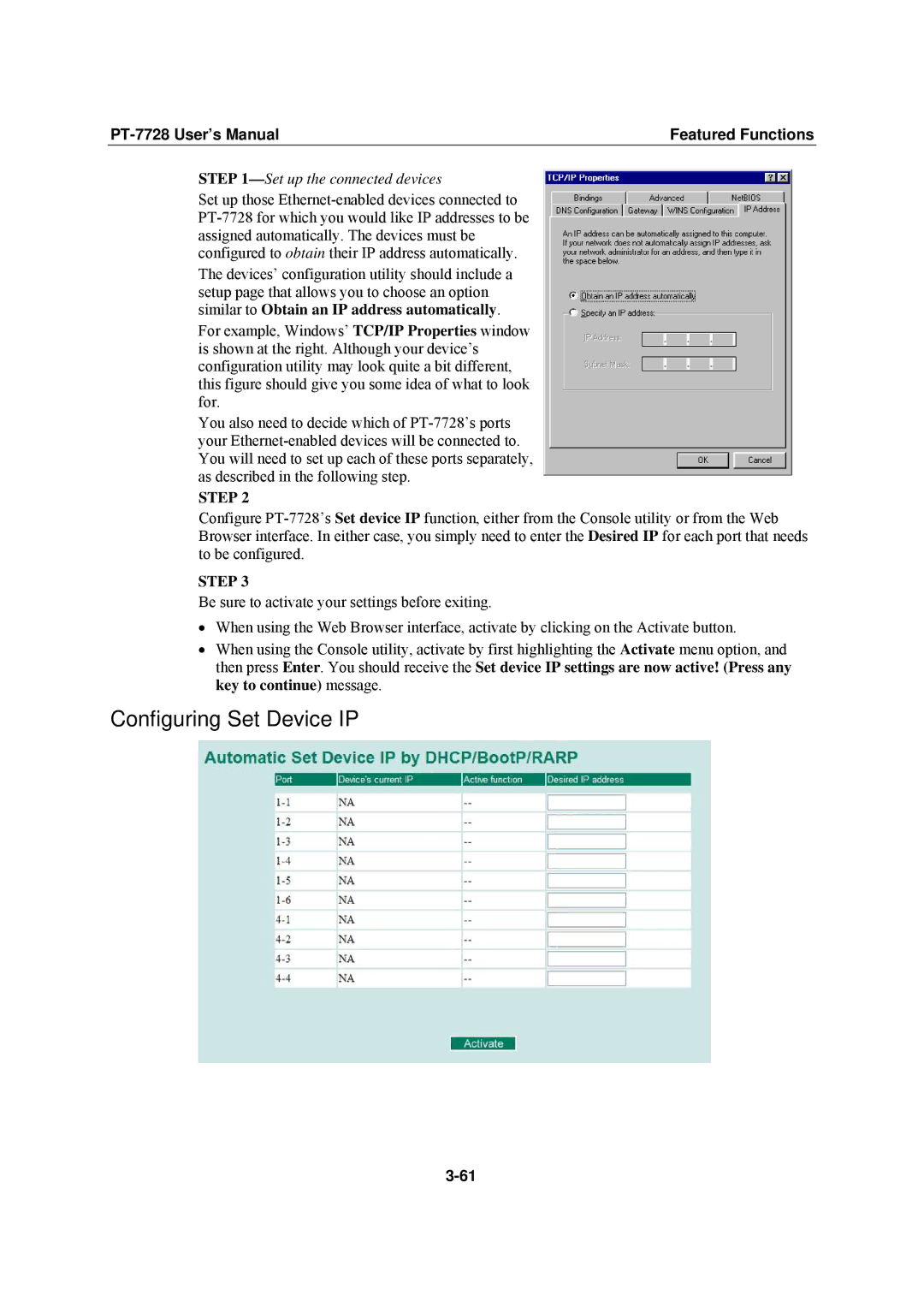| Featured Functions |
STEP 1—Set up the connected devices
Set up those
The devices’ configuration utility should include a setup page that allows you to choose an option similar to Obtain an IP address automatically.
For example, Windows’ TCP/IP Properties window is shown at the right. Although your device’s configuration utility may look quite a bit different, this figure should give you some idea of what to look for.
You also need to decide which of
STEP 2
Configure
STEP 3
Be sure to activate your settings before exiting.
•When using the Web Browser interface, activate by clicking on the Activate button.
•When using the Console utility, activate by first highlighting the Activate menu option, and then press Enter. You should receive the Set device IP settings are now active! (Press any key to continue) message.