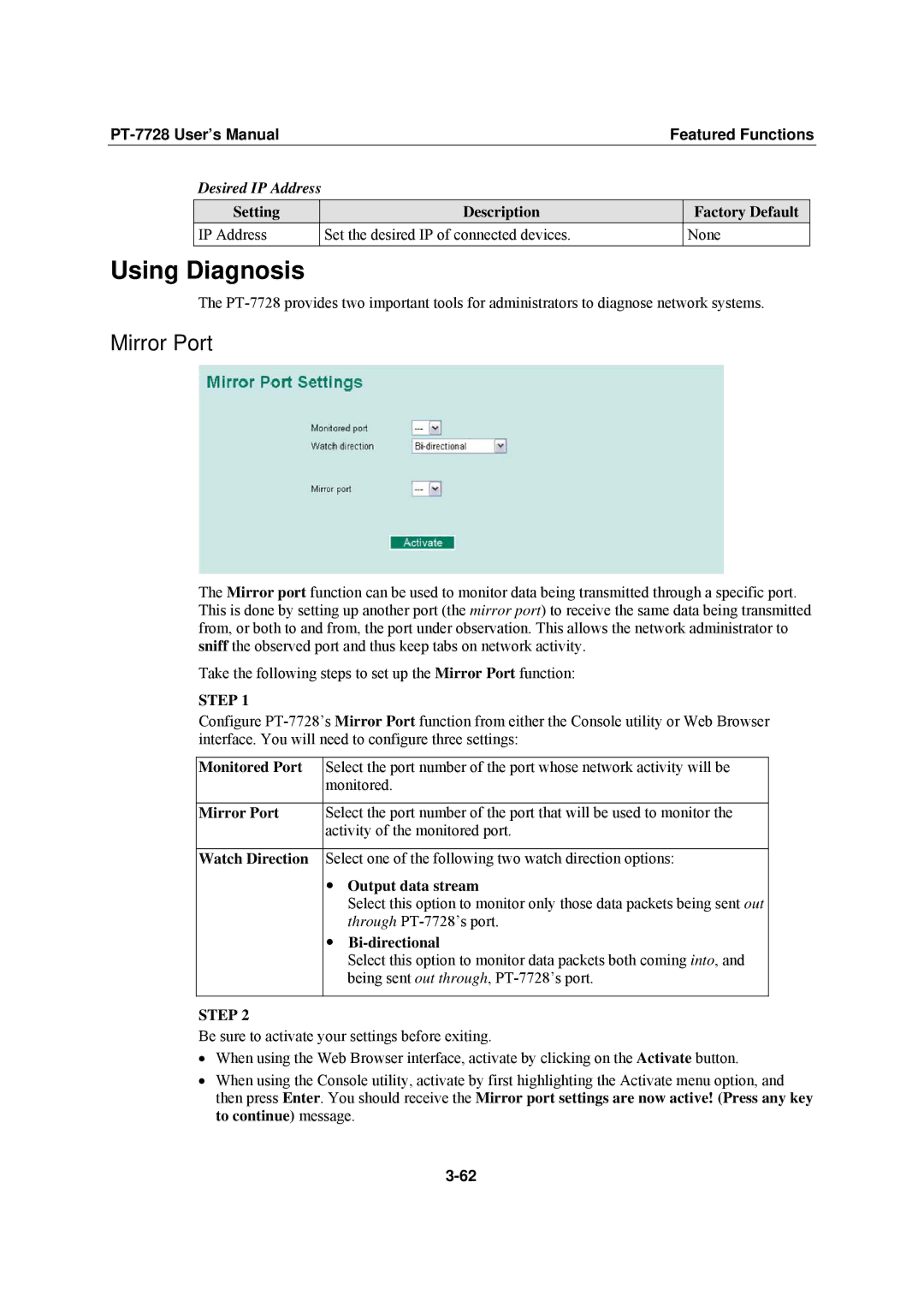|
| Featured Functions | ||||
| Desired IP Address |
|
|
|
| |
|
|
|
|
|
|
|
| Setting |
| Description |
| Factory Default |
|
| IP Address |
| Set the desired IP of connected devices. |
| None |
|
Using Diagnosis
The
Mirror Port
The Mirror port function can be used to monitor data being transmitted through a specific port. This is done by setting up another port (the mirror port) to receive the same data being transmitted from, or both to and from, the port under observation. This allows the network administrator to sniff the observed port and thus keep tabs on network activity.
Take the following steps to set up the Mirror Port function:
STEP 1
Configure
Monitored Port | Select the port number of the port whose network activity will be | |
| monitored. | |
|
| |
Mirror Port | Select the port number of the port that will be used to monitor the | |
| activity of the monitored port. | |
|
| |
Watch Direction | Select one of the following two watch direction options: | |
| y | Output data stream |
|
| Select this option to monitor only those data packets being sent out |
|
| through |
| y |
|
|
| Select this option to monitor data packets both coming into, and |
|
| being sent out through, |
|
|
|
STEP 2
Be sure to activate your settings before exiting.
•When using the Web Browser interface, activate by clicking on the Activate button.
•When using the Console utility, activate by first highlighting the Activate menu option, and then press Enter. You should receive the Mirror port settings are now active! (Press any key to continue) message.