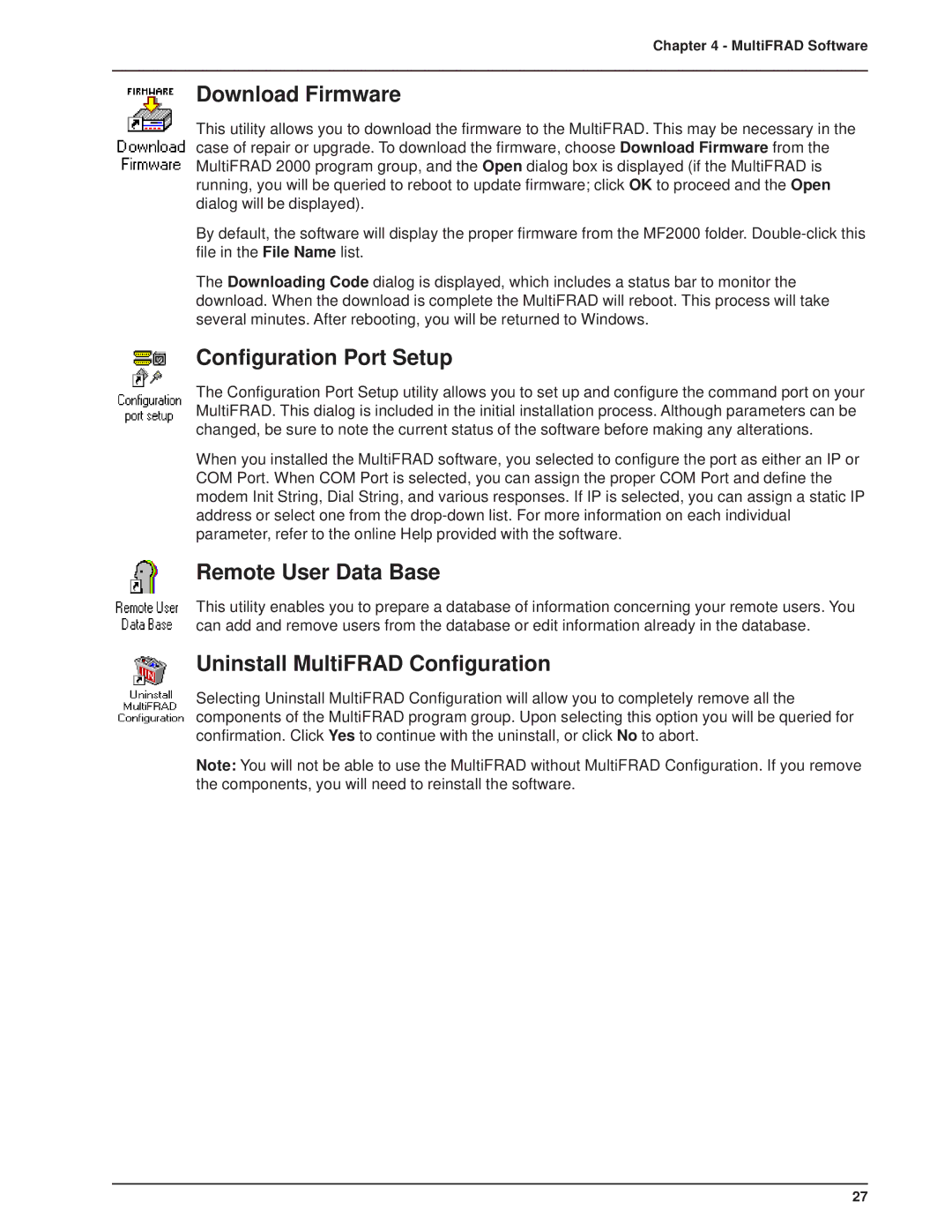Chapter 4 - MultiFRAD Software
Download Firmware
This utility allows you to download the firmware to the MultiFRAD. This may be necessary in the case of repair or upgrade. To download the firmware, choose Download Firmware from the MultiFRAD 2000 program group, and the Open dialog box is displayed (if the MultiFRAD is running, you will be queried to reboot to update firmware; click OK to proceed and the Open dialog will be displayed).
By default, the software will display the proper firmware from the MF2000 folder.
The Downloading Code dialog is displayed, which includes a status bar to monitor the download. When the download is complete the MultiFRAD will reboot. This process will take several minutes. After rebooting, you will be returned to Windows.
Configuration Port Setup
The Configuration Port Setup utility allows you to set up and configure the command port on your MultiFRAD. This dialog is included in the initial installation process. Although parameters can be changed, be sure to note the current status of the software before making any alterations.
When you installed the MultiFRAD software, you selected to configure the port as either an IP or COM Port. When COM Port is selected, you can assign the proper COM Port and define the modem Init String, Dial String, and various responses. If IP is selected, you can assign a static IP address or select one from the
Remote User Data Base
This utility enables you to prepare a database of information concerning your remote users. You can add and remove users from the database or edit information already in the database.
Uninstall MultiFRAD Configuration
Selecting Uninstall MultiFRAD Configuration will allow you to completely remove all the components of the MultiFRAD program group. Upon selecting this option you will be queried for confirmation. Click Yes to continue with the uninstall, or click No to abort.
Note: You will not be able to use the MultiFRAD without MultiFRAD Configuration. If you remove the components, you will need to reinstall the software.
27