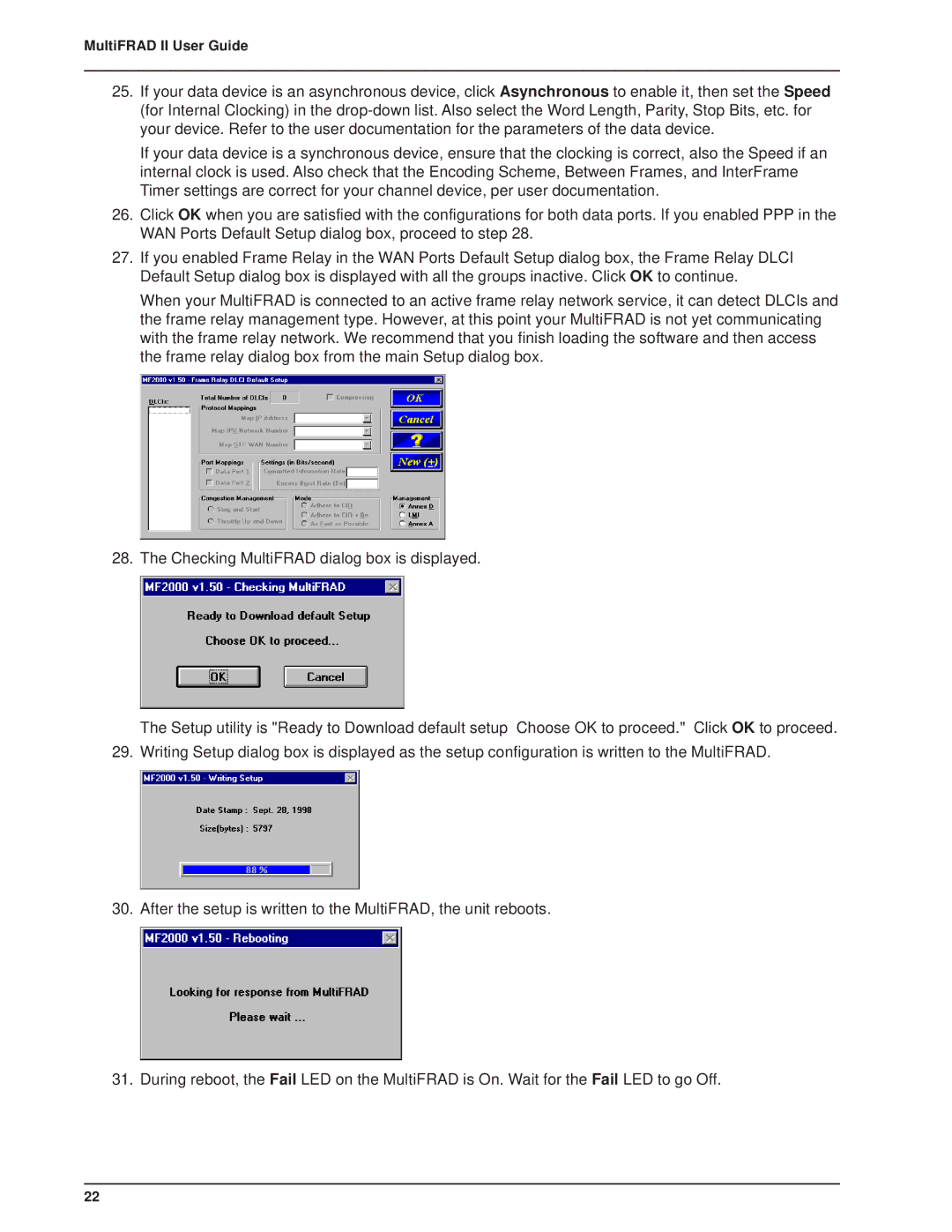MultiFRAD II User Guide
25.If your data device is an asynchronous device, click Asynchronous to enable it, then set the Speed (for Internal Clocking) in the
If your data device is a synchronous device, ensure that the clocking is correct, also the Speed if an internal clock is used. Also check that the Encoding Scheme, Between Frames, and InterFrame Timer settings are correct for your channel device, per user documentation.
26.Click OK when you are satisfied with the configurations for both data ports. If you enabled PPP in the WAN Ports Default Setup dialog box, proceed to step 28.
27.If you enabled Frame Relay in the WAN Ports Default Setup dialog box, the Frame Relay DLCI Default Setup dialog box is displayed with all the groups inactive. Click OK to continue.
When your MultiFRAD is connected to an active frame relay network service, it can detect DLCIs and the frame relay management type. However, at this point your MultiFRAD is not yet communicating with the frame relay network. We recommend that you finish loading the software and then access the frame relay dialog box from the main Setup dialog box.
28. The Checking MultiFRAD dialog box is displayed.
The Setup utility is "Ready to Download default setup Choose OK to proceed." Click OK to proceed.
29. Writing Setup dialog box is displayed as the setup configuration is written to the MultiFRAD.
30. After the setup is written to the MultiFRAD, the unit reboots.
31. During reboot, the Fail LED on the MultiFRAD is On. Wait for the Fail LED to go Off.
22