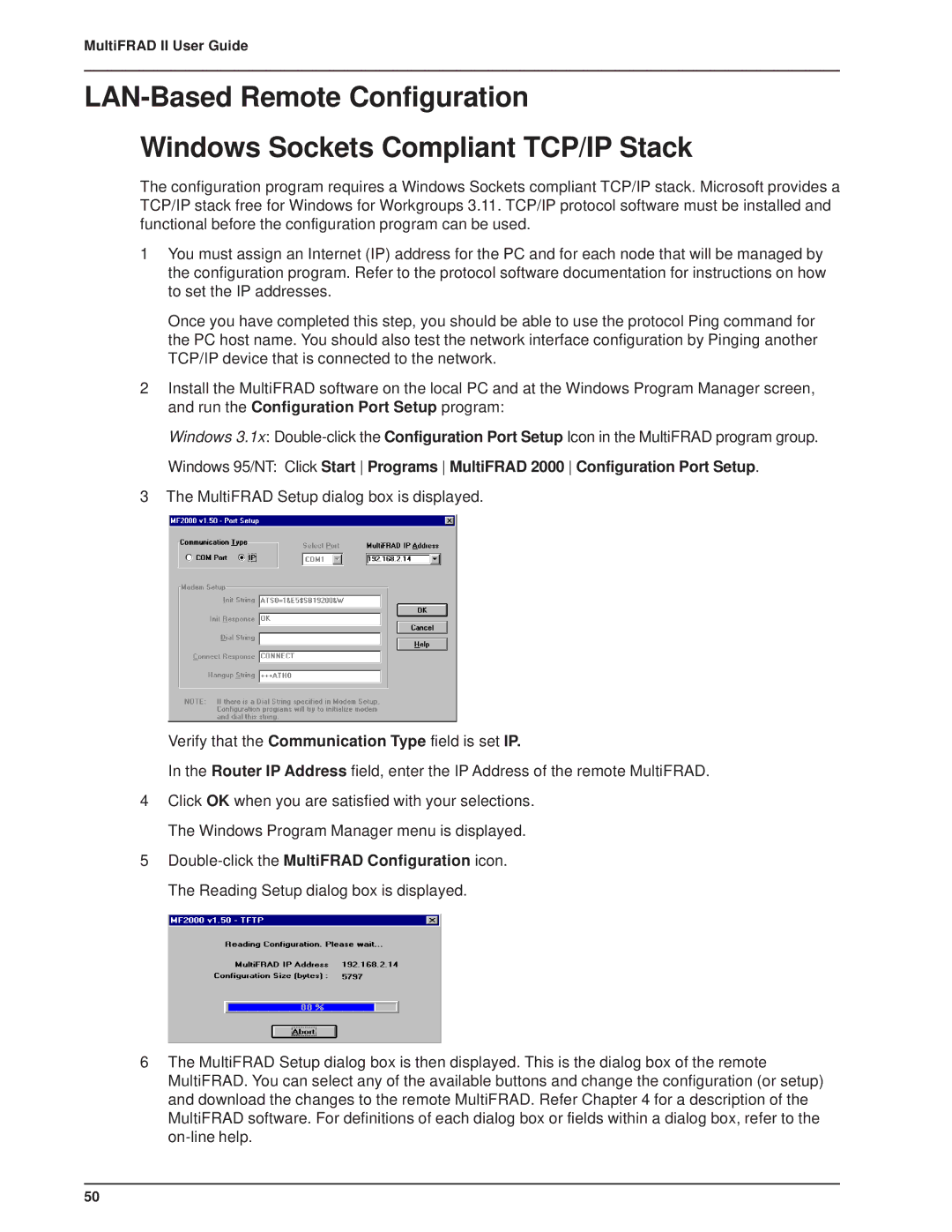MultiFRAD II User Guide
Windows Sockets Compliant TCP/IP Stack
The configuration program requires a Windows Sockets compliant TCP/IP stack. Microsoft provides a TCP/IP stack free for Windows for Workgroups 3.11. TCP/IP protocol software must be installed and functional before the configuration program can be used.
1You must assign an Internet (IP) address for the PC and for each node that will be managed by the configuration program. Refer to the protocol software documentation for instructions on how to set the IP addresses.
Once you have completed this step, you should be able to use the protocol Ping command for the PC host name. You should also test the network interface configuration by Pinging another TCP/IP device that is connected to the network.
2Install the MultiFRAD software on the local PC and at the Windows Program Manager screen, and run the Configuration Port Setup program:
Windows 3.1x:
Windows 95/NT: Click Start Programs MultiFRAD 2000 Configuration Port Setup.
3The MultiFRAD Setup dialog box is displayed.
Verify that the Communication Type field is set IP.
In the Router IP Address field, enter the IP Address of the remote MultiFRAD.
4Click OK when you are satisfied with your selections. The Windows Program Manager menu is displayed.
5
6The MultiFRAD Setup dialog box is then displayed. This is the dialog box of the remote MultiFRAD. You can select any of the available buttons and change the configuration (or setup) and download the changes to the remote MultiFRAD. Refer Chapter 4 for a description of the MultiFRAD software. For definitions of each dialog box or fields within a dialog box, refer to the
50