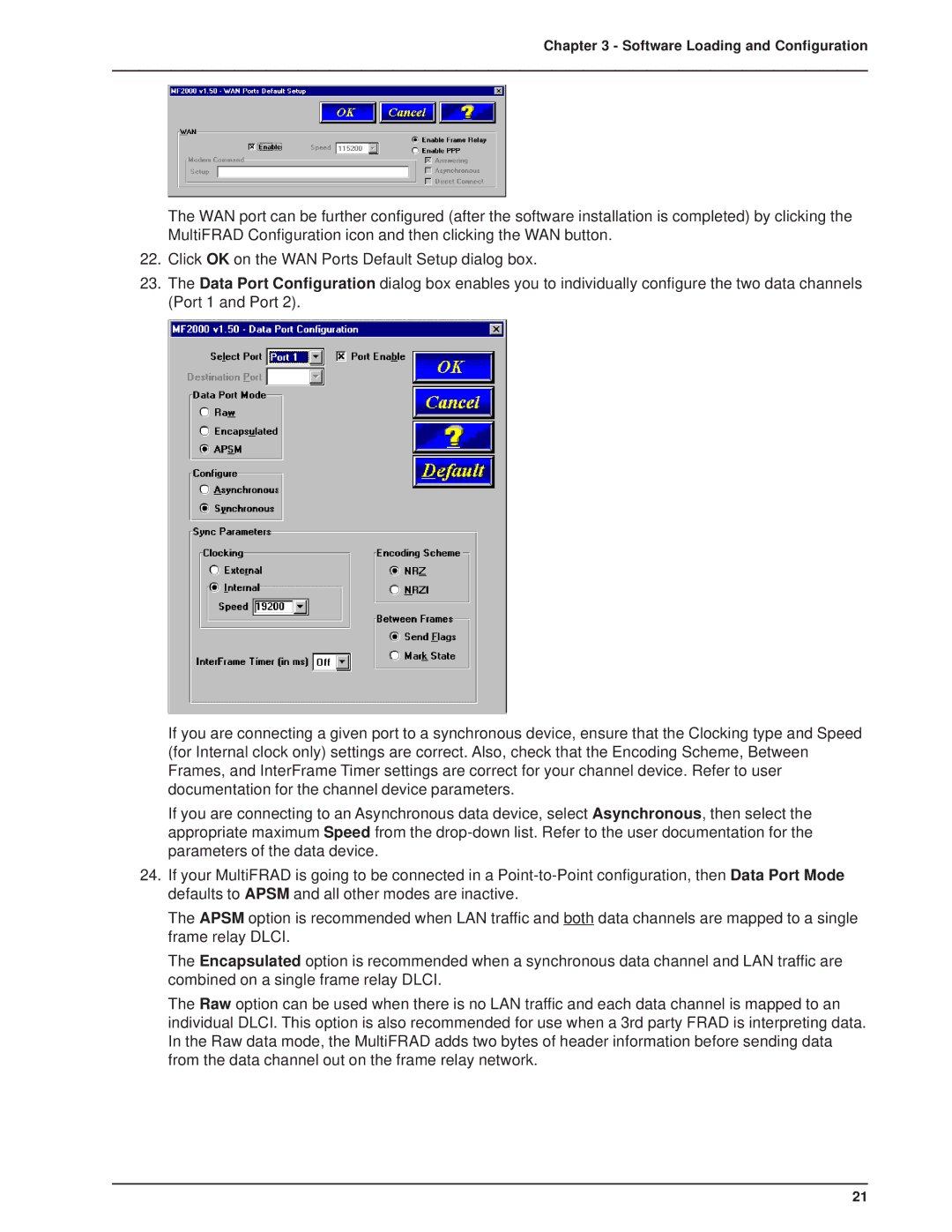Chapter 3 - Software Loading and Configuration
The WAN port can be further configured (after the software installation is completed) by clicking the MultiFRAD Configuration icon and then clicking the WAN button.
22.Click OK on the WAN Ports Default Setup dialog box.
23.The Data Port Configuration dialog box enables you to individually configure the two data channels (Port 1 and Port 2).
If you are connecting a given port to a synchronous device, ensure that the Clocking type and Speed (for Internal clock only) settings are correct. Also, check that the Encoding Scheme, Between Frames, and InterFrame Timer settings are correct for your channel device. Refer to user documentation for the channel device parameters.
If you are connecting to an Asynchronous data device, select Asynchronous, then select the appropriate maximum Speed from the
24.If your MultiFRAD is going to be connected in a
The APSM option is recommended when LAN traffic and both data channels are mapped to a single frame relay DLCI.
The Encapsulated option is recommended when a synchronous data channel and LAN traffic are combined on a single frame relay DLCI.
The Raw option can be used when there is no LAN traffic and each data channel is mapped to an individual DLCI. This option is also recommended for use when a 3rd party FRAD is interpreting data. In the Raw data mode, the MultiFRAD adds two bytes of header information before sending data from the data channel out on the frame relay network.
21