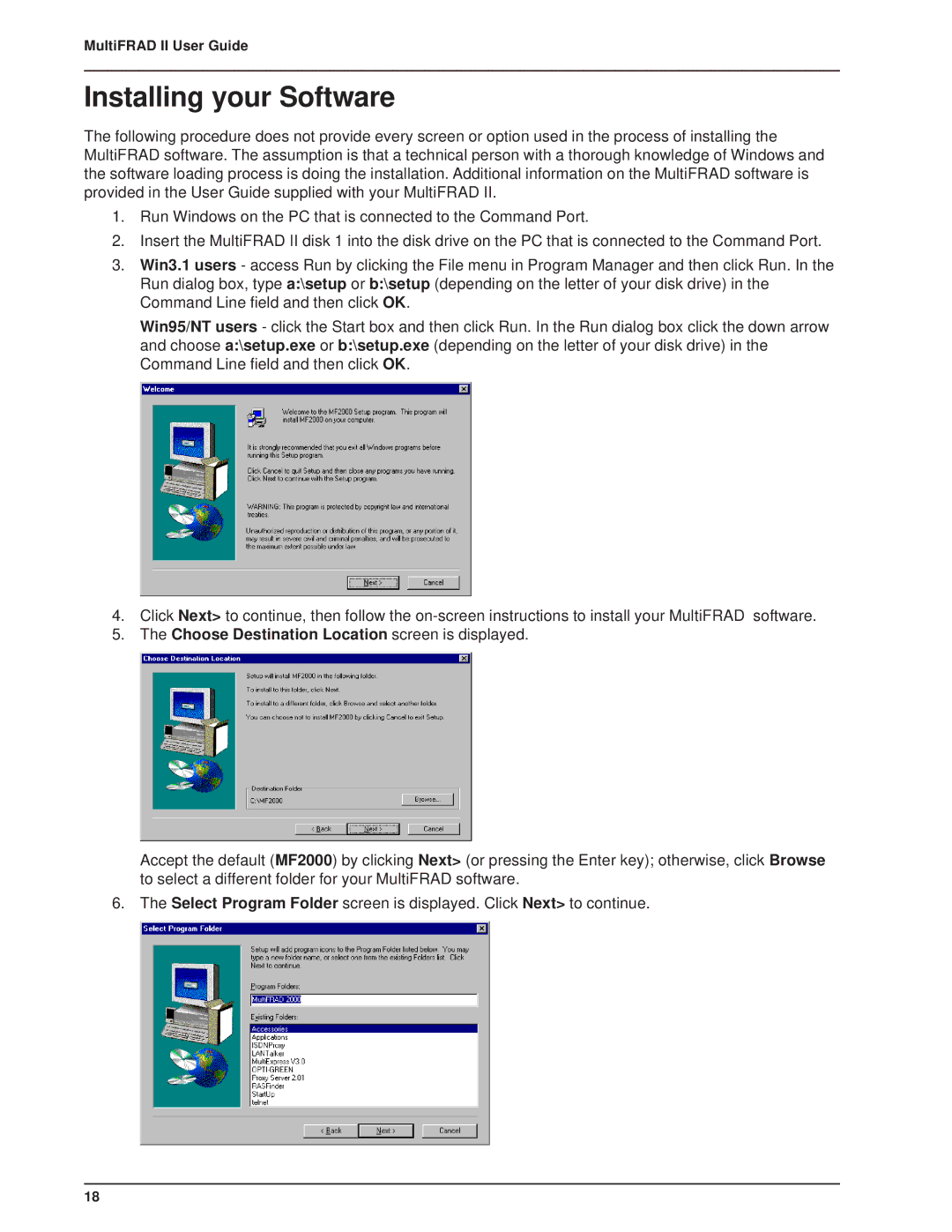MultiFRAD II User Guide
Installing your Software
The following procedure does not provide every screen or option used in the process of installing the MultiFRAD software. The assumption is that a technical person with a thorough knowledge of Windows and the software loading process is doing the installation. Additional information on the MultiFRAD software is provided in the User Guide supplied with your MultiFRAD II.
1.Run Windows on the PC that is connected to the Command Port.
2.Insert the MultiFRAD II disk 1 into the disk drive on the PC that is connected to the Command Port.
3.Win3.1 users - access Run by clicking the File menu in Program Manager and then click Run. In the Run dialog box, type a:\setup or b:\setup (depending on the letter of your disk drive) in the Command Line field and then click OK.
Win95/NT users - click the Start box and then click Run. In the Run dialog box click the down arrow and choose a:\setup.exe or b:\setup.exe (depending on the letter of your disk drive) in the Command Line field and then click OK.
4.Click Next> to continue, then follow the
5.The Choose Destination Location screen is displayed.
Accept the default (MF2000) by clicking Next> (or pressing the Enter key); otherwise, click Browse to select a different folder for your MultiFRAD software.
6. The Select Program Folder screen is displayed. Click Next> to continue.
18