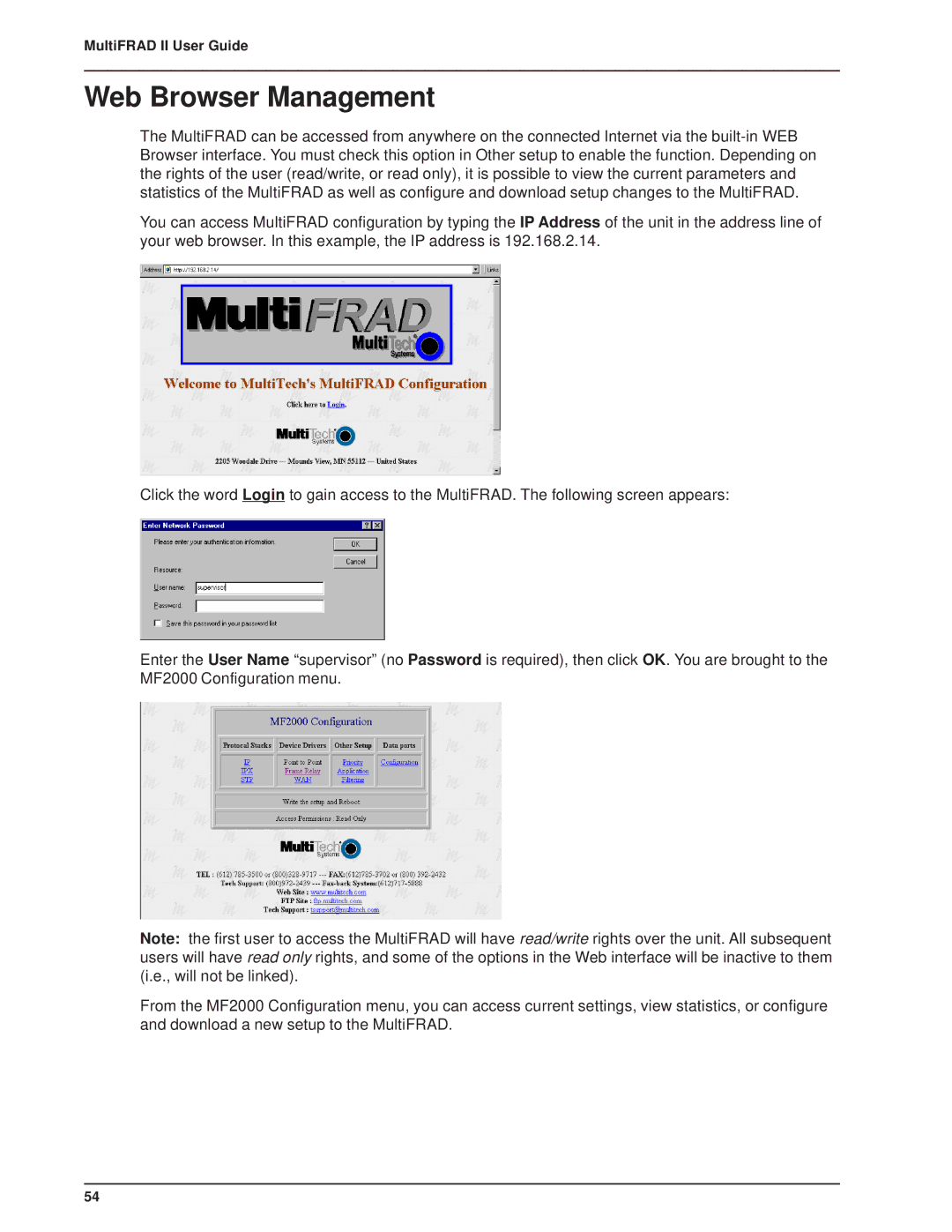MultiFRAD II User Guide
Web Browser Management
The MultiFRAD can be accessed from anywhere on the connected Internet via the
You can access MultiFRAD configuration by typing the IP Address of the unit in the address line of your web browser. In this example, the IP address is 192.168.2.14.
Click the word Login to gain access to the MultiFRAD. The following screen appears:
Enter the User Name “supervisor” (no Password is required), then click OK. You are brought to the MF2000 Configuration menu.
Note: the first user to access the MultiFRAD will have read/write rights over the unit. All subsequent users will have read only rights, and some of the options in the Web interface will be inactive to them (i.e., will not be linked).
From the MF2000 Configuration menu, you can access current settings, view statistics, or configure and download a new setup to the MultiFRAD.
54