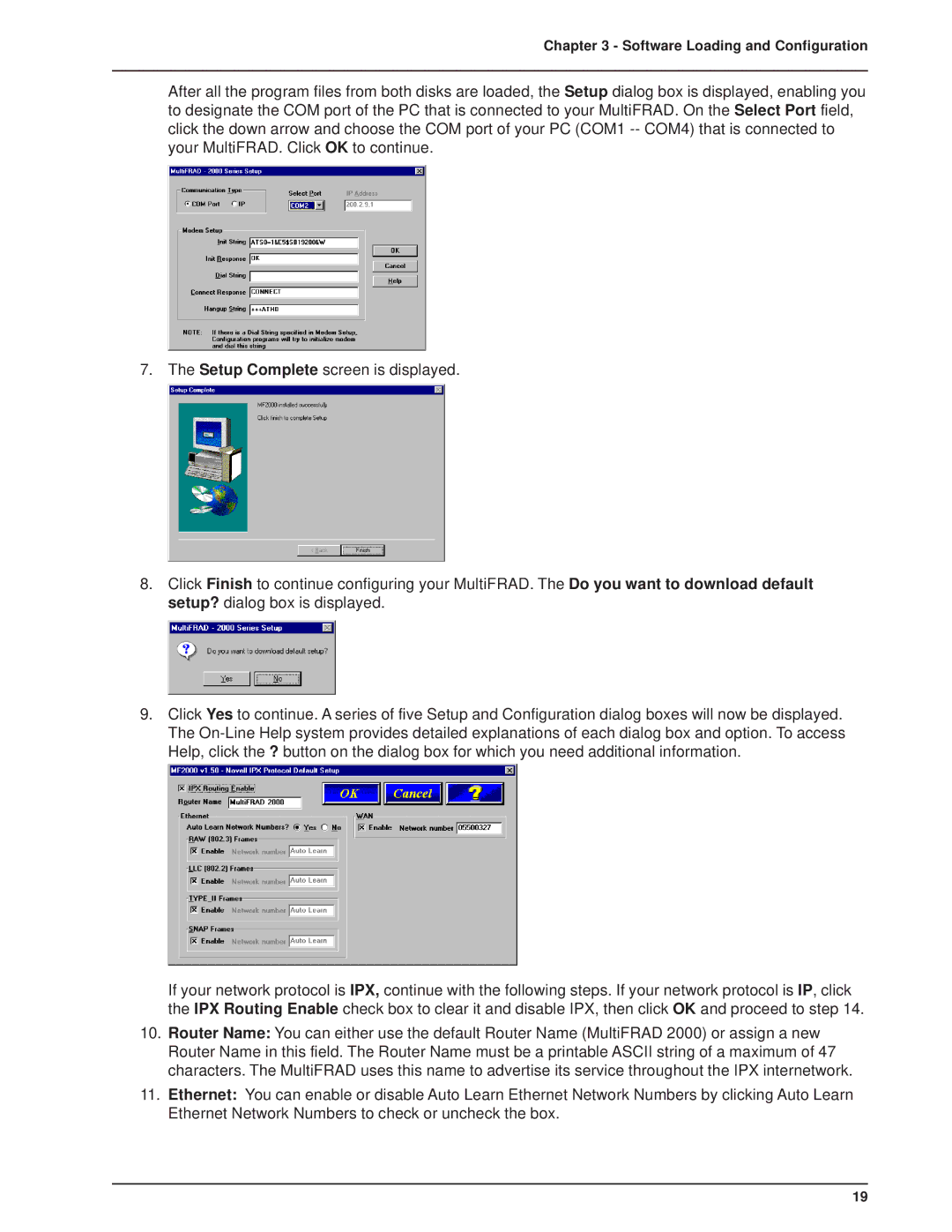Chapter 3 - Software Loading and Configuration
After all the program files from both disks are loaded, the Setup dialog box is displayed, enabling you to designate the COM port of the PC that is connected to your MultiFRAD. On the Select Port field, click the down arrow and choose the COM port of your PC (COM1
7. The Setup Complete screen is displayed.
8.Click Finish to continue configuring your MultiFRAD. The Do you want to download default setup? dialog box is displayed.
9.Click Yes to continue. A series of five Setup and Configuration dialog boxes will now be displayed. The
If your network protocol is IPX, continue with the following steps. If your network protocol is IP, click the IPX Routing Enable check box to clear it and disable IPX, then click OK and proceed to step 14.
10.Router Name: You can either use the default Router Name (MultiFRAD 2000) or assign a new Router Name in this field. The Router Name must be a printable ASCII string of a maximum of 47 characters. The MultiFRAD uses this name to advertise its service throughout the IPX internetwork.
11.Ethernet: You can enable or disable Auto Learn Ethernet Network Numbers by clicking Auto Learn Ethernet Network Numbers to check or uncheck the box.
19