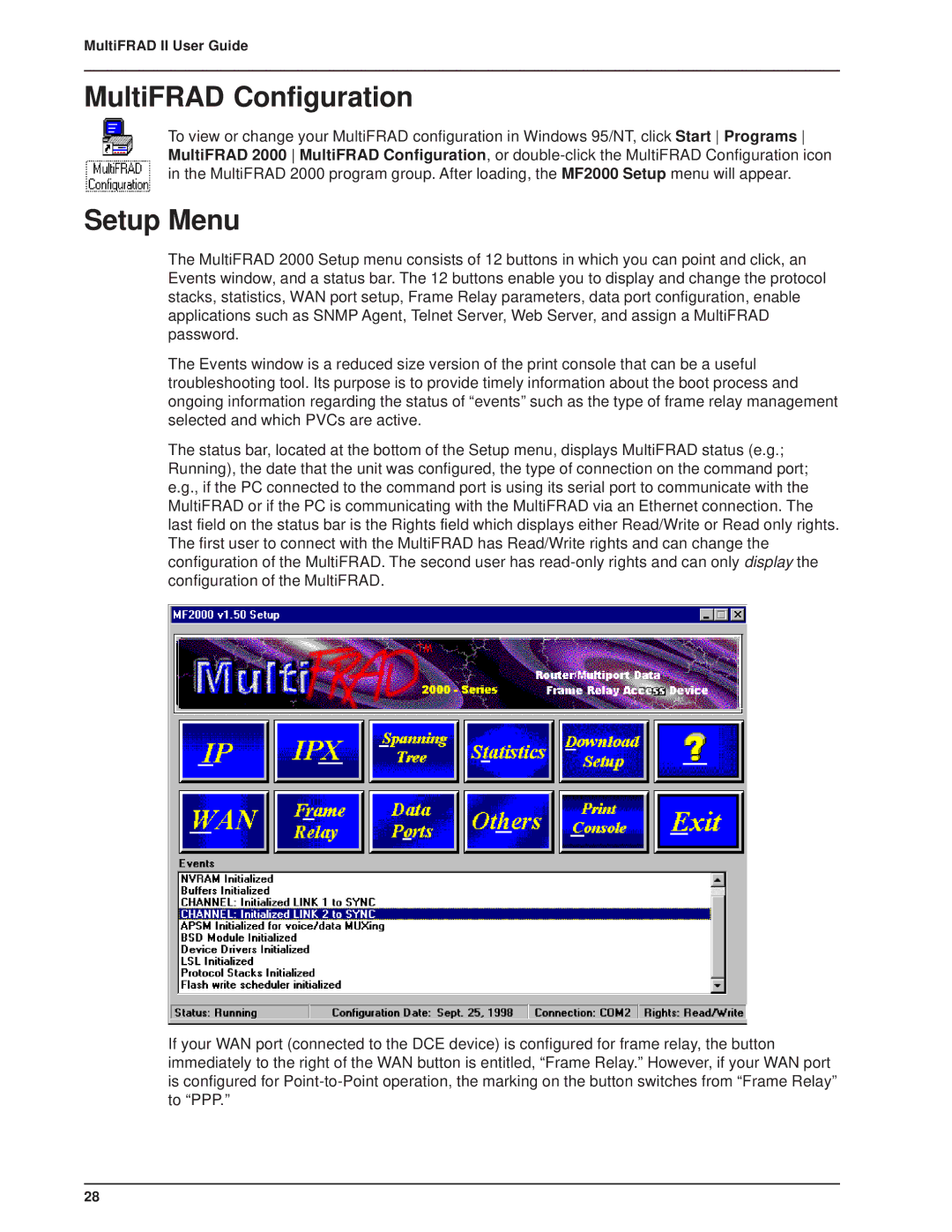MultiFRAD II User Guide
MultiFRAD Configuration
To view or change your MultiFRAD configuration in Windows 95/NT, click Start Programs MultiFRAD 2000 MultiFRAD Configuration, or
Setup Menu
The MultiFRAD 2000 Setup menu consists of 12 buttons in which you can point and click, an Events window, and a status bar. The 12 buttons enable you to display and change the protocol stacks, statistics, WAN port setup, Frame Relay parameters, data port configuration, enable applications such as SNMP Agent, Telnet Server, Web Server, and assign a MultiFRAD password.
The Events window is a reduced size version of the print console that can be a useful troubleshooting tool. Its purpose is to provide timely information about the boot process and ongoing information regarding the status of “events” such as the type of frame relay management selected and which PVCs are active.
The status bar, located at the bottom of the Setup menu, displays MultiFRAD status (e.g.; Running), the date that the unit was configured, the type of connection on the command port; e.g., if the PC connected to the command port is using its serial port to communicate with the MultiFRAD or if the PC is communicating with the MultiFRAD via an Ethernet connection. The last field on the status bar is the Rights field which displays either Read/Write or Read only rights. The first user to connect with the MultiFRAD has Read/Write rights and can change the configuration of the MultiFRAD. The second user has
If your WAN port (connected to the DCE device) is configured for frame relay, the button immediately to the right of the WAN button is entitled, “Frame Relay.” However, if your WAN port is configured for
28