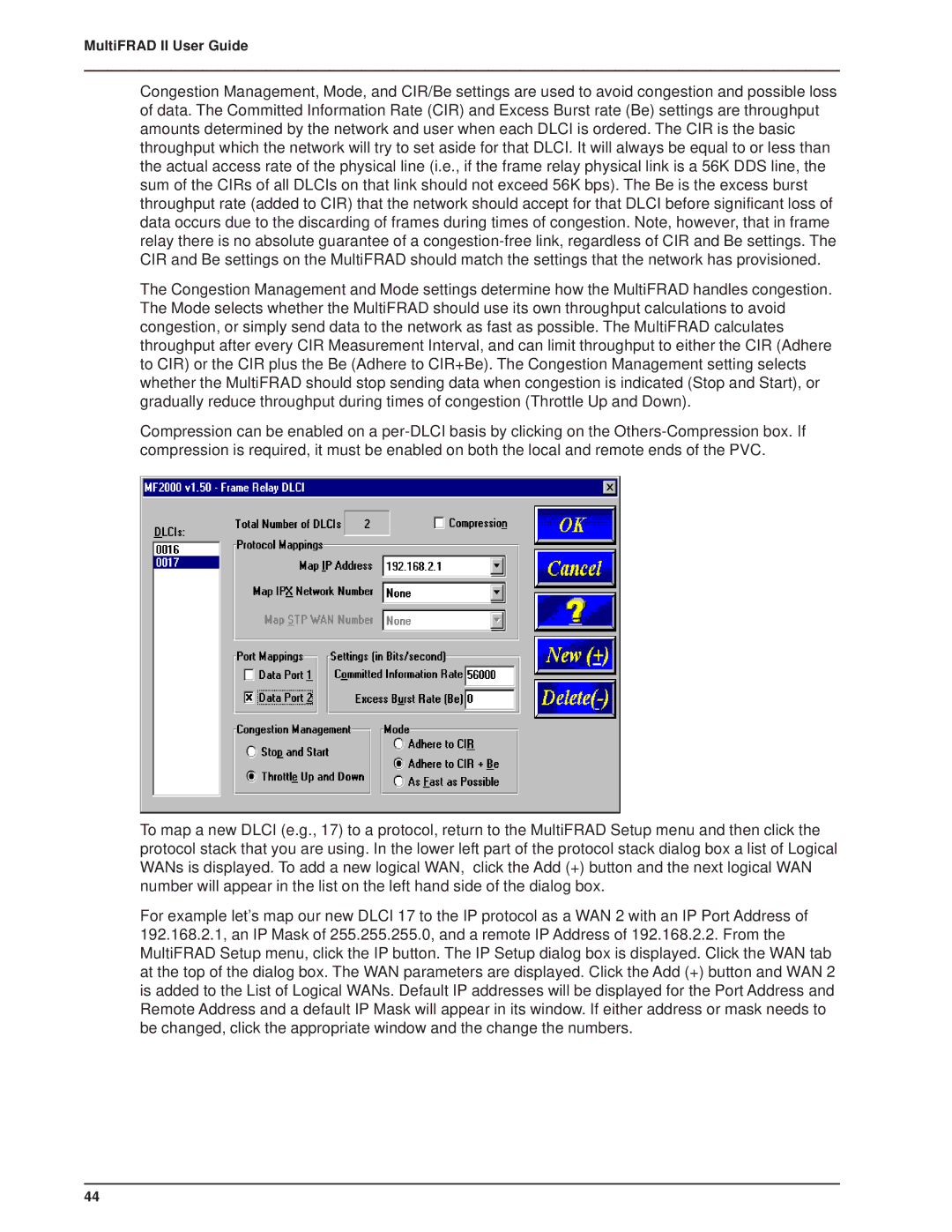MultiFRAD II User Guide
Congestion Management, Mode, and CIR/Be settings are used to avoid congestion and possible loss of data. The Committed Information Rate (CIR) and Excess Burst rate (Be) settings are throughput amounts determined by the network and user when each DLCI is ordered. The CIR is the basic throughput which the network will try to set aside for that DLCI. It will always be equal to or less than the actual access rate of the physical line (i.e., if the frame relay physical link is a 56K DDS line, the sum of the CIRs of all DLCIs on that link should not exceed 56K bps). The Be is the excess burst throughput rate (added to CIR) that the network should accept for that DLCI before significant loss of data occurs due to the discarding of frames during times of congestion. Note, however, that in frame relay there is no absolute guarantee of a
The Congestion Management and Mode settings determine how the MultiFRAD handles congestion. The Mode selects whether the MultiFRAD should use its own throughput calculations to avoid congestion, or simply send data to the network as fast as possible. The MultiFRAD calculates throughput after every CIR Measurement Interval, and can limit throughput to either the CIR (Adhere to CIR) or the CIR plus the Be (Adhere to CIR+Be). The Congestion Management setting selects whether the MultiFRAD should stop sending data when congestion is indicated (Stop and Start), or gradually reduce throughput during times of congestion (Throttle Up and Down).
Compression can be enabled on a
To map a new DLCI (e.g., 17) to a protocol, return to the MultiFRAD Setup menu and then click the protocol stack that you are using. In the lower left part of the protocol stack dialog box a list of Logical WANs is displayed. To add a new logical WAN, click the Add (+) button and the next logical WAN number will appear in the list on the left hand side of the dialog box.
For example let’s map our new DLCI 17 to the IP protocol as a WAN 2 with an IP Port Address of 192.168.2.1, an IP Mask of 255.255.255.0, and a remote IP Address of 192.168.2.2. From the MultiFRAD Setup menu, click the IP button. The IP Setup dialog box is displayed. Click the WAN tab at the top of the dialog box. The WAN parameters are displayed. Click the Add (+) button and WAN 2 is added to the List of Logical WANs. Default IP addresses will be displayed for the Port Address and Remote Address and a default IP Mask will appear in its window. If either address or mask needs to be changed, click the appropriate window and the change the numbers.
44