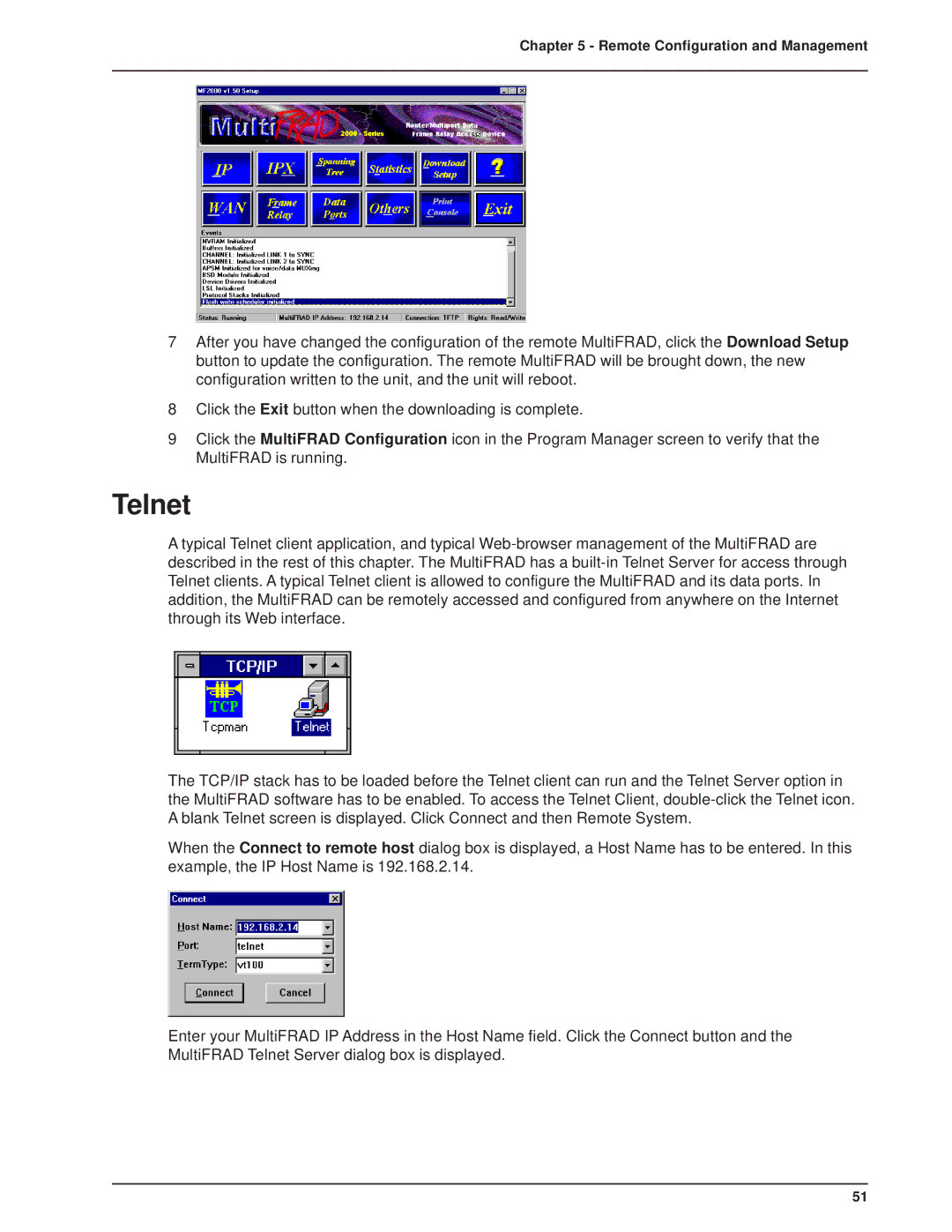Chapter 5 - Remote Configuration and Management
7After you have changed the configuration of the remote MultiFRAD, click the Download Setup button to update the configuration. The remote MultiFRAD will be brought down, the new configuration written to the unit, and the unit will reboot.
8Click the Exit button when the downloading is complete.
9Click the MultiFRAD Configuration icon in the Program Manager screen to verify that the MultiFRAD is running.
Telnet
A typical Telnet client application, and typical
The TCP/IP stack has to be loaded before the Telnet client can run and the Telnet Server option in the MultiFRAD software has to be enabled. To access the Telnet Client,
When the Connect to remote host dialog box is displayed, a Host Name has to be entered. In this example, the IP Host Name is 192.168.2.14.
Enter your MultiFRAD IP Address in the Host Name field. Click the Connect button and the MultiFRAD Telnet Server dialog box is displayed.
51