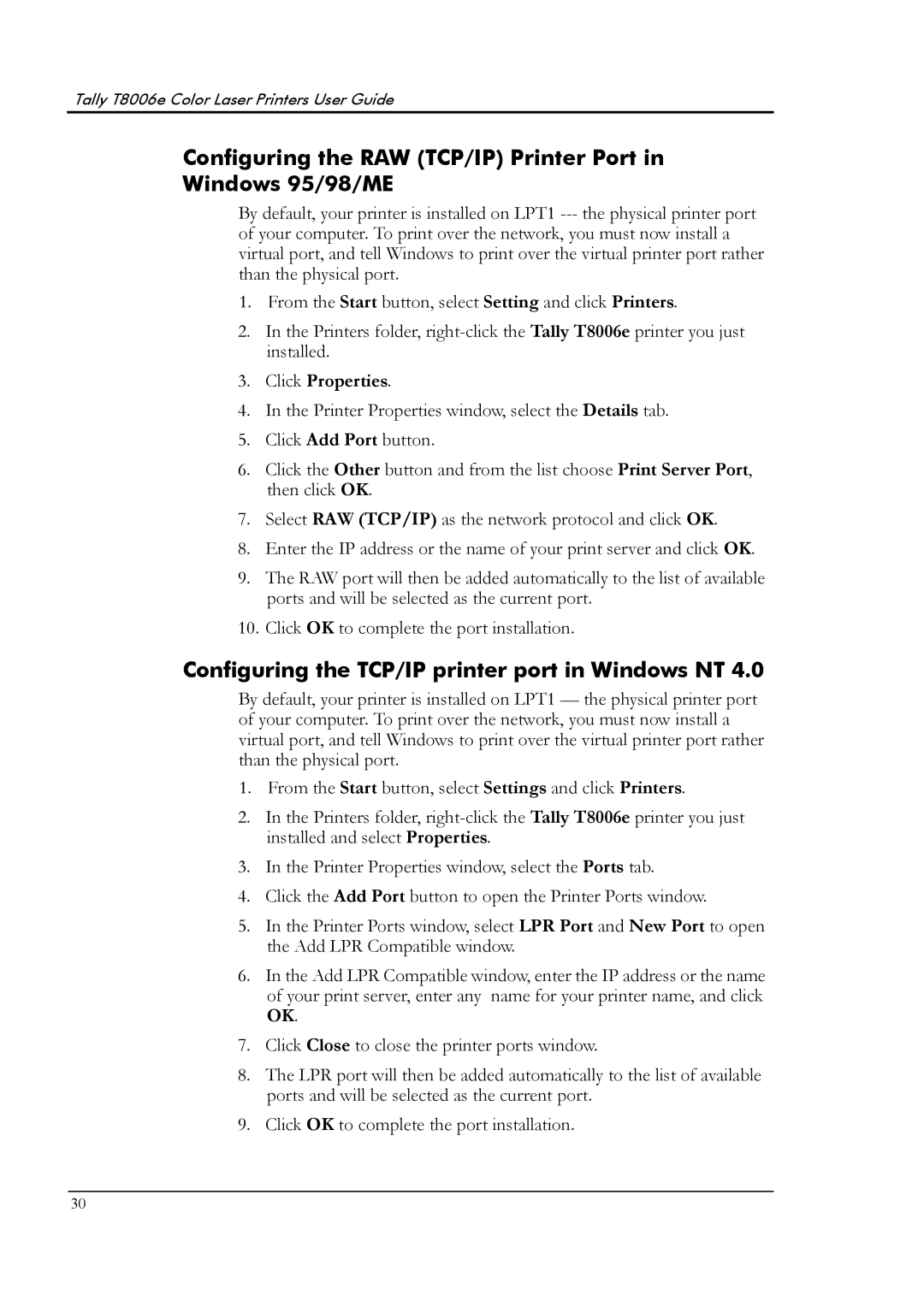Tally T8006e Color Laser Printers User Guide
Configuring the RAW (TCP/IP) Printer Port in Windows 95/98/ME
By default, your printer is installed on LPT1
1.From the Start button, select Setting and click Printers.
2.In the Printers folder,
3.Click Properties.
4.In the Printer Properties window, select the Details tab.
5.Click Add Port button.
6.Click the Other button and from the list choose Print Server Port, then click OK.
7.Select RAW (TCP/IP) as the network protocol and click OK.
8.Enter the IP address or the name of your print server and click OK.
9.The RAW port will then be added automatically to the list of available ports and will be selected as the current port.
10.Click OK to complete the port installation.
Configuring the TCP/IP printer port in Windows NT 4.0
By default, your printer is installed on LPT1 — the physical printer port of your computer. To print over the network, you must now install a virtual port, and tell Windows to print over the virtual printer port rather than the physical port.
1.From the Start button, select Settings and click Printers.
2.In the Printers folder,
3.In the Printer Properties window, select the Ports tab.
4.Click the Add Port button to open the Printer Ports window.
5.In the Printer Ports window, select LPR Port and New Port to open the Add LPR Compatible window.
6.In the Add LPR Compatible window, enter the IP address or the name of your print server, enter any name for your printer name, and click OK.
7.Click Close to close the printer ports window.
8.The LPR port will then be added automatically to the list of available ports and will be selected as the current port.
9.Click OK to complete the port installation.
30