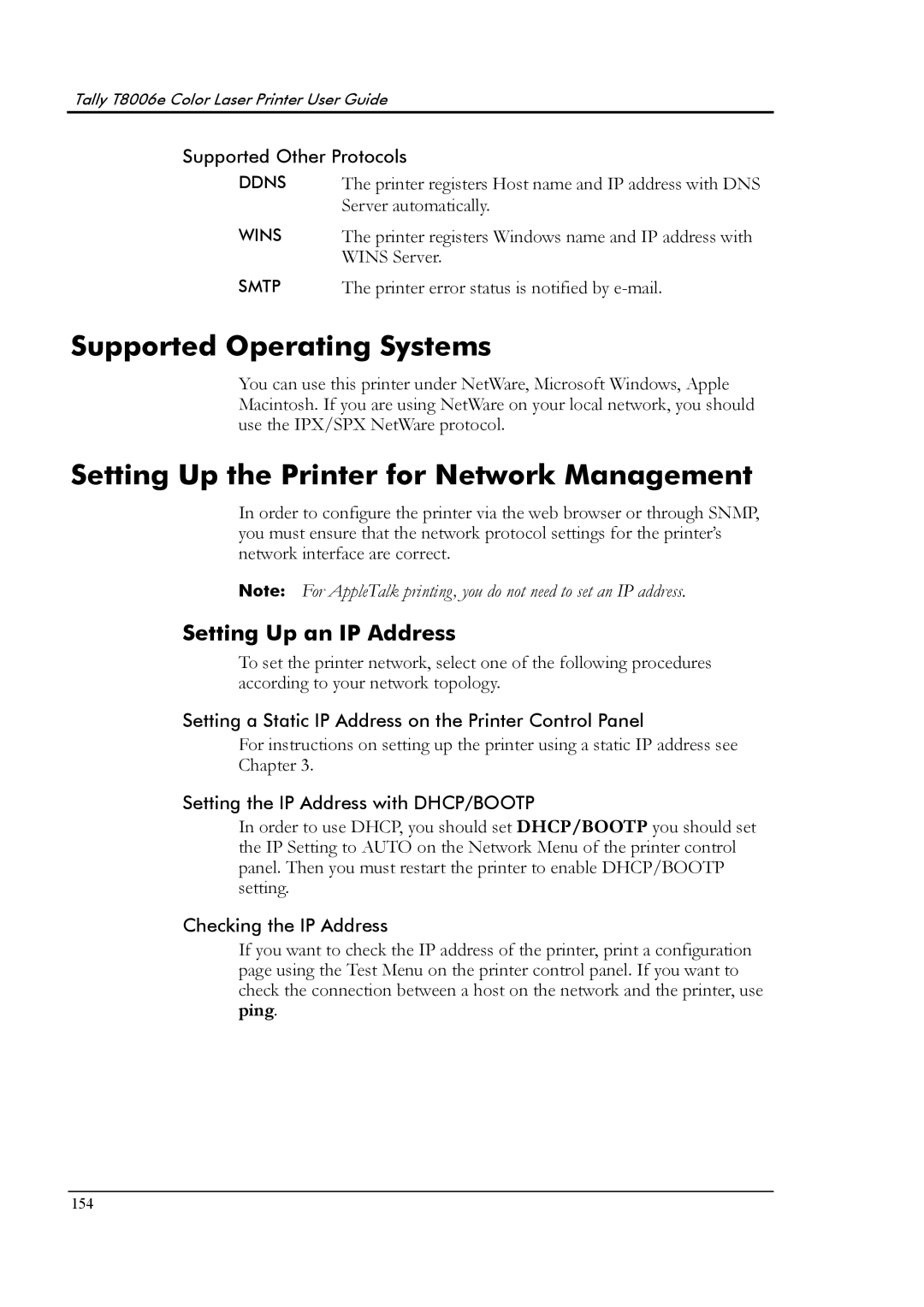Tally T8006e Color Laser Printer User Guide
Supported Other Protocols
DDNS
WINS
The printer registers Host name and IP address with DNS Server automatically.
The printer registers Windows name and IP address with WINS Server.
SMTP | The printer error status is notified by |
Supported Operating Systems
You can use this printer under NetWare, Microsoft Windows, Apple Macintosh. If you are using NetWare on your local network, you should use the IPX/SPX NetWare protocol.
Setting Up the Printer for Network Management
In order to configure the printer via the web browser or through SNMP, you must ensure that the network protocol settings for the printer’s network interface are correct.
Note: For AppleTalk printing, you do not need to set an IP address.
Setting Up an IP Address
To set the printer network, select one of the following procedures according to your network topology.
Setting a Static IP Address on the Printer Control Panel
For instructions on setting up the printer using a static IP address see
Chapter 3.
Setting the IP Address with DHCP/BOOTP
In order to use DHCP, you should set DHCP/BOOTP you should set the IP Setting to AUTO on the Network Menu of the printer control panel. Then you must restart the printer to enable DHCP/BOOTP setting.
Checking the IP Address
If you want to check the IP address of the printer, print a configuration page using the Test Menu on the printer control panel. If you want to check the connection between a host on the network and the printer, use ping.
154