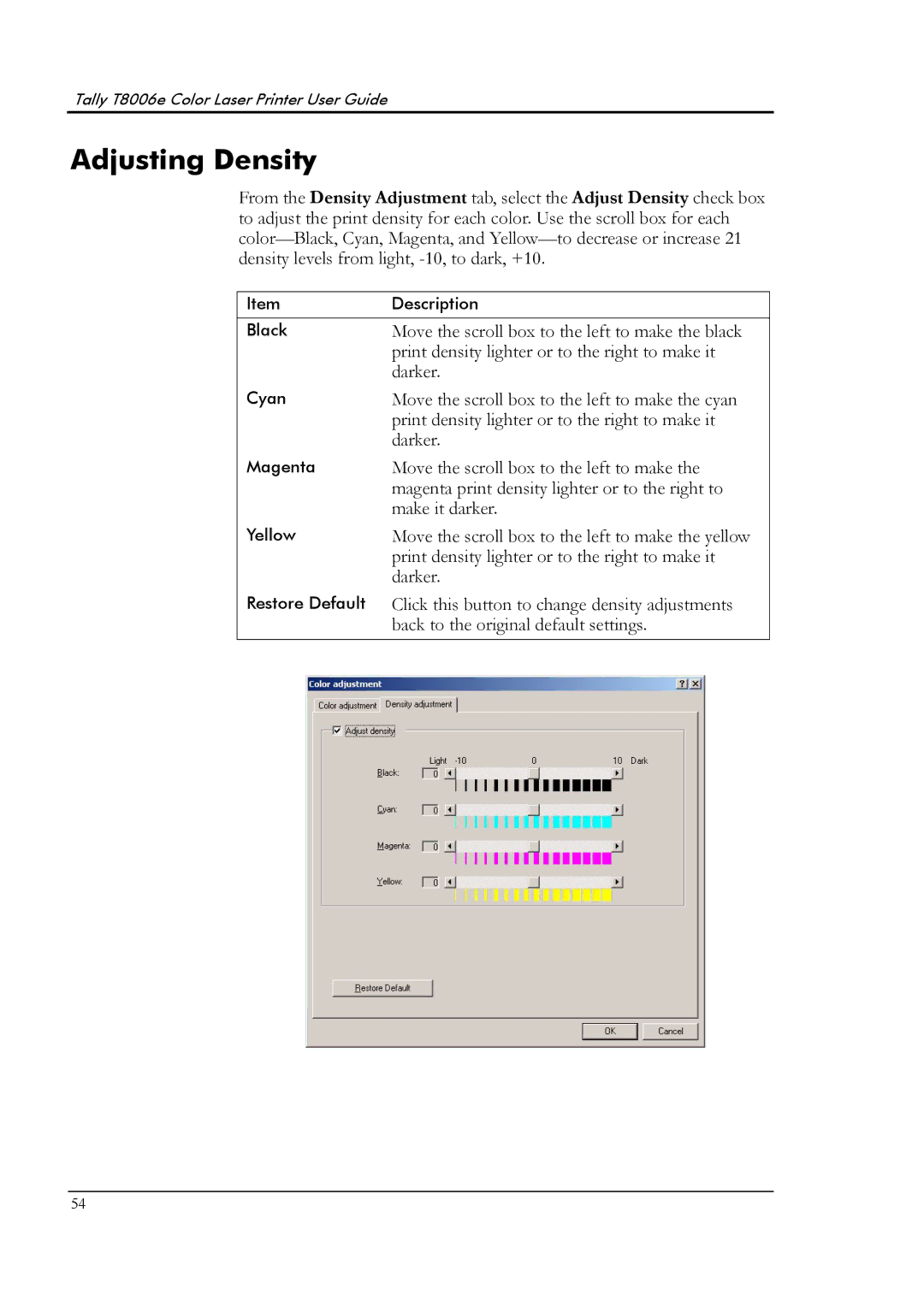Tally T8006e Color Laser Printer User Guide
Adjusting Density
From the Density Adjustment tab, select the Adjust Density check box to adjust the print density for each color. Use the scroll box for each
Item | Description |
|
|
Black | Move the scroll box to the left to make the black |
| print density lighter or to the right to make it |
| darker. |
Cyan | Move the scroll box to the left to make the cyan |
| print density lighter or to the right to make it |
| darker. |
Magenta | Move the scroll box to the left to make the |
| magenta print density lighter or to the right to |
| make it darker. |
Yellow | Move the scroll box to the left to make the yellow |
| print density lighter or to the right to make it |
| darker. |
Restore Default | Click this button to change density adjustments |
| back to the original default settings. |
54