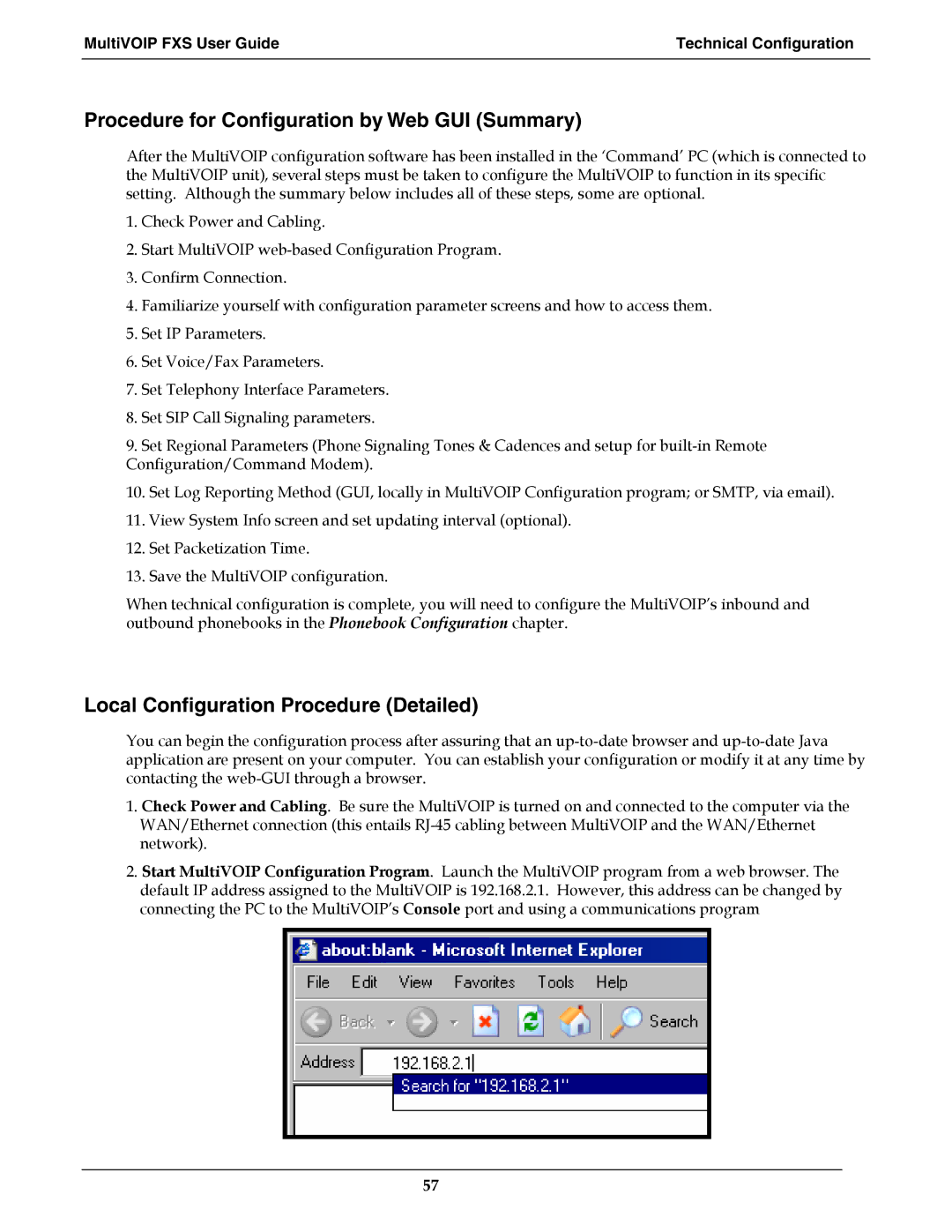MultiVOIP FXS User Guide | Technical Configuration |
|
|
Procedure for Configuration by Web GUI (Summary)
After the MultiVOIP configuration software has been installed in the ‘Command’ PC (which is connected to the MultiVOIP unit), several steps must be taken to configure the MultiVOIP to function in its specific setting. Although the summary below includes all of these steps, some are optional.
1.Check Power and Cabling.
2.Start MultiVOIP
3.Confirm Connection.
4.Familiarize yourself with configuration parameter screens and how to access them.
5.Set IP Parameters.
6.Set Voice/Fax Parameters.
7.Set Telephony Interface Parameters.
8.Set SIP Call Signaling parameters.
9.Set Regional Parameters (Phone Signaling Tones & Cadences and setup for
10.Set Log Reporting Method (GUI, locally in MultiVOIP Configuration program; or SMTP, via email).
11.View System Info screen and set updating interval (optional).
12.Set Packetization Time.
13.Save the MultiVOIP configuration.
When technical configuration is complete, you will need to configure the MultiVOIP’s inbound and outbound phonebooks in the Phonebook Configuration chapter.
Local Configuration Procedure (Detailed)
You can begin the configuration process after assuring that an
1.Check Power and Cabling. Be sure the MultiVOIP is turned on and connected to the computer via the WAN/Ethernet connection (this entails
2.Start MultiVOIP Configuration Program. Launch the MultiVOIP program from a web browser. The default IP address assigned to the MultiVOIP is 192.168.2.1. However, this address can be changed by connecting the PC to the MultiVOIP’s Console port and using a communications program
57