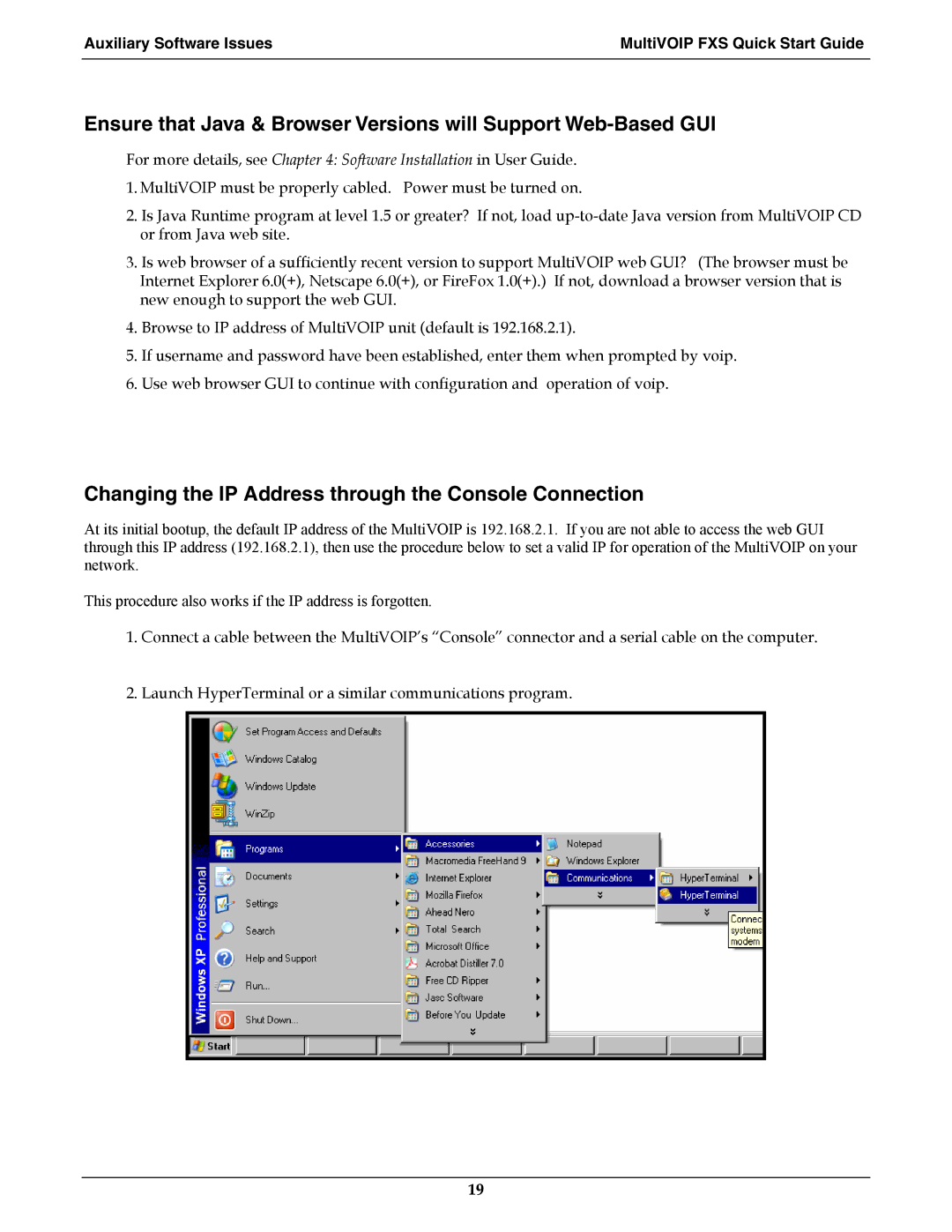Auxiliary Software Issues | MultiVOIP FXS Quick Start Guide |
|
|
Ensure that Java & Browser Versions will Support
For more details, see Chapter 4: Software Installation in User Guide.
1.MultiVOIP must be properly cabled. Power must be turned on.
2.Is Java Runtime program at level 1.5 or greater? If not, load
3.Is web browser of a sufficiently recent version to support MultiVOIP web GUI? (The browser must be Internet Explorer 6.0(+), Netscape 6.0(+), or FireFox 1.0(+).) If not, download a browser version that is new enough to support the web GUI.
4.Browse to IP address of MultiVOIP unit (default is 192.168.2.1).
5.If username and password have been established, enter them when prompted by voip.
6.Use web browser GUI to continue with configuration and operation of voip.
Changing the IP Address through the Console Connection
At its initial bootup, the default IP address of the MultiVOIP is 192.168.2.1. If you are not able to access the web GUI through this IP address (192.168.2.1), then use the procedure below to set a valid IP for operation of the MultiVOIP on your network.
This procedure also works if the IP address is forgotten.
1.Connect a cable between the MultiVOIP’s “Console” connector and a serial cable on the computer.
2.Launch HyperTerminal or a similar communications program.
19