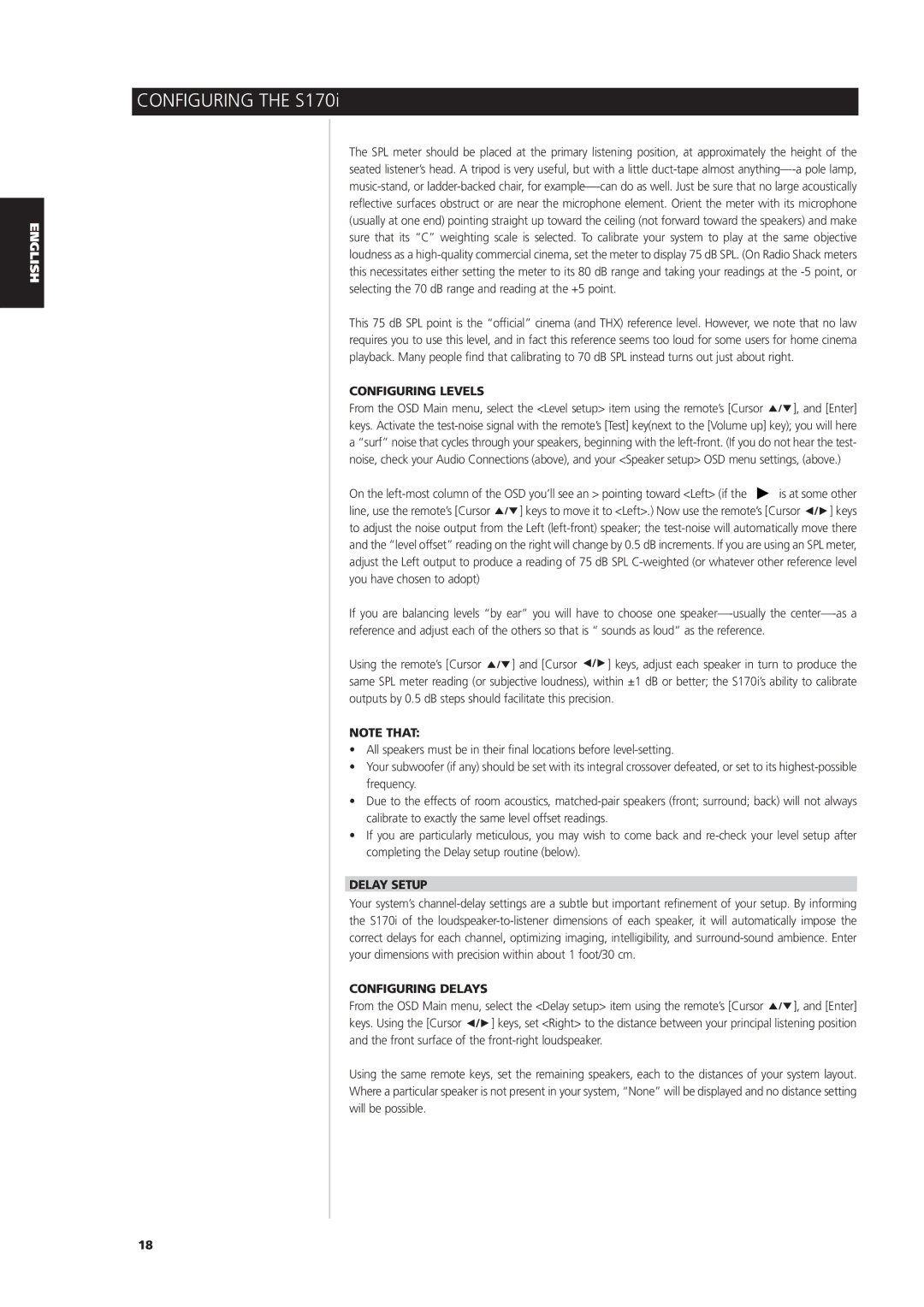S170iAV specifications
The NAD S170iAV is a sophisticated audio-video receiver designed to deliver superior sound quality and enhanced user experience, making it an ideal choice for audiophiles and home theater enthusiasts alike. This model integrates advanced technologies and offers a robust feature set, ensuring it meets the demands of modern audio-visual environments.One of the standout features of the S170iAV is its multi-channel amplification capabilities. The receiver supports a wide range of audio formats, enabling a true surround sound experience that immerses users in their favorite films and music. With its impressive power output, the S170iAV delivers clear and dynamic sound, capable of filling even the largest rooms with high-fidelity audio.
The S170iAV incorporates NAD's innovative Direct Digital Technology, which eliminates unwanted noise and distortion, providing a clean and precise sound. This technology allows the receiver to maintain an exceptional signal-to-noise ratio, ensuring optimal audio clarity, whether playing music or viewing cinematic content. Furthermore, the receiver's high-quality DAC (Digital-to-Analog Converter) enhances the overall sound performance, making it suitable for high-resolution audio formats.
Connectivity is another strong point for the S170iAV. It features multiple HDMI inputs and outputs, facilitating easy integration with various devices, including Blu-ray players, gaming consoles, and streaming devices. The receiver also supports 4K video pass-through, allowing users to enjoy the latest high-definition content without compromising quality.
For those who appreciate flexibility, the S170iAV supports various streaming services and comes equipped with built-in Bluetooth and Wi-Fi capabilities. This enables users to stream music effortlessly from their smartphones or tablets, further enhancing the receiver's functionality. Additionally, its user-friendly interface and compatibility with control apps make navigation simple and intuitive.
The design of the NAD S170iAV is both elegant and practical, featuring a sleek, modern aesthetic that fits seamlessly into any home decor. Its robust build quality ensures durability, while thoughtfully placed controls provide easy access to essential functions.
In summary, the NAD S170iAV is a powerful and versatile audio-video receiver that combines cutting-edge technology with high-quality performance. With its advanced features, extensive connectivity options, and user-friendly design, the S170iAV stands out as an excellent choice for anyone looking to elevate their home entertainment experience. Whether for cinematic viewing or music enjoyment, the S170iAV is built to deliver exceptional audio quality and reliable operation.