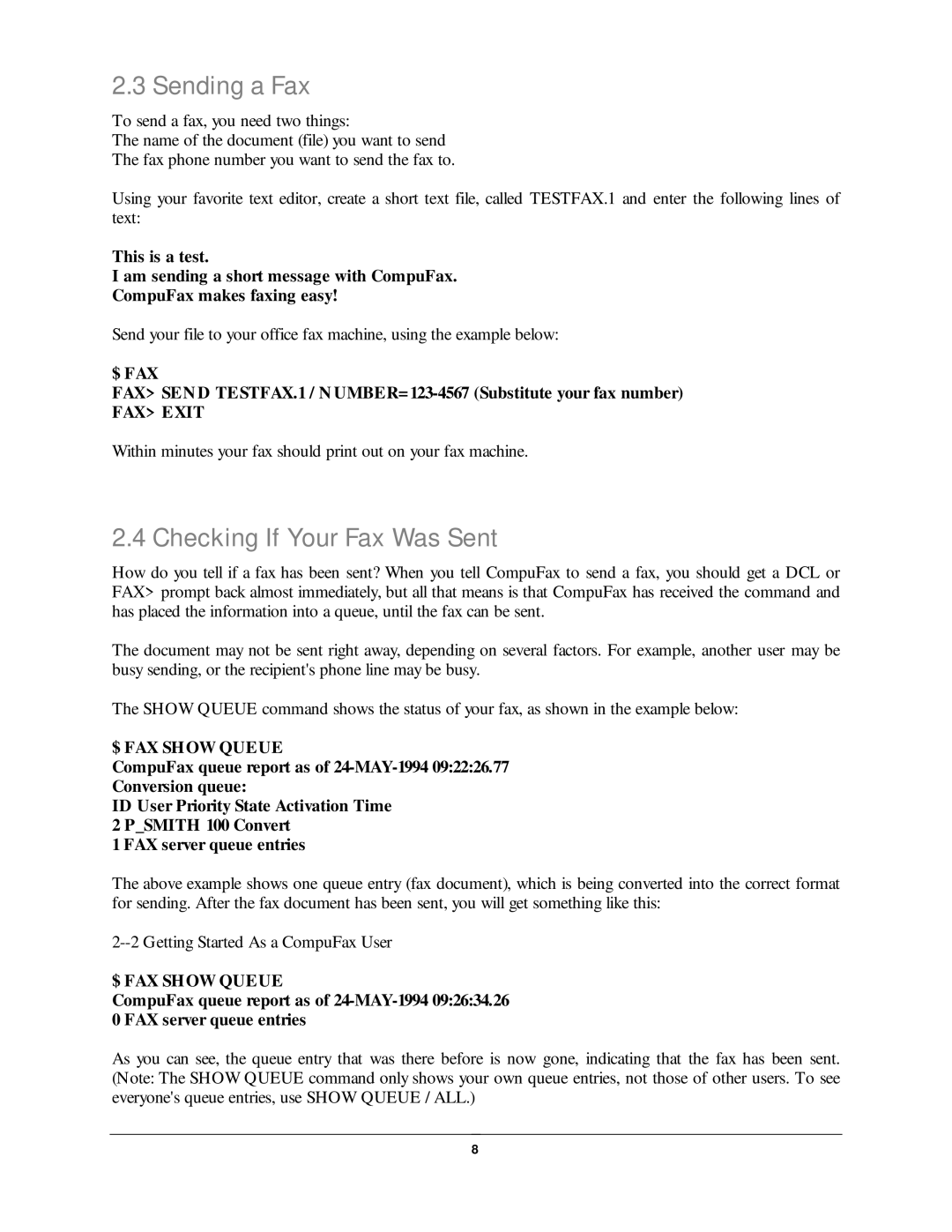2.3 Sending a Fax
To send a fax, you need two things:
The name of the document (file) you want to send
The fax phone number you want to send the fax to.
Using your favorite text editor, create a short text file, called TESTFAX.1 and enter the following lines of text:
This is a test.
I am sending a short message with CompuFax.
CompuFax makes faxing easy!
Send your file to your office fax machine, using the example below:
$ FAX
FAX> SEN D TESTFAX.1 / N UMBER=
FAX> EXIT
Within minutes your fax should print out on your fax machine.
2.4 Checking If Your Fax Was Sent
How do you tell if a fax has been sent? When you tell CompuFax to send a fax, you should get a DCL or FAX> prompt back almost immediately, but all that means is that CompuFax has received the command and has placed the information into a queue, until the fax can be sent.
The document may not be sent right away, depending on several factors. For example, another user may be busy sending, or the recipient's phone line may be busy.
The SHOW QUEUE command shows the status of your fax, as shown in the example below:
$ FAX SHOW QUEUE
CompuFax queue report as of
ID User Priority State Activation Time 2 P_SMITH 100 Convert
1 FAX server queue entries
The above example shows one queue entry (fax document), which is being converted into the correct format for sending. After the fax document has been sent, you will get something like this:
$ FAX SHOW QUEUE
CompuFax queue report as of
As you can see, the queue entry that was there before is now gone, indicating that the fax has been sent. (Note: The SHOW QUEUE command only shows your own queue entries, not those of other users. To see everyone's queue entries, use SHOW QUEUE / ALL.)
8