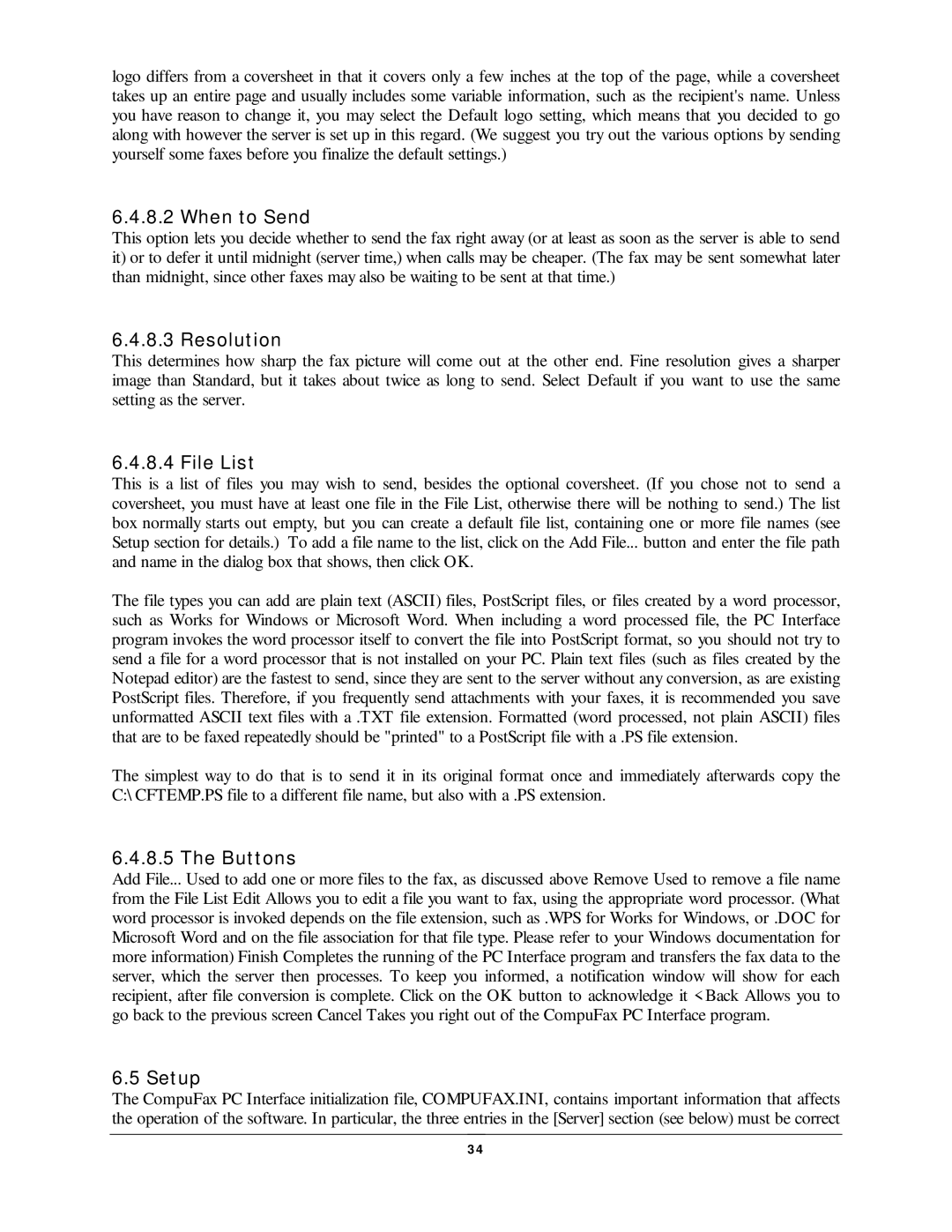logo differs from a coversheet in that it covers only a few inches at the top of the page, while a coversheet takes up an entire page and usually includes some variable information, such as the recipient's name. Unless you have reason to change it, you may select the Default logo setting, which means that you decided to go along with however the server is set up in this regard. (We suggest you try out the various options by sending yourself some faxes before you finalize the default settings.)
6.4.8.2 When t o Send
This option lets you decide whether to send the fax right away (or at least as soon as the server is able to send it) or to defer it until midnight (server time,) when calls may be cheaper. (The fax may be sent somewhat later than midnight, since other faxes may also be waiting to be sent at that time.)
6.4.8.3 Resolut ion
This determines how sharp the fax picture will come out at the other end. Fine resolution gives a sharper image than Standard, but it takes about twice as long to send. Select Default if you want to use the same setting as the server.
6.4.8.4 File List
This is a list of files you may wish to send, besides the optional coversheet. (If you chose not to send a coversheet, you must have at least one file in the File List, otherwise there will be nothing to send.) The list box normally starts out empty, but you can create a default file list, containing one or more file names (see Setup section for details.) To add a file name to the list, click on the Add File... button and enter the file path and name in the dialog box that shows, then click OK.
The file types you can add are plain text (ASCII) files, PostScript files, or files created by a word processor, such as Works for Windows or Microsoft Word. When including a word processed file, the PC Interface program invokes the word processor itself to convert the file into PostScript format, so you should not try to send a file for a word processor that is not installed on your PC. Plain text files (such as files created by the Notepad editor) are the fastest to send, since they are sent to the server without any conversion, as are existing PostScript files. Therefore, if you frequently send attachments with your faxes, it is recommended you save unformatted ASCII text files with a .TXT file extension. Formatted (word processed, not plain ASCII) files that are to be faxed repeatedly should be "printed" to a PostScript file with a .PS file extension.
The simplest way to do that is to send it in its original format once and immediately afterwards copy the C:\ CFTEMP.PS file to a different file name, but also with a .PS extension.
6.4.8.5 The But t ons
Add File... Used to add one or more files to the fax, as discussed above Remove Used to remove a file name from the File List Edit Allows you to edit a file you want to fax, using the appropriate word processor. (What word processor is invoked depends on the file extension, such as .WPS for Works for Windows, or .DOC for Microsoft Word and on the file association for that file type. Please refer to your Windows documentation for more information) Finish Completes the running of the PC Interface program and transfers the fax data to the server, which the server then processes. To keep you informed, a notification window will show for each recipient, after file conversion is complete. Click on the OK button to acknowledge it < Back Allows you to go back to the previous screen Cancel Takes you right out of the CompuFax PC Interface program.
6.5 Set up
The CompuFax PC Interface initialization file, COMPUFAX.INI, contains important information that affects the operation of the software. In particular, the three entries in the [Server] section (see below) must be correct
3 4