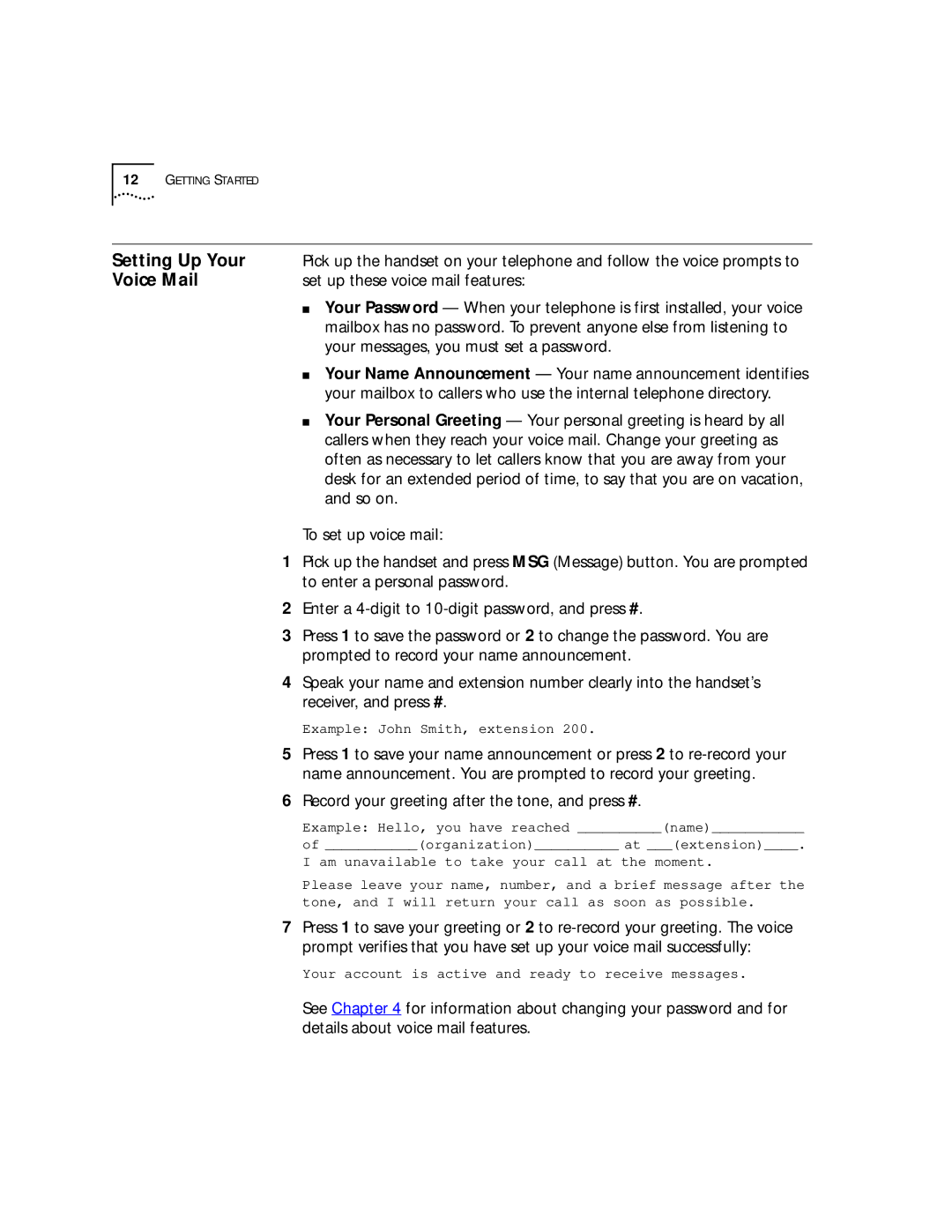12GETTING STARTED
Setting Up Your | Pick up the handset on your telephone and follow the voice prompts to |
Voice Mail | set up these voice mail features: |
| ■ Your Password — When your telephone is first installed, your voice |
| mailbox has no password. To prevent anyone else from listening to |
| your messages, you must set a password. |
| ■ Your Name Announcement — Your name announcement identifies |
| your mailbox to callers who use the internal telephone directory. |
| ■ Your Personal Greeting — Your personal greeting is heard by all |
| callers when they reach your voice mail. Change your greeting as |
| often as necessary to let callers know that you are away from your |
| desk for an extended period of time, to say that you are on vacation, |
| and so on. |
To set up voice mail:
1Pick up the handset and press MSG (Message) button. You are prompted to enter a personal password.
2Enter a
3Press 1 to save the password or 2 to change the password. You are prompted to record your name announcement.
4Speak your name and extension number clearly into the handset’s receiver, and press #.
Example: John Smith, extension 200.
5Press 1 to save your name announcement or press 2 to
6Record your greeting after the tone, and press #.
Example: Hello, you have reached __________(name)___________
of ___________(organization)__________ at ___(extension)____.
I am unavailable to take your call at the moment.
Please leave your name, number, and a brief message after the tone, and I will return your call as soon as possible.
7Press 1 to save your greeting or 2 to
Your account is active and ready to receive messages.
See Chapter 4 for information about changing your password and for details about voice mail features.