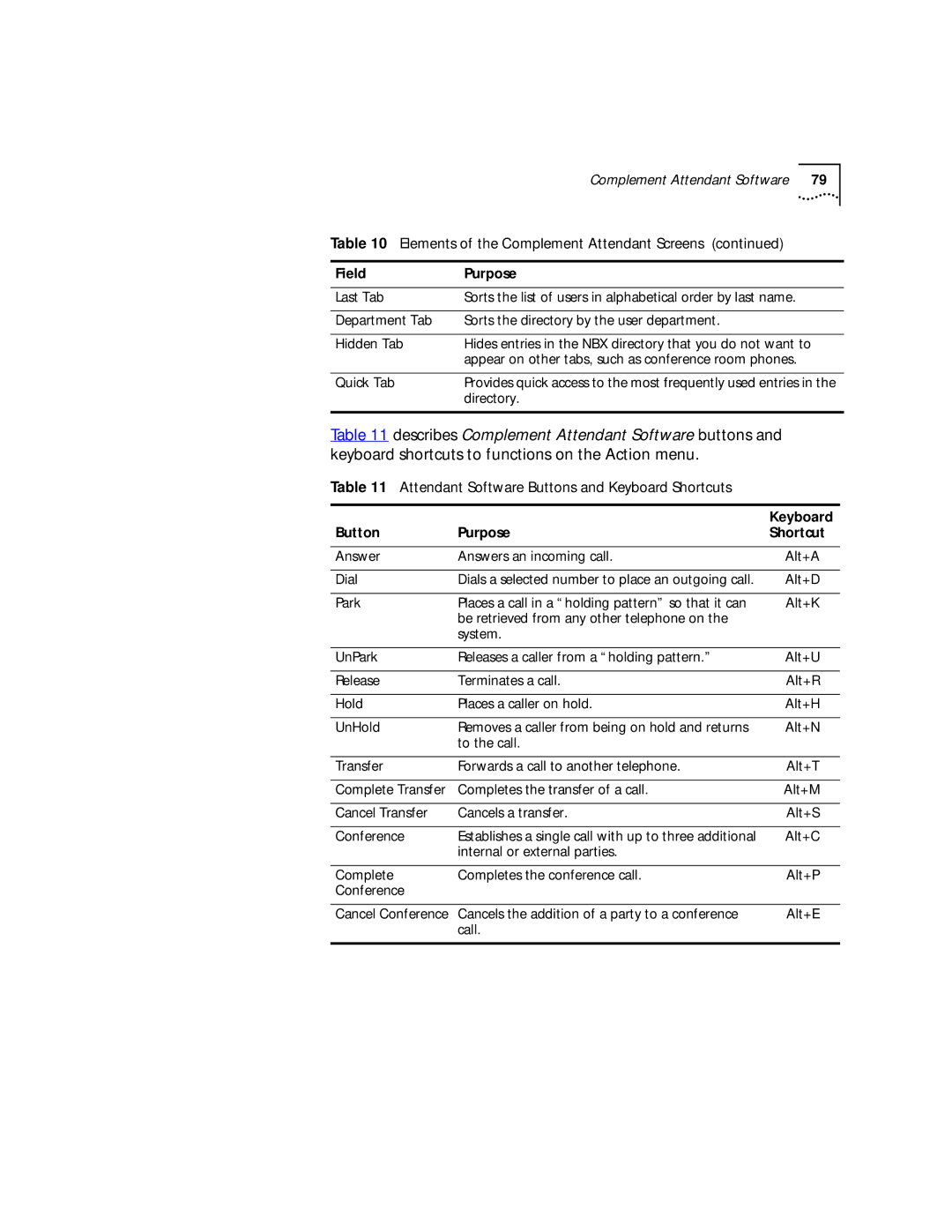Complement Attendant Software 79
Table 10 Elements of the Complement Attendant Screens (continued)
Field | Purpose |
|
|
Last Tab | Sorts the list of users in alphabetical order by last name. |
|
|
Department Tab | Sorts the directory by the user department. |
|
|
Hidden Tab | Hides entries in the NBX directory that you do not want to |
| appear on other tabs, such as conference room phones. |
|
|
Quick Tab | Provides quick access to the most frequently used entries in the |
| directory. |
|
|
Table 11 describes Complement Attendant Software buttons and keyboard shortcuts to functions on the Action menu.
Table 11 Attendant Software Buttons and Keyboard Shortcuts
|
| Keyboard |
Button | Purpose | Shortcut |
|
|
|
Answer | Answers an incoming call. | Alt+A |
|
|
|
Dial | Dials a selected number to place an outgoing call. | Alt+D |
|
|
|
Park | Places a call in a “holding pattern” so that it can | Alt+K |
| be retrieved from any other telephone on the |
|
| system. |
|
|
|
|
UnPark | Releases a caller from a “holding pattern.” | Alt+U |
|
|
|
Release | Terminates a call. | Alt+R |
|
|
|
Hold | Places a caller on hold. | Alt+H |
|
|
|
UnHold | Removes a caller from being on hold and returns | Alt+N |
| to the call. |
|
|
|
|
Transfer | Forwards a call to another telephone. | Alt+T |
|
|
|
Complete Transfer | Completes the transfer of a call. | Alt+M |
|
|
|
Cancel Transfer | Cancels a transfer. | Alt+S |
|
|
|
Conference | Establishes a single call with up to three additional | Alt+C |
| internal or external parties. |
|
|
|
|
Complete | Completes the conference call. | Alt+P |
Conference |
|
|
|
|
|
Cancel Conference | Cancels the addition of a party to a conference | Alt+E |
| call. |
|
|
|
|